Are you browsing the internet for a project management tool best suited to your team and business?
Perhaps you find yourself at a crossroads, whether to choose the visually intuitive, full-Kanban approach of Trello or the page-oriented, minimalist, and database-centric qualities of Notion.
Then, you’re in the right place! I come from a solid background in software testing and reviewing, and today, I’ll compare the popular project and work management tools Trello and Notion.
Read this ultimate guide until the end as I weigh the strengths and weaknesses of Trello versus Notion, empowering you to make an informed and confident choice.
What Is Trello?
Trello is a modern, dynamic, and visual project management tool suitable for individuals, businesses, agencies, and enterprises. It offers a visual and no-code approach to task and project tracking, planning, task assigning, and commenting, and freelancers or gig workers just love to use it for these reasons.
You can create boards, lists, and cards to represent various aspects of your personal or professional life and easily manage tasks with the drag-and-drop interface.
From a business and agency point of view, Trello excels as a collaborative project management and team coordination tool. Its shared boards, task assignments, and in-platform communication help businesses and agencies manage projects and workforce in remote, on-site, and hybrid work locations.
Also read: Trello vs. monday.com: Comparing the Best Project Management Tools
Trello as a Project Management (PM) Tool
Project management, like those using boring Gantt charts in Excel, shouldn’t be the ultimate choice for you. You deserve more, and here comes Trello as a visual project management tool.
Whether you just need to manage home chores or a business employing thousands of employees, Trello offers you everything you need—which is simplicity, intuitive user interface, state-of-the-art PM tool features, and affordability.
Find below the PM features that make Trello a must-have tool for everyone:
- Trello PM templates help you to kickstart projects without wasting time in planning.
- You can automate Kanban boards or other project views with buttons, commands, and rules using Butler automation.
- Make Trello the only tool for you and your employees by linking other apps using Power-Ups.
- Explore unique ways to become productive and profitable in projects using Trello Integrations.
- Seven different visualizations of tasks and sub-tasks:
- Drag-and-drop Kanban boards
- Timeline view for better understanding of project progress
- Calendar view to schedule, re-schedule, and estimate weekly or monthly workforce utilization
- Table view for the general audience with access to more information about the tasks
- Dashboard view gives you a bird’s-eye-view of one or many projects on Trello
- Workspace views to visualize projects from different departments or teams
- Map views to get a perspective of tasks and projects from a regional point of view
How Does Trello Work?
Your project management journey on Trello begins with creating a new Workspace. Inside a Trello Workspace, you can create Boards, and within these Trello Boards, you can add as many Lists and Cards as you want. However, you can also add Trello Boards directly, but you must choose a parent workspace anyway.
You’ll find Trello navigation buttons on the top-left toolbar as well as on the left-side panel. Once you create a new Workspace, Trello switches the view to the newly-created workspace. To find the existing ones or explore pre-configured Trello Templates, you can click options like Workpaces, Recent, Starred, and Templates on the Trello toolbar.
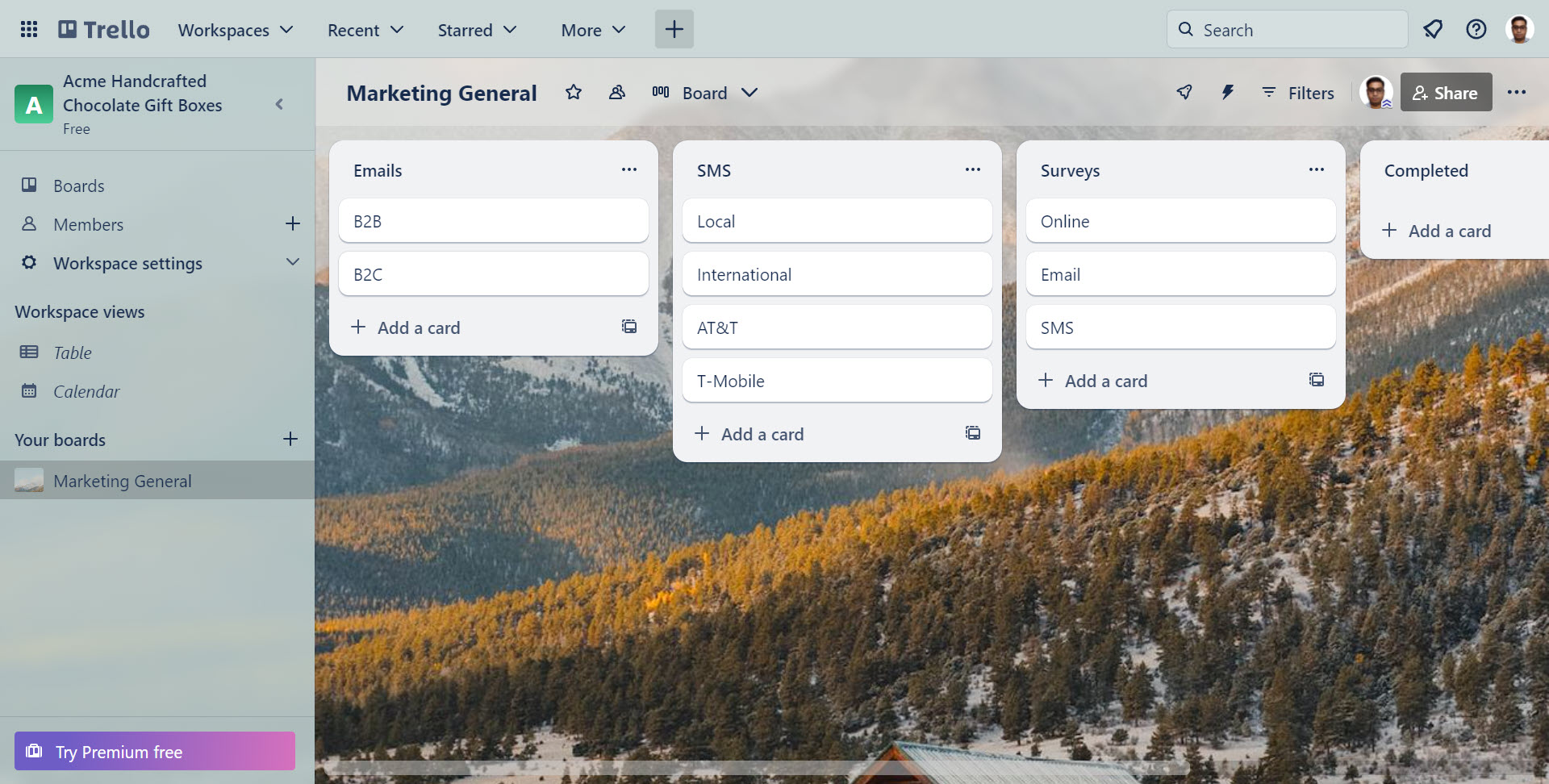
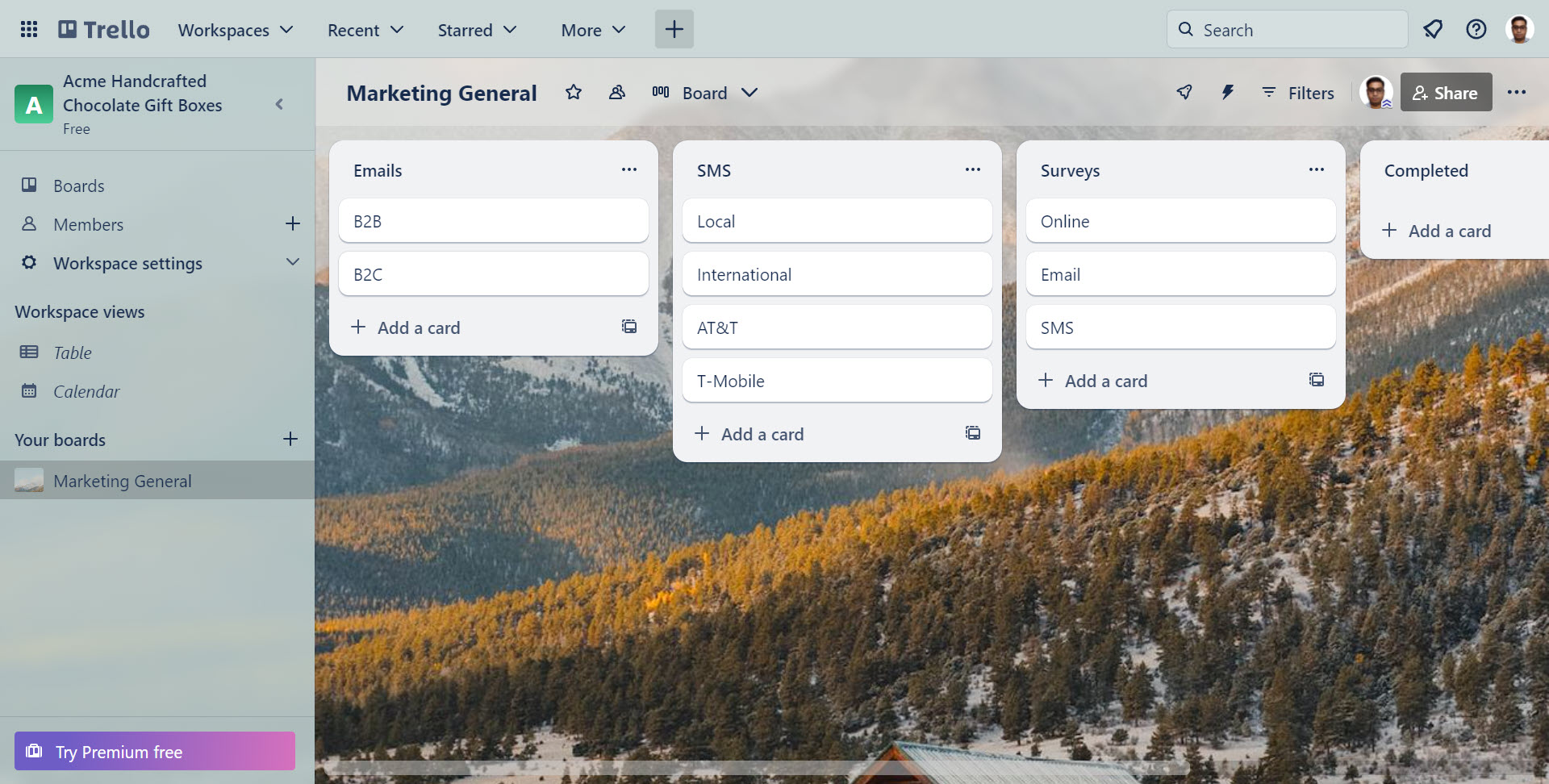
Once you’re inside a Workspace, you can use the left-side navigation pane to cycle through Kanban boards of the project, see who’s working on a project from the Members tab, or switch to alternative project views like Table or Calendar.
Benefits of Trello in PM
Trello virtually has no learning curve being a PM tool, and that’s the primary benefit of this magnificent work management software.
Other major benefits are as mentioned below:
- You can secure professional and business documents online thanks to the multi-directional encryption strategy of the Trello app. It encrypts data at rest and during transit.
- Whether you’re working from a desktop PC, Chrome Book, or smartphone, there are dedicated apps, and all the apps synchronize data between them. So, you can pause work on the Trello Android app and resume work on your Windows PC anytime and anywhere.
- There’s a free trial, so you can try it before you buy it.
- Trello is highly adaptable and can be used for various types of projects, from personal tasks to complex business projects.
Limitations of Trello as a PM Tool
- A built-in Gantt chart-based project timeline isn’t available in Trello. You can, however, install a Trello Power-Up to create one.
- You can’t set up automatic task sequences or easily visualize dependencies between tasks.
- Trello’s reporting capabilities are basic compared to dedicated project management tools.
Also read: Trello vs. ClickUp: Choosing the Best Project Management Software
What Is Notion?
Notion is a block-based productivity tool. You can put it to good use when creating organization wikis, product development roadmaps, Objectives and Key Results (OKR) pages, meeting notes, or a vacation planner.
Being a block-based content editor, Notion allows you to add almost anything to your project management board. For example, you can add blocks for texts, numbers, headings, tables, quotes, callouts, images, etc.
The best thing about Notion is you can publish your work as a public website so anyone can access it securely without modifying the content. So, if you’re going to launch crowdfunding or public interest projects, Notion gives you a platform to create the project boards and publish the project as a website.
The Notion is best suited for individuals and businesses alike. You can also develop custom views and workflows on Notion utilizing its low-code development approach. This feature comes in handy when you aim to create a unique experience for your customers or clients.
Notion as a Project Management (PM) Tool
Notion is a full-service project management tool. You can get all kinds of features for a PM tool, such as Blocks in Notion. Be it project views, sort & filter, project dependencies, subgroups, database, and project properties, you’ve got everything you need.
Since Notion is a minimalistic and low-code productivity tool, you might find it a bit tricky to start managing projects on it on the very first day. Here comes the Notion Template feature at your rescue. You’ll find hundreds of relevant templates for free on Notion Templates. Or, you can go online and look for premium and paid templates made by expert Notion developers.
How Does Notion Work?
Notion works as a flexible content creation media that uses a block-based system. You can create project boards by arranging and customizing these blocks. Blocks can represent various types of information like text, databases, calendars, views, and more.
Notion adapts to your specific needs, like switching a project management Kanban board to a database or vice versa in a few clicks.
For remote business needs, it offers collaborative workspaces where you can invite internal and external members. On the contrary, you can just use it as a personal productivity workspace to manage home chores, professional tasks, and hobbies.
You can start managing projects by adding a blank page on Notion. Then, you can populate other fields like Tables, Boards, Calendars, Galleries, and more from the block editor canvas. If you’ve got several projects or departments in your business, you can create individual Notion Teamspaces and add Notion Pages within those workspaces.
Benefits of Notion in PM
The primary benefit of Notion is its low-code page development function. You must use this tool if you’re experienced in project management and want to create unique views that no other business uses. Also, you’ve got the flexibility to transform a Notion page into different formats like wikis, databases, websites, dashboards, automated workflows, and so on.
Find below other important benefits of this tool:
- Free trial for the no-cost project.
- The free trial includes all the basic features needed to manage complex projects.
- Publish pages as real-world websites without paying any hosting fees.
- Minimalistic and distraction-less project management platform.
Limitations of Notion as a PM Tool
- Notion comes with a steep learning curve.
- Its flexibility and customization can be overwhelming for new users.
- It doesn’t come with a classical Gantt-like timeline.
- Creating a project timeline in Notion requires expertise and a lot of manual effort if you don’t want to use one of Notion’s templates.
Trello vs Notion: A Feature-Wise Comparison
This table will help you understand whether you need Trello or Notion for an upcoming project:
| Compared Features | Trello | Notion |
|---|---|---|
| Automation | Creating automation is easy with on-screen guidance | Automating project workflows is a challenging task |
| Templates | A huge collection of relevant PM templates for many niches | Notion mainly offers basic templates for free; You must buy advanced PM templates from third-party Notion developers |
| File Upload Capacity | Unlimited starting from the Free plan | 5 MB limit in the Free plan and unlimited for all paid plans |
| File Upload Size | 10 MB/file for the Free plan and 250 MB/file for all paid plans | 5 GB per attachment in paid plans only |
| Page History and Activity Log | Log or history of project workspaces are available for a lifetime | Notion deletes history after 7 days for the Free tier, 30 days for the Plus tier, and 90 days for the Business tier; Unlimited page history is only available for the Enterprise plan |
| Webpage Feature | You can’t publish Trello boards as web pages | You can publish Notion pages as websites |
| Custom Domains | You can’t publish Trello boards as web pages | You can buy custom notion.site domains for public websites |
| Gantt Chart and Timelines | You can easily create Gantt Charts or Timelines in Trello using freely available Power-Ups | You can only custom develop a timeline on Notion yourself or use any of the paid templates bought from a third-party source |
| Workspace Admin | Available for the Premium and Enterprise plan | Only available to the Enterprise plan |
| API Access | Not available | Available |
| Database Automation | Not available | Available |
| Creating Project Budgets | Not supported | Supported |
| Creating Bills and Invoices | Not supported | Supported |
| Accessing Help & Support | Easy | Challenging |
Project Management Use Cases of Trello
Trello suits projects like Marketing, Design, Engineering, Human Resources, Product Management, etc. Here are the two use cases where I successfully used Trello:
#1. Content Calendar Planning
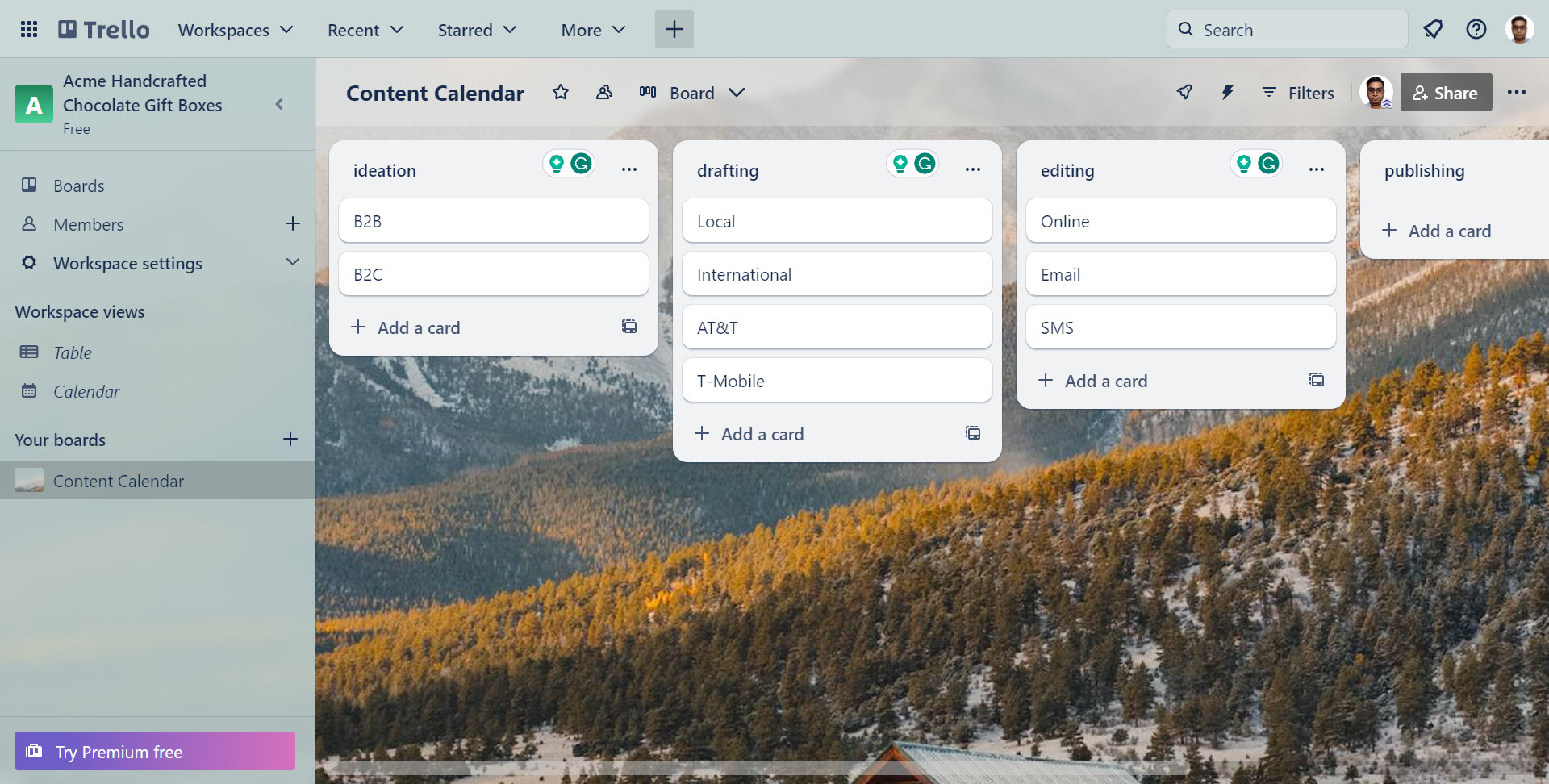
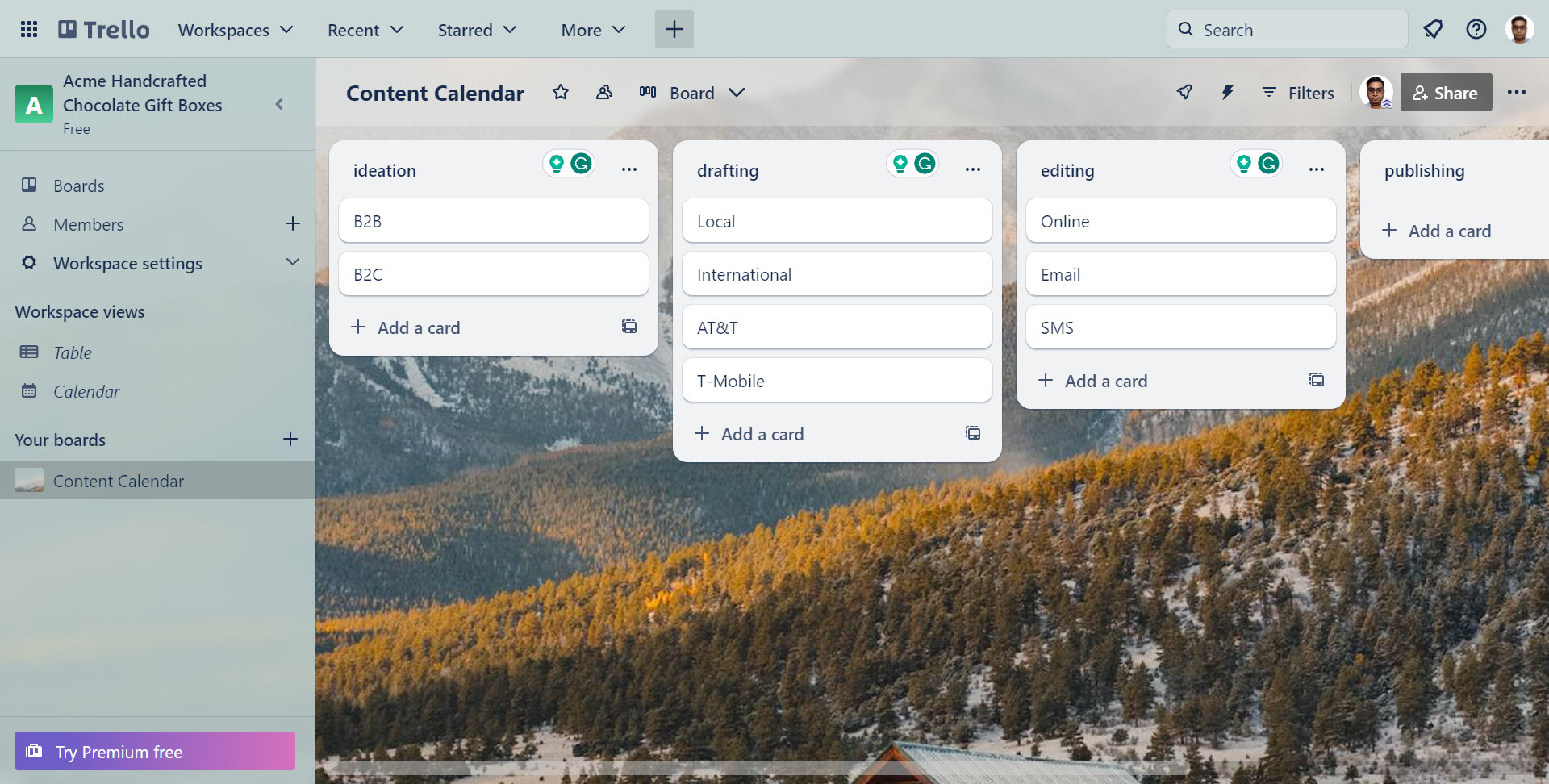
Trello excels in content calendar management for marketing. Your marketing teams can create Trello Boards for planning purposes.
In Boards, you can add Lists to organize content creation stages like ideation, drafting, editing, and publishing. Cards could represent individual content pieces (e.g., blog posts, social media updates), with assignments and due dates to meet deadlines.
#2. Lead Tracking and Sales Pipeline
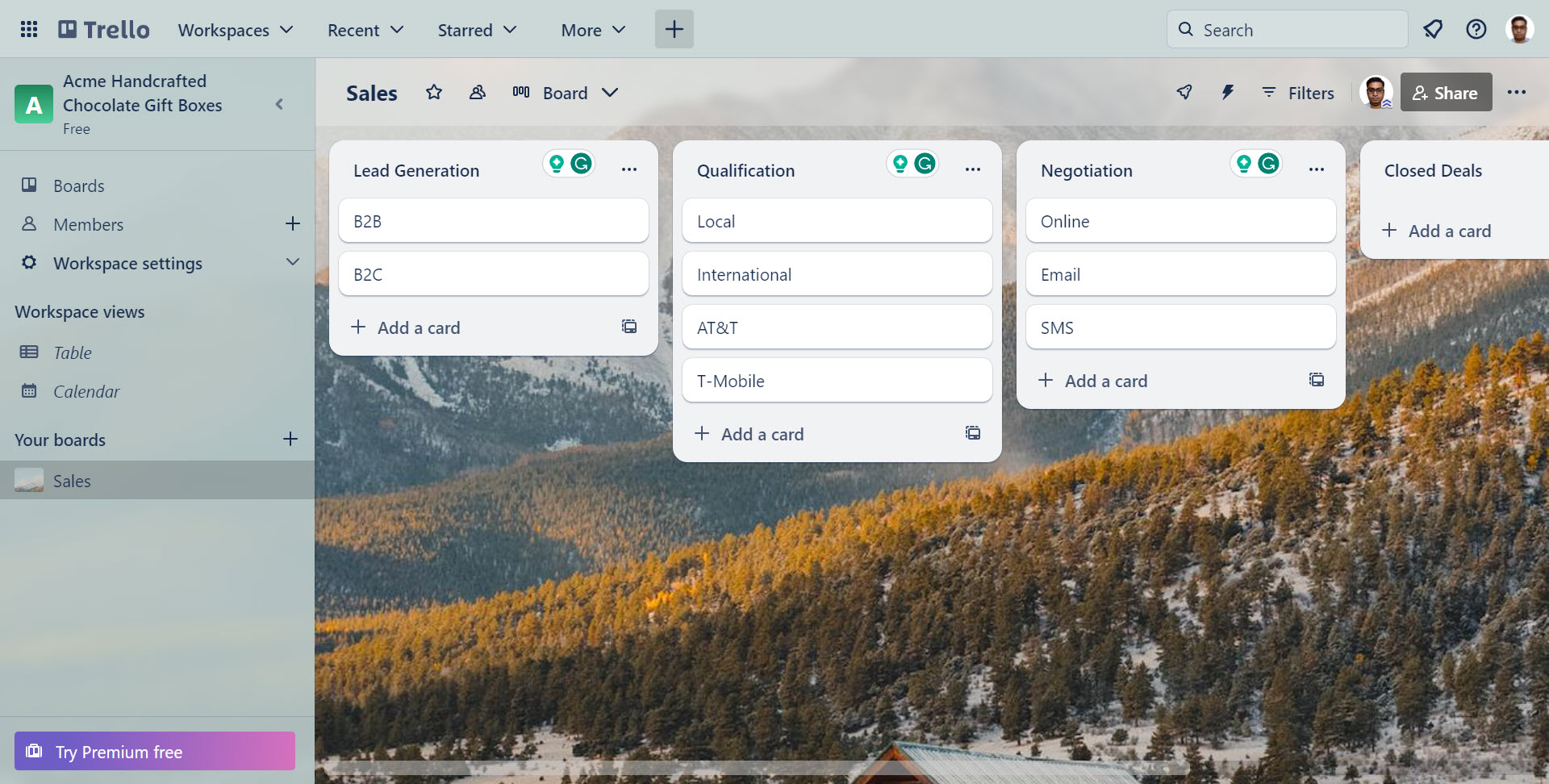
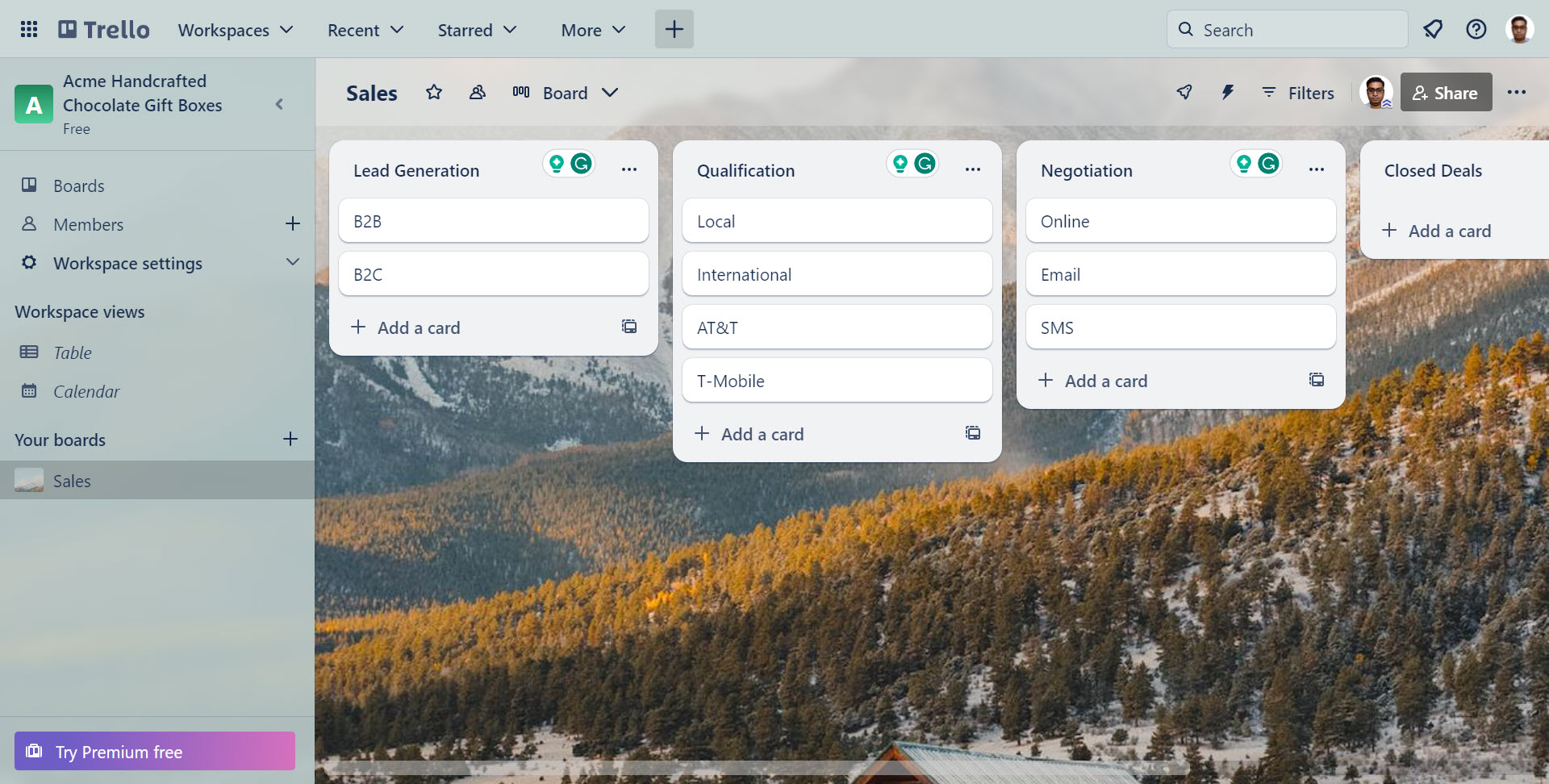
Tracking leads and monitoring the sales pipeline is also effortless with Trello. You should create different Boards for different sales projects. Then, create these Lists to represent a sales pipeline or workflow: Lead Generation, Qualification, Negotiation, and Closed Deals. Individual Trello Cards can represent leads or potential clients. You can also assign Cards to different sales persons.
Project Management Use Case of Notion
You can use Notion to manage projects from niches like designing, manufacturing, engineering, and developing products. Here’s an example where I recently used Notion:
#1. Product Roadmap and Feature Planning
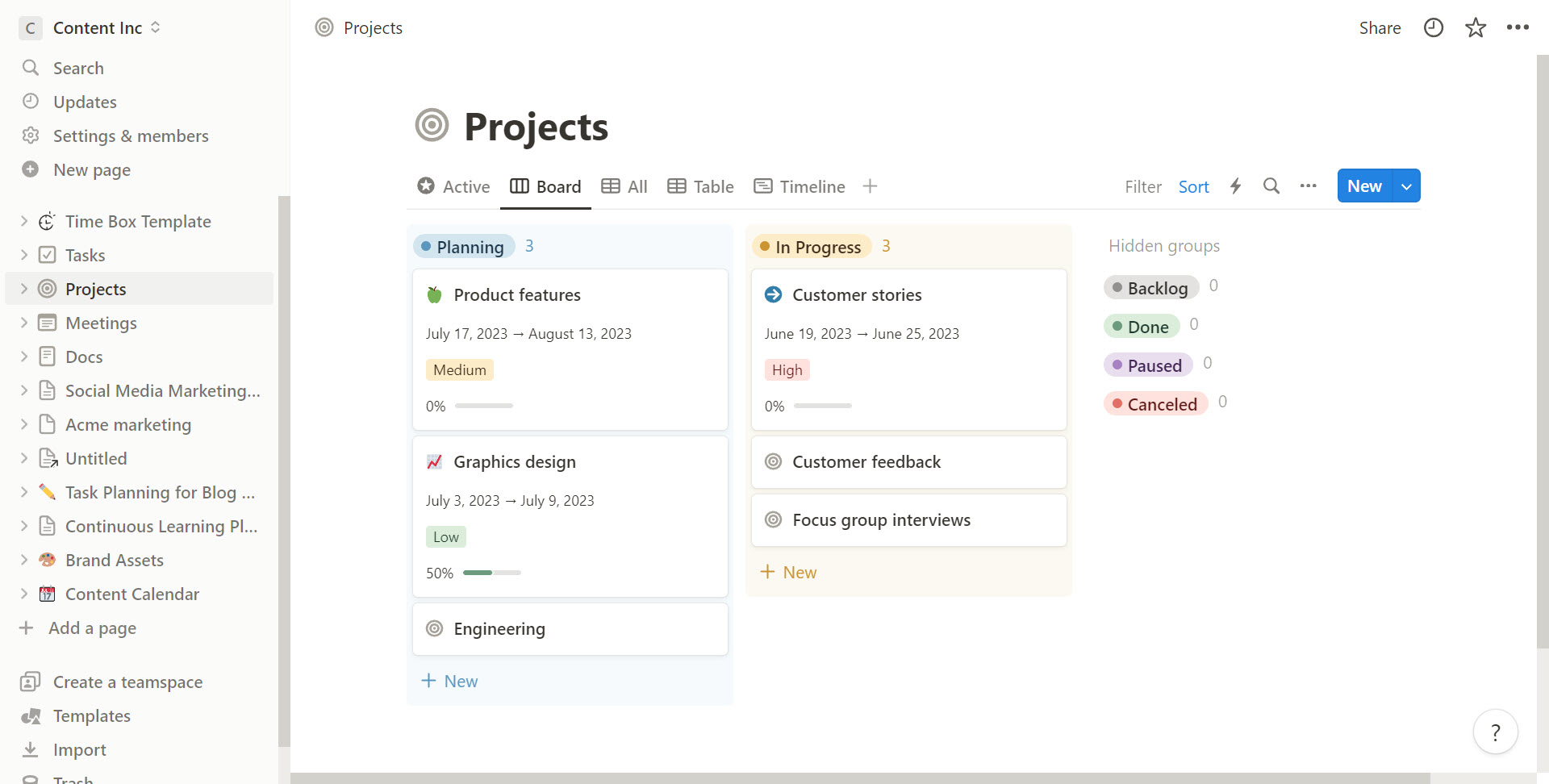
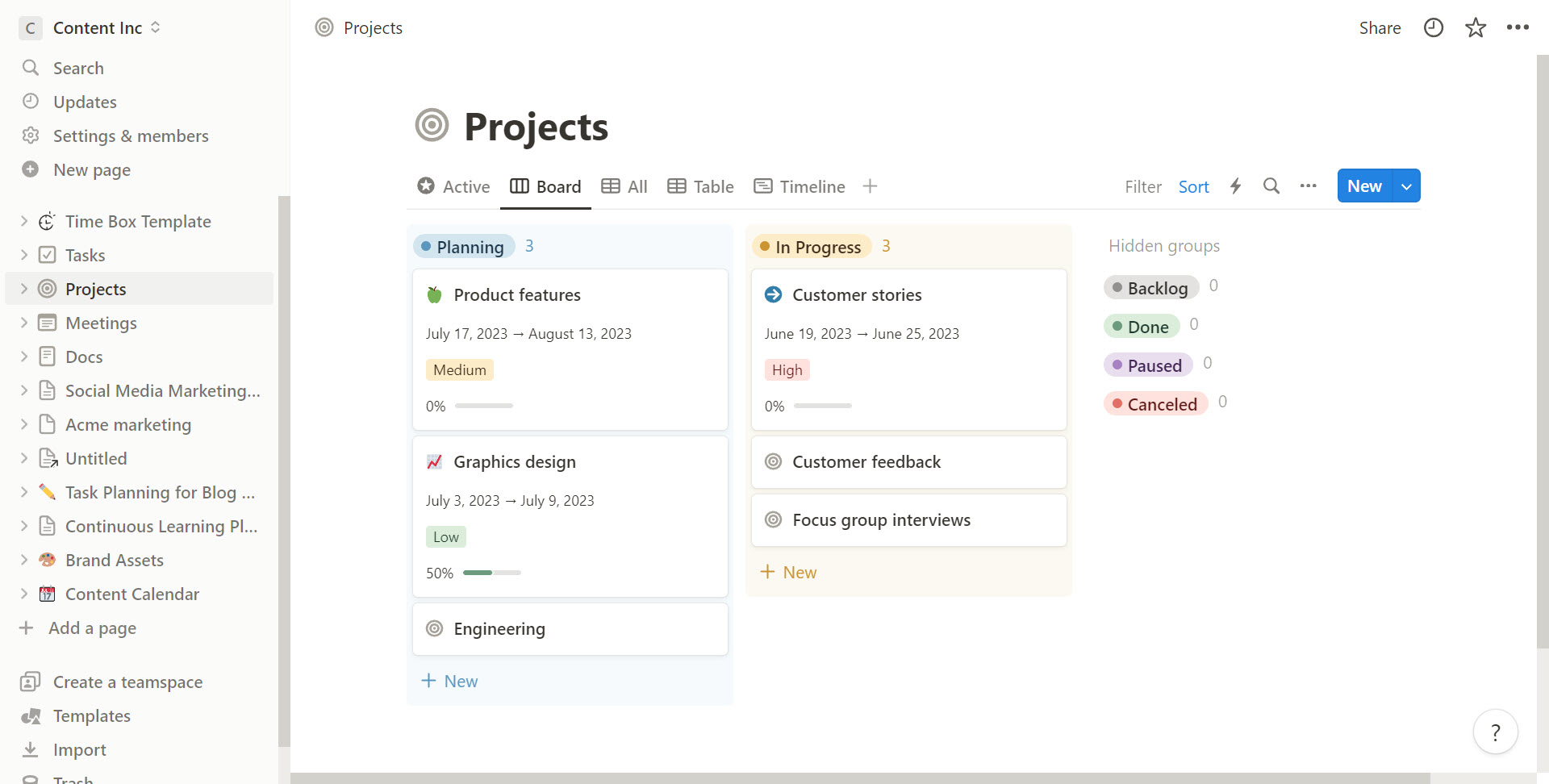
Product and software development teams often use Notion for basic and complex stages of their projects. You can set up a database to track features or user stories, including details like priority, status, assignees, and deadlines. Then, link database components with project elements like Table views, Board views, Timeline views, and Calendar views for instant visualization.
Additionally, Notion’s custom properties, relations, and filters allow for in-depth categorization and prioritization of product features. Finally, you can integrate documents, mockups, and meeting notes with Notion.
Trello vs Notion: The Verdict
If you’re purely looking for basic to advanced project management, Trello is the best choice.
Firstly, it’s a no-brainer PM tool that anyone can use. Being a new user, you can use small-scale project management with personal hobbies, to-do lists, small document attachment sharing, small-scale collaborative work, etc.
Contrarily, Notion requires practice for both new and existing project managers. You must understand the usage of project timelines, project fields, tasks, task dependencies, and block properties before you can successfully manage projects on Notion.
Secondly, the pricing of Trello is also more affordable than Notion. You get a decent amount of features to manage commercial projects on Trello with a small team for free. On the other hand, the free features of Notion are pretty limited and only for individual users.
When considering paid plans, the Standard subscription plan of Trello offers many more features at an affordable cost than the same subscription of Notion.
Next up, Jira software alternatives to try for seamless project management.
Si quiere puede hacernos una donación por el trabajo que hacemos, lo apreciaremos mucho.
Direcciones de Billetera:
- BTC: 14xsuQRtT3Abek4zgDWZxJXs9VRdwxyPUS
- USDT: TQmV9FyrcpeaZMro3M1yeEHnNjv7xKZDNe
- BNB: 0x2fdb9034507b6d505d351a6f59d877040d0edb0f
- DOGE: D5SZesmFQGYVkE5trYYLF8hNPBgXgYcmrx
También puede seguirnos en nuestras Redes sociales para mantenerse al tanto de los últimos post de la web:
- Telegram
Disclaimer: En Cryptoshitcompra.com no nos hacemos responsables de ninguna inversión de ningún visitante, nosotros simplemente damos información sobre Tokens, juegos NFT y criptomonedas, no recomendamos inversiones


