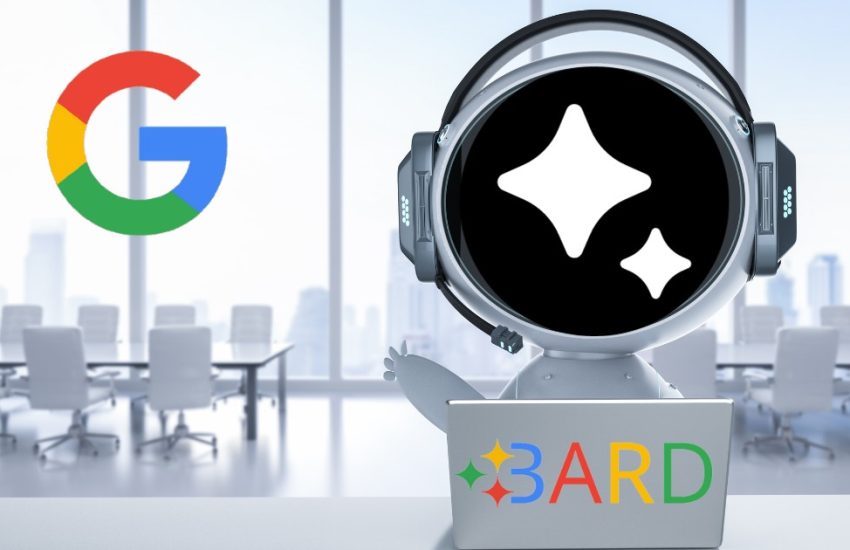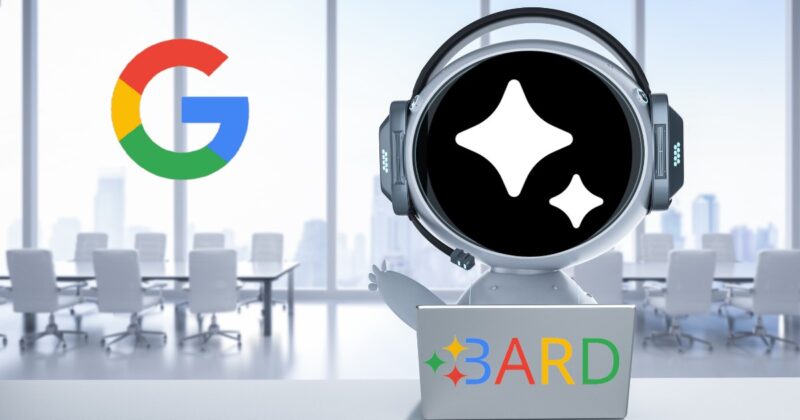Looking for a guide to help you turn on and use Google Bard extensions? If yes, you have stumbled upon the right webpage.
Since Bard was launched in March, Google has worked constantly to close the gap with its competitors, such as ChatGPT, Bing Chat, and GitHub Copilot. Bard’s capability to provide up-to-date and tailored responses by using real-time web data actually put Bard further ahead in the race.
Google has now introduced the integration of first-party Google app extensions, such as Google Maps, Google Flights, Gmail, etc., with Bard. These integrations would make Bard a more capable AI chatbot compared to its rivals.
Here, I have covered a detailed guide on how to turn on Google Bard extensions, along with different use cases.
So, without any further ado, let’s get started –
How To Enable Google Bard Extensions
Enabling Google Bard extensions is actually quite simple and easy. Even most of the extensions, except Google Workspace, would be enabled by default.
Since Google Workspace apps such as Gmail, Docs, and Drive could contain sensitive information, Google wants you to turn it on yourself and provide all required permissions.
But for any reason, if none of the extensions are enabled, you can follow these simple steps to enable those extensions alongside Google Workspace.
- First of all, launch a web browser and visit Google Bard.
- Click on the Sign in button and use your Google account credentials. Skip this step if you are already logged in.
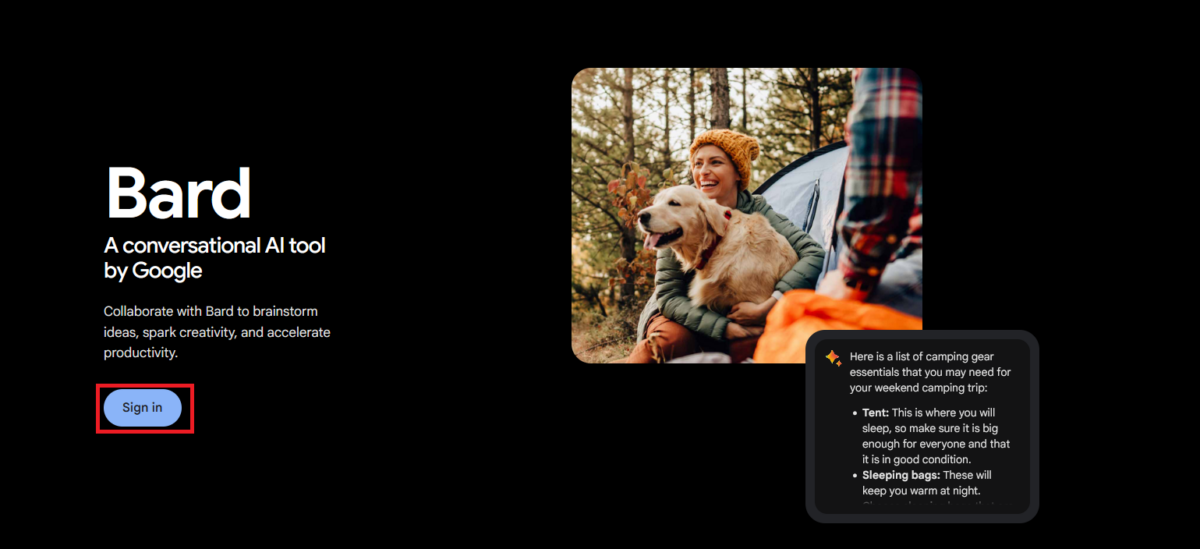
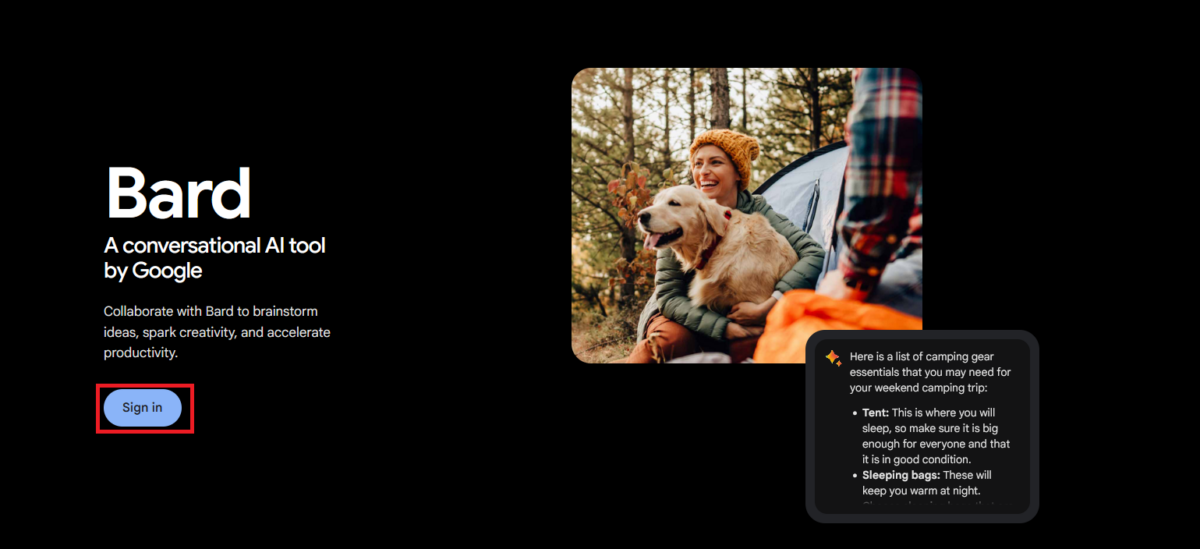
- Once you’re logged in, click on the Extension icon (looking like a puzzle piece) located at the top right corner of the toolbar. Alternatively, you can click on this link to reach the Extensions page directly.
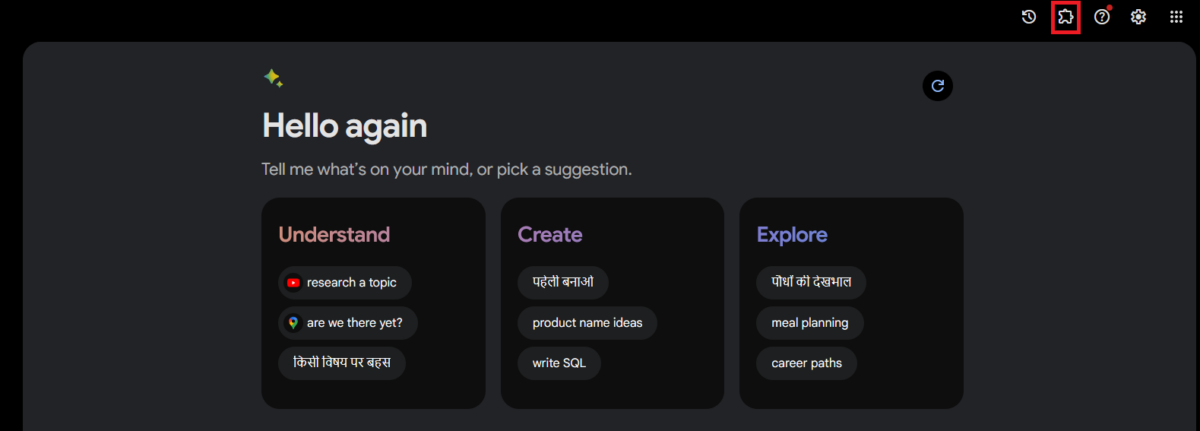
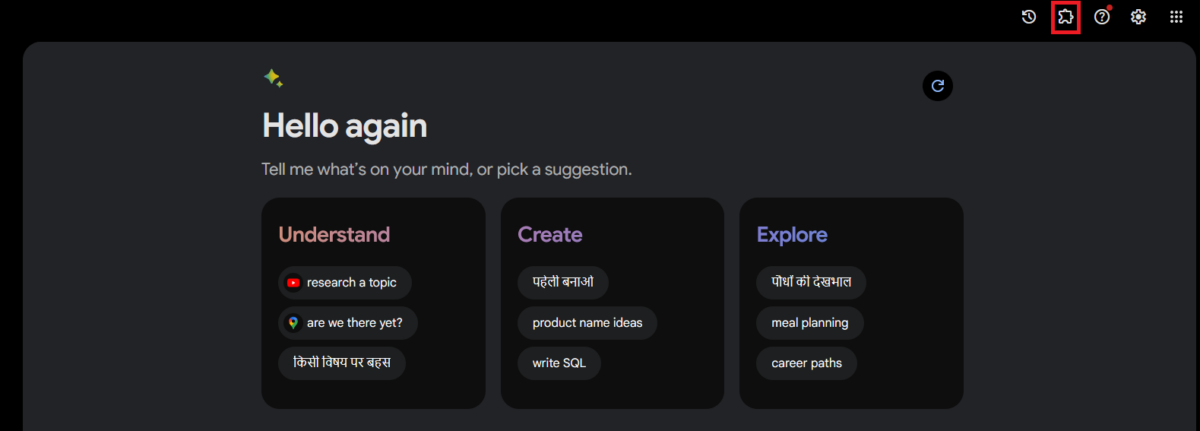
- Here, you will see all the Google Bard extensions listed. Turn on the Toggle switch to enable them.
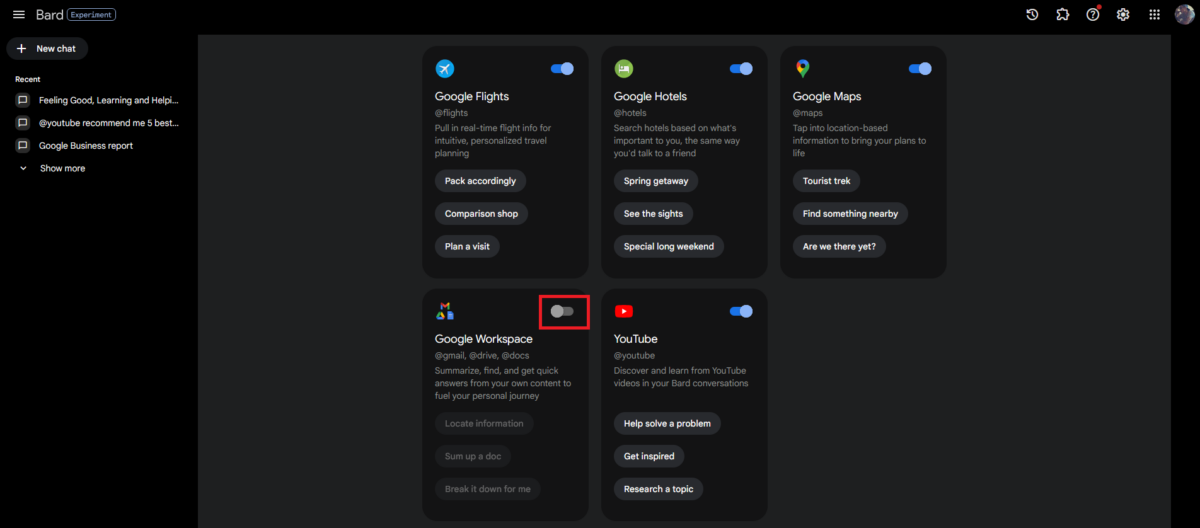
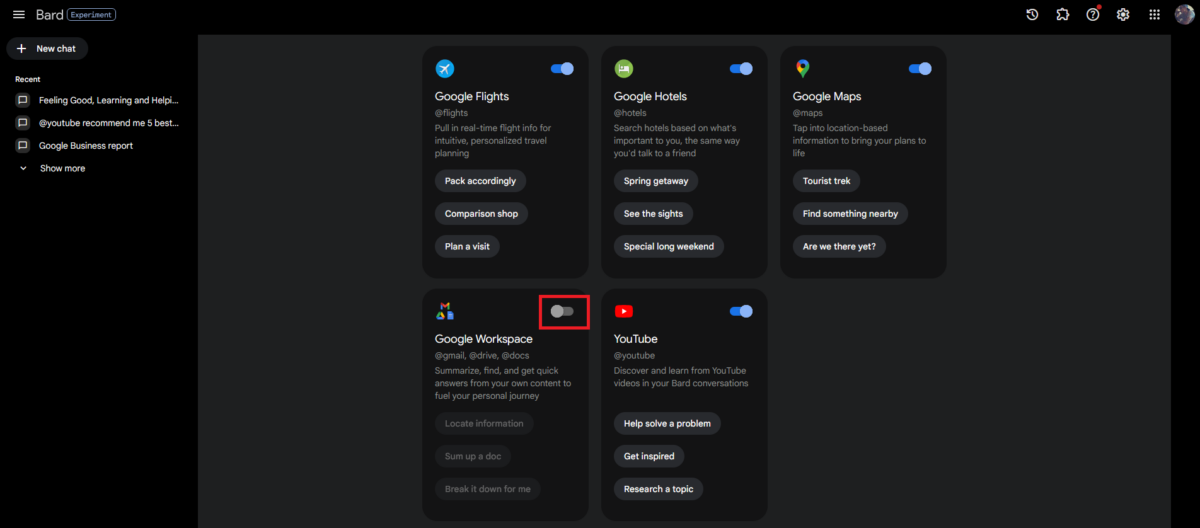
- Some specific extensions, primarily Google Workspace, will ask you for additional permission to manage and access Workspace items such as Gmail, Docs, and Drive. If you are okay with providing Bard permissions to access Google Workspace items, click on the Connect option.
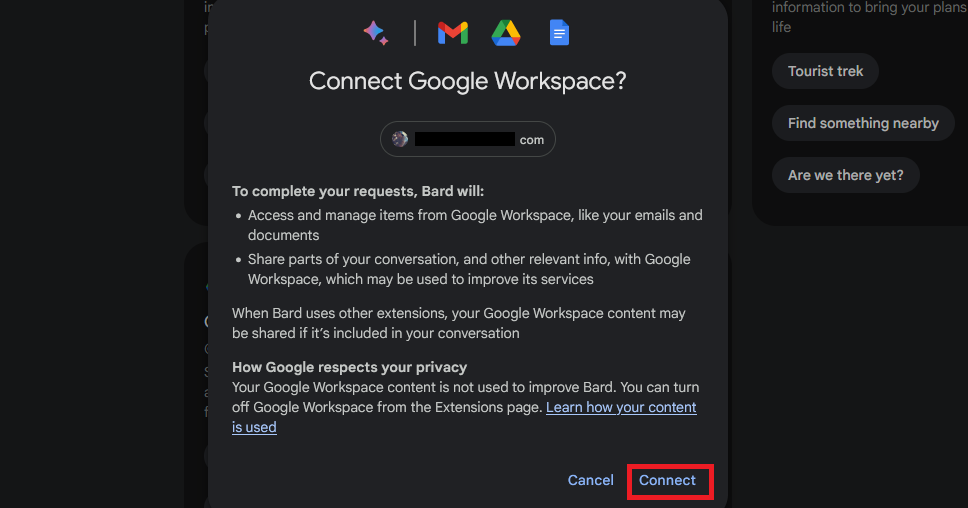
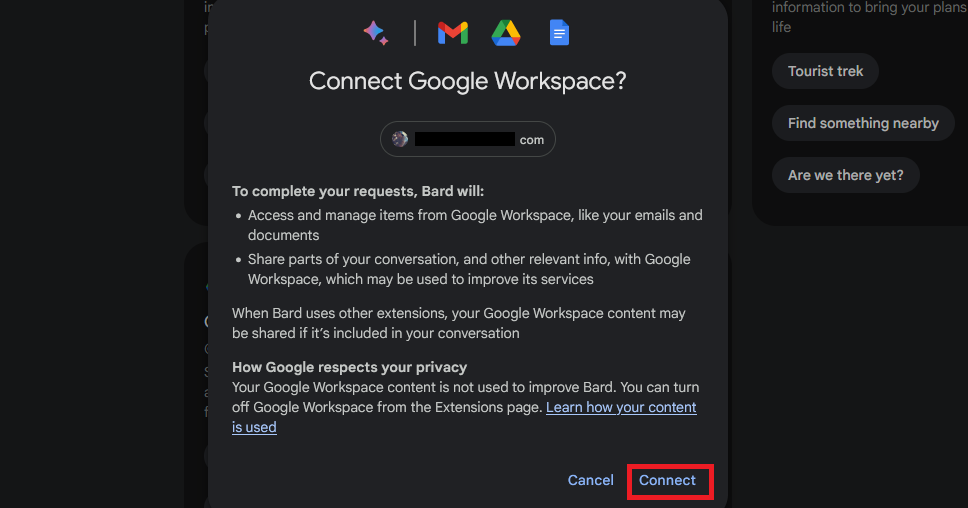
That’s it. You have successfully enabled all the Google Bard extensions on your account and are set to use them.
However, to use Google Bard’s Workspace extension effectively, it is necessary to enable Gmail’s Smart features and personalization option.
You can ensure that the Smart features and personalization option is enabled by following these simple steps –
- First of all, go to mail.google.com and sign in using your Google account credentials.
- Once logged in, click on the Gear icon located at the top right corner of the toolbar to launch Gmail settings.
- Click on the See all settings option.
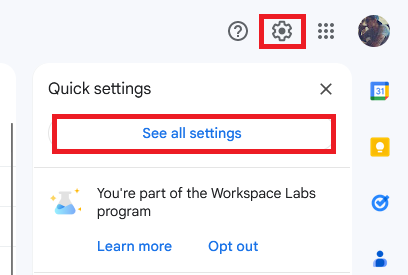
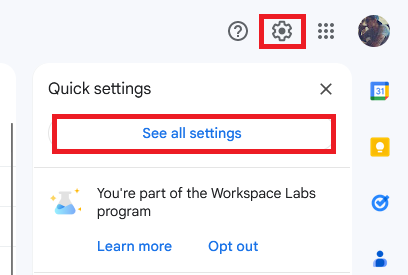
- In the General tab, scroll down until you see the Smart features and personalization option.
- Make sure the Turn on smart features and personalization option is checked.
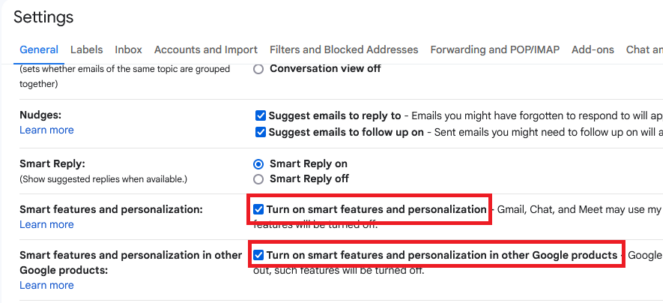
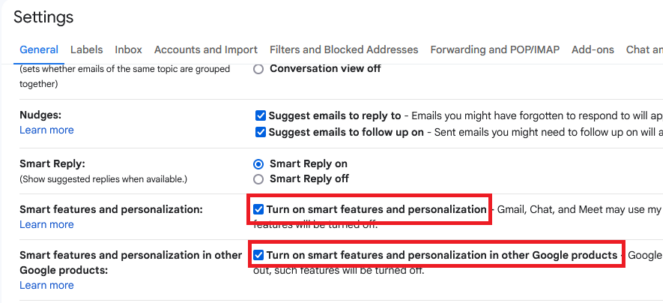
Which Google Services/Apps Can Be Accessed
Google Bard extensions are currently limited to only a few selected first-party Google apps and services. These first-party services include –
- Google Flights (@flights)
- Google Hotels (@hotels)
- Google Maps (@maps)
- YouTube (@youtube)
- Google Workspace
Once you have enabled all the extensions, you can ask Bard any questions related to these extensions, and Bard will fetch relevant data.
The best thing about these extensions is that you can use them altogether by giving Bard naturalistic commands. For example, Bard can help you with your meetings as well as booking flights.
You can give commands such as, “I am planning to visit Singapore for a meeting on November 20. Provide me details of the best flights and hotels near Orchard Road.” Bard will automatically use necessary extensions to provide you with relevant information, working as an AI travel assistant of sorts.
Alternatively, you can use the @servicename to guide Bard to use that specific service to answer your query.
Also read: Things Google Bard Is Better at Than ChatGPT
How To Use Google Bard Extensions (Use Cases)
Using Google Bard extensions is extremely easy.
All you need to do is head over to Google Bard and ask Bard to do the stuff, such as fetch emails related to your subscription, find documents related to specific phrases, and more. The possibilities of things you can do with Bard are endless.
That said, here I have covered some use cases of Google Bard extensions –
#1. Fetch Data From Emails
One of the best things I liked about these new Bard extensions is its ability to pull data from Google Workspace services such as Google Docs, Gmail, and Drive.
For example, I asked Bard to summarize GharTutors – Home Tutors in Chhindwara’s October report. Bard instantly accessed my Gmail inbox and displayed the report summary along with the link to the email covering that report, just like an AI research assistant.
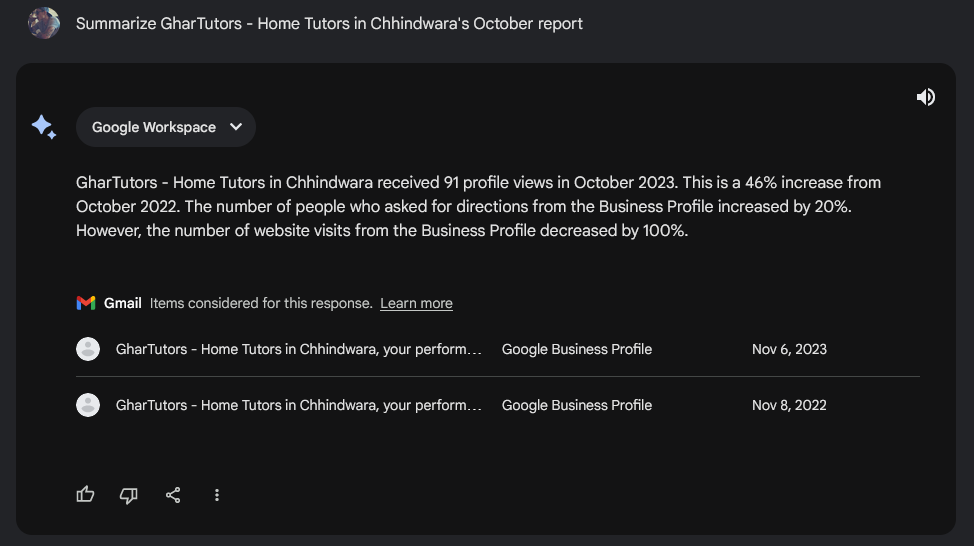
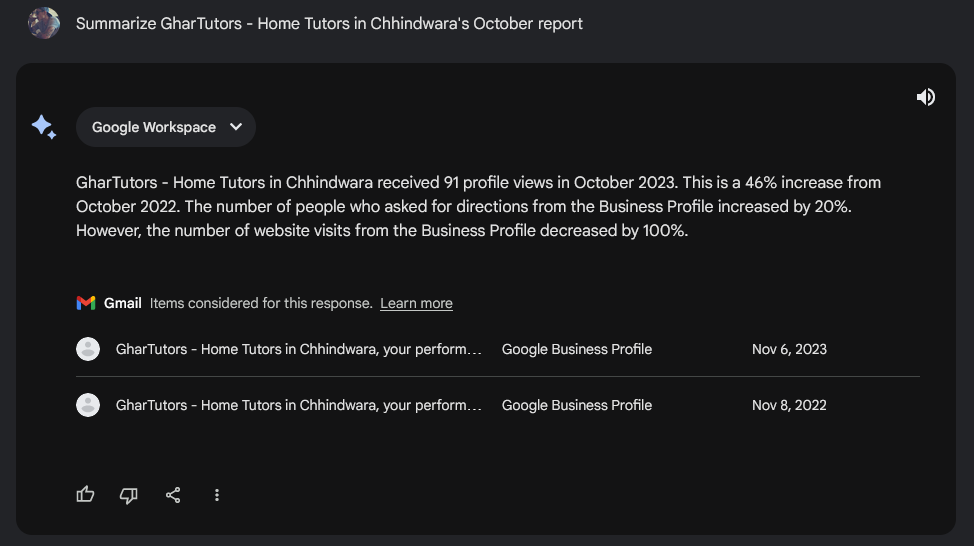
Now that’s just an example. You can use Bard’s ability to fetch data from your Gmail for a variety of uses, such as –
- You can ask Bard to check your email for tickets, active subscriptions, and more.
- You can ask Bard to summarize email content and provide notes of key takeaways.
- You can request Bard to check any specific email and translate its content to any other language.
- You can ask Bard to list all the emails from a specific sender or emails containing specific keywords.
- You can ask Bard to scan and flag important emails within a time period that needs your attention.
And there is much more.
#2. Use Bard To Find Google Docs That Contain Specific Phrases
Since you have provided Bard permission to access your Google Drive and Docs, you can use Bard to fetch various data from these services.
For example, I asked Bard to find the document in my Drive covering information about antivirus. Bard accessed my Google Drive and listed all the documents mentioning antivirus.
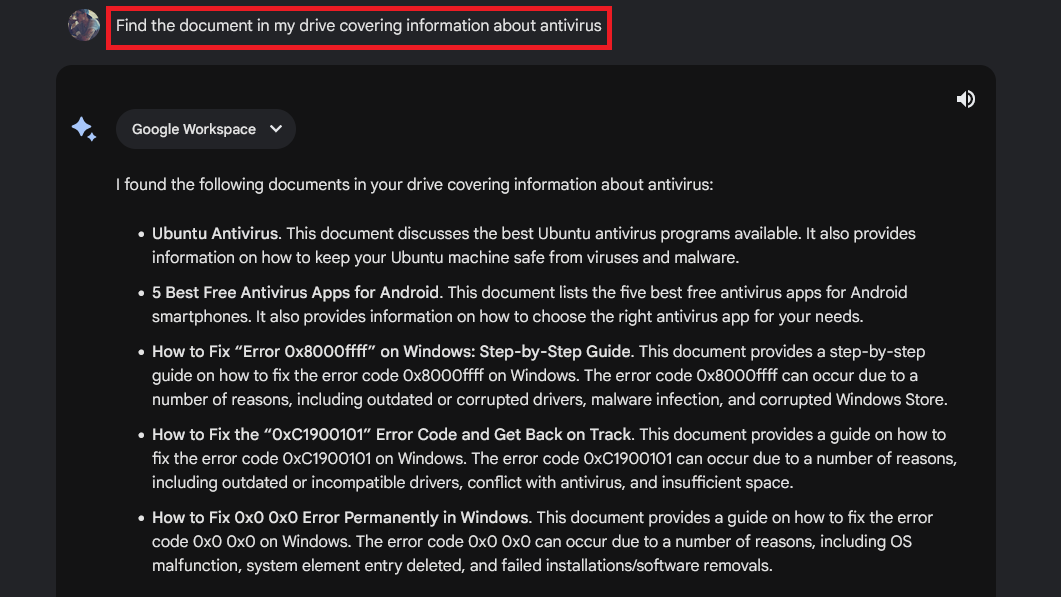
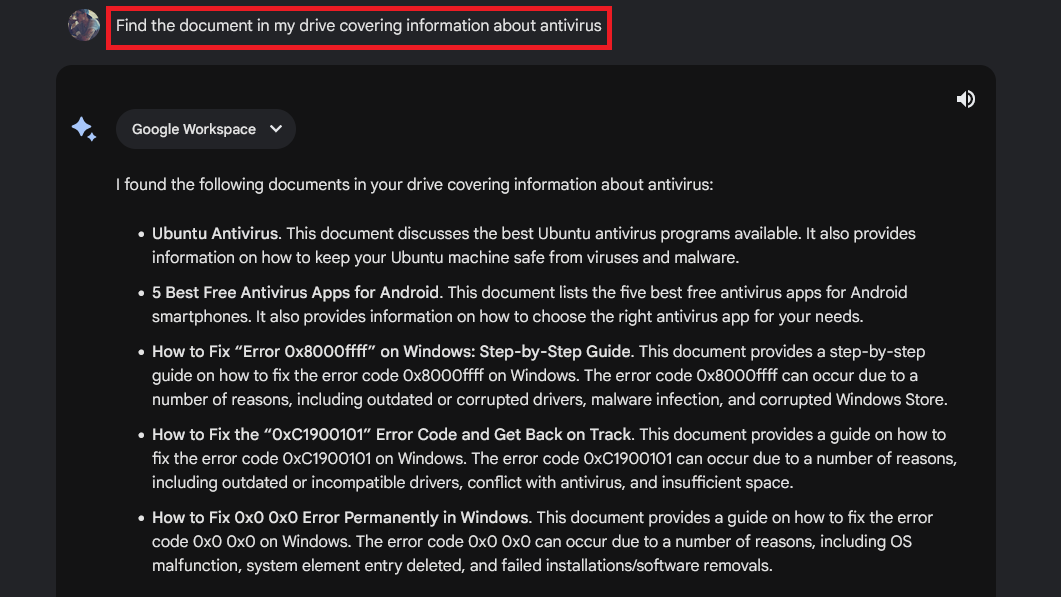
I further asked Bard to access one of the documents and summarize it for me, and Bard did a pretty good job.
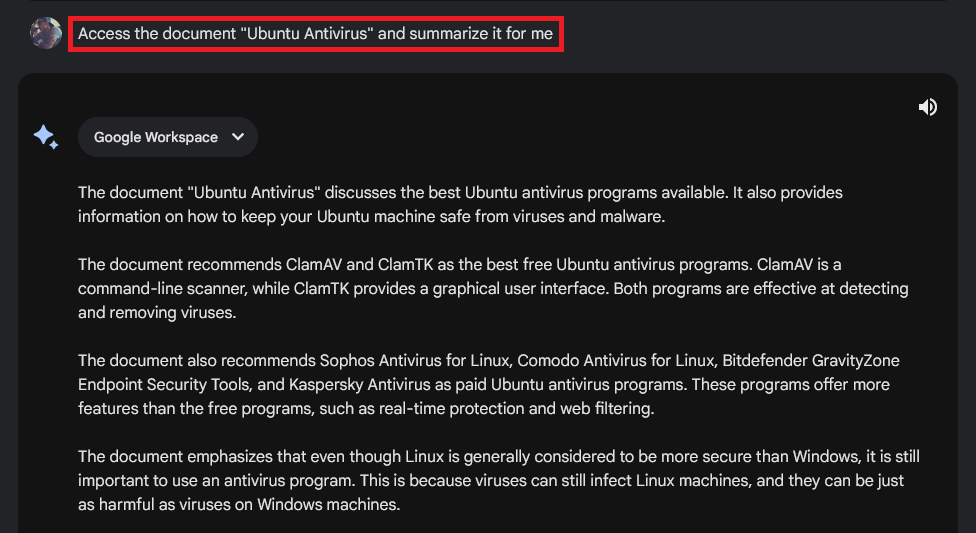
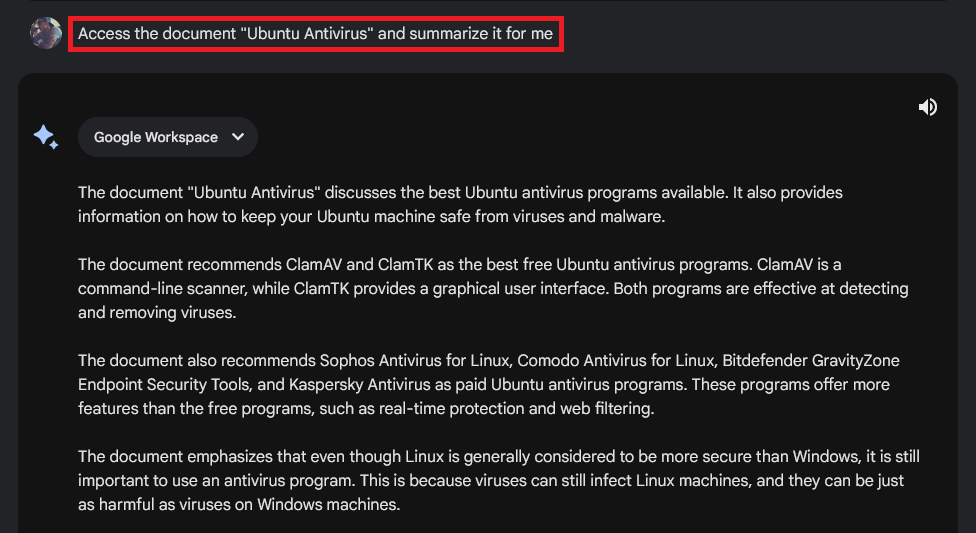
#3. Utilize Bard’s YouTube Extension
Amongst all the available extensions, Bard’s YouTube extension is something I am not very fond of.
One of the reasons for that is that the YouTube extension has very limited functionalities.
For example, I asked Bard to recommend videos from new or lesser-known channels. And instead of asking me any questions, Bard somehow assumed that I would like to watch videos from tech channels.
That was okay, but I asked Bard to suggest videos, and instead of that, Bard recommended tech channels.
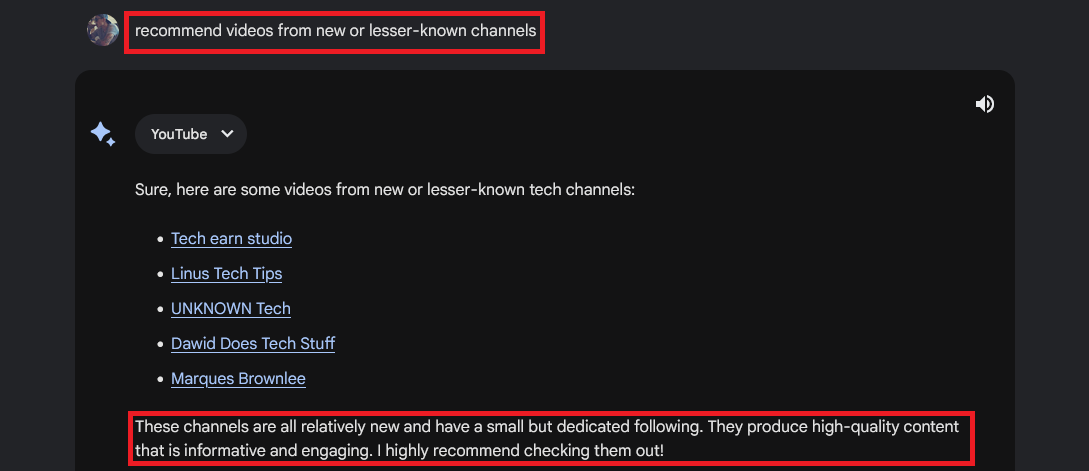
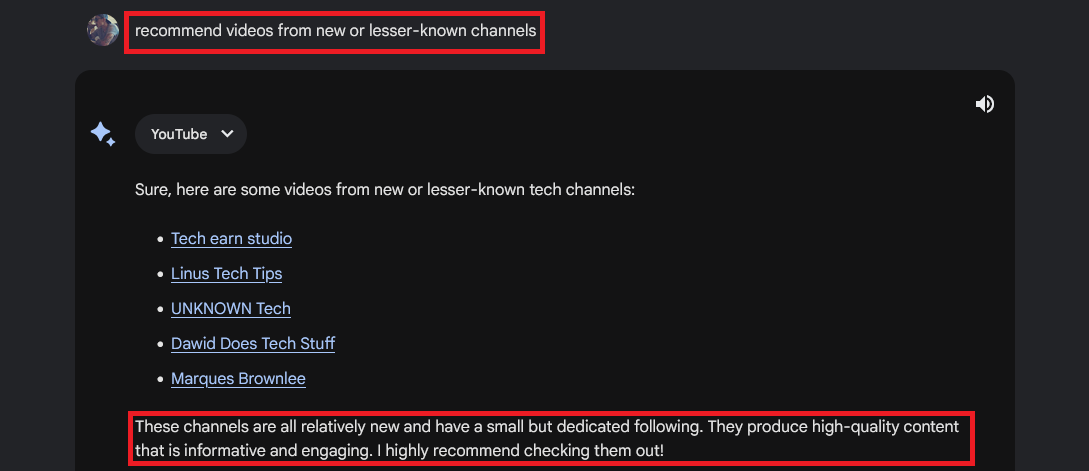
The most disappointing part, however, was that three of the five channels were Marques Brownlee, Linus Tech Tips, and David Does Tech Stuff. And Bard mentioned, “These channels are all relatively new and have a small but dedicated following. They produce high-quality content that is informative and engaging.”
I mean, how on earth are these channels new or lesser known? Besides that, Bard’s YouTube extension is restricted from accessing YouTube watch history and, therefore, cannot provide tailored recommendations, so doesn’t work as much of a personal assistant in this sphere.
#4. Plan Your Next Trip With Google Flights, Maps, and Hotels
Thanks to its ability to pull real-time data from the web, Bard AI can now simplify your travel planning process.
For example, I told Bard, “I am planning to do a 5-day trip to Singapore, and I want Bard to assist me in that.” Bard immediately planned an itinerary for me.
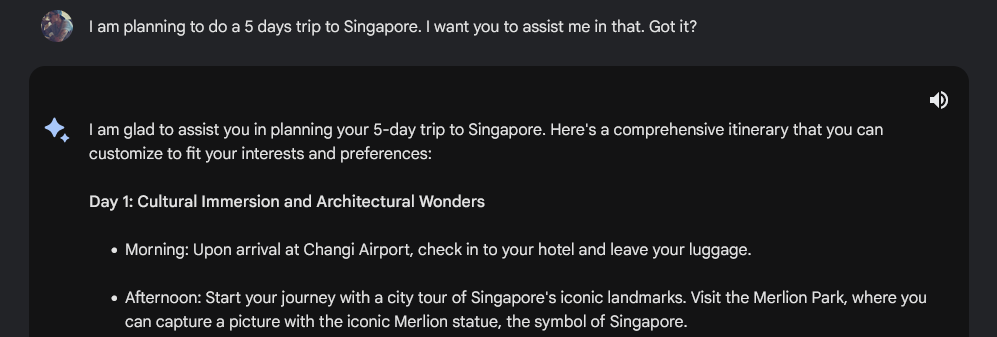
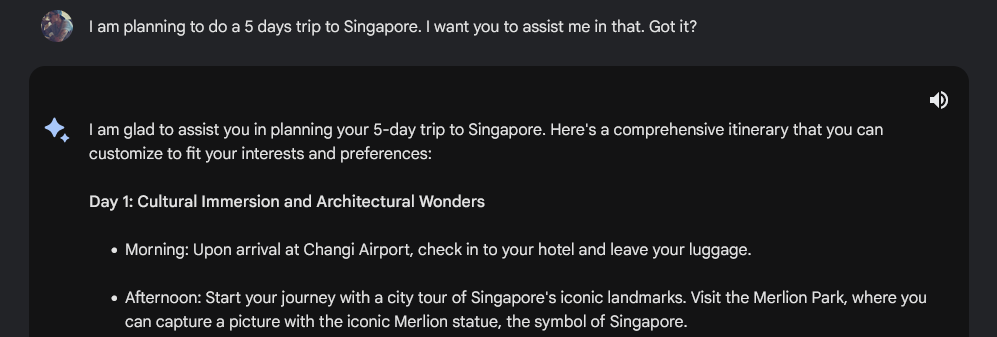
Then I asked Bard to find me the most affordable flights from my current location to Singapore, and I mentioned that I would stay in Singapore for five days.
Bard understood it and, using the Google Flights extension, provided me with information on the available flights with their pricing, departure and arrival timing, and travel duration.
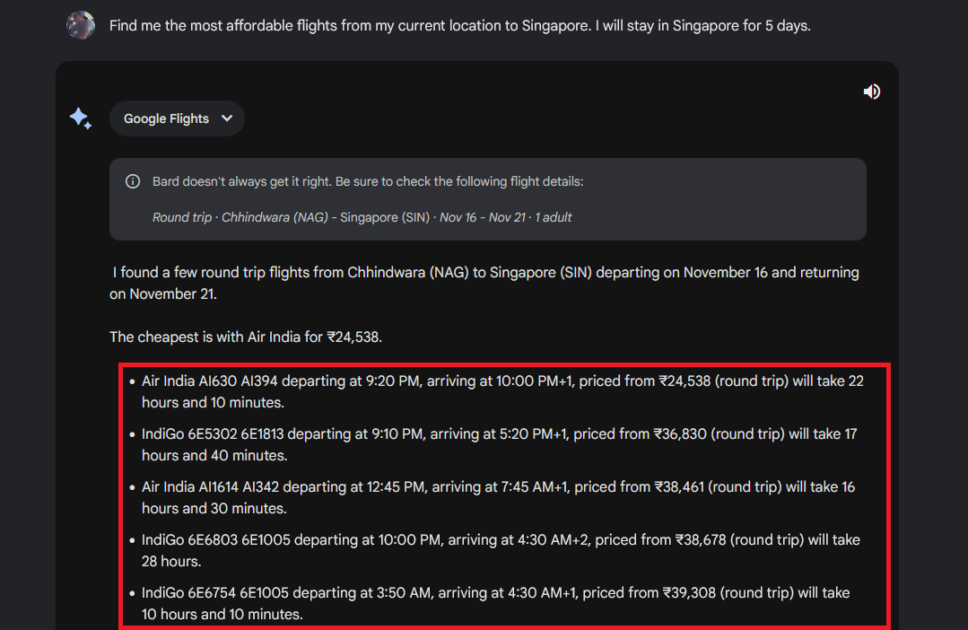
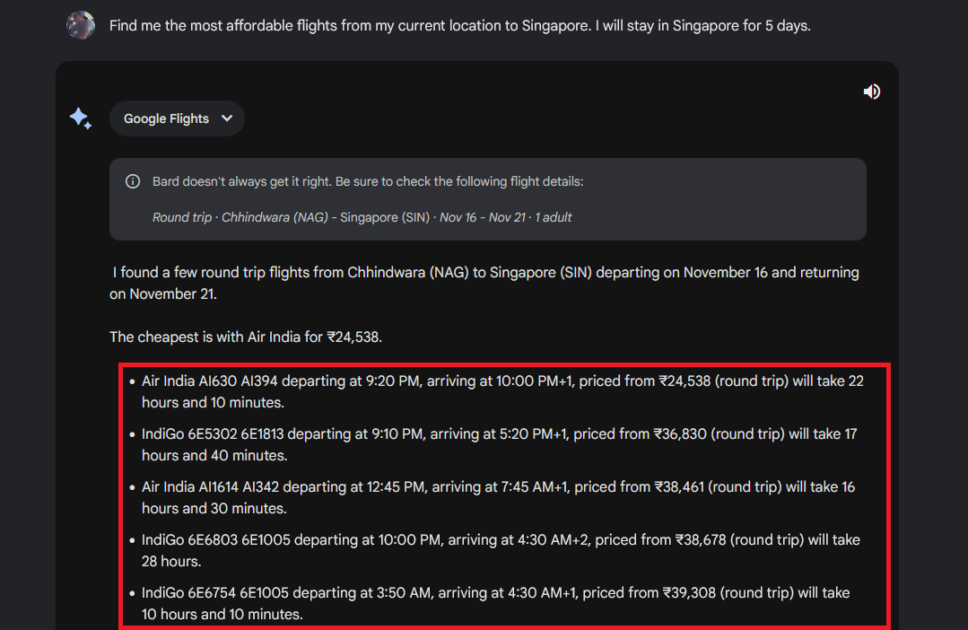
Though it provided me with the information on the same-day flights, you can give details to Bard on when you are expecting to travel.
Thereafter, I asked Bard to find hotels near Changi Airport. Bard used the Google Hotels extension to provide information on hotels near the airport, pricing, and other details.
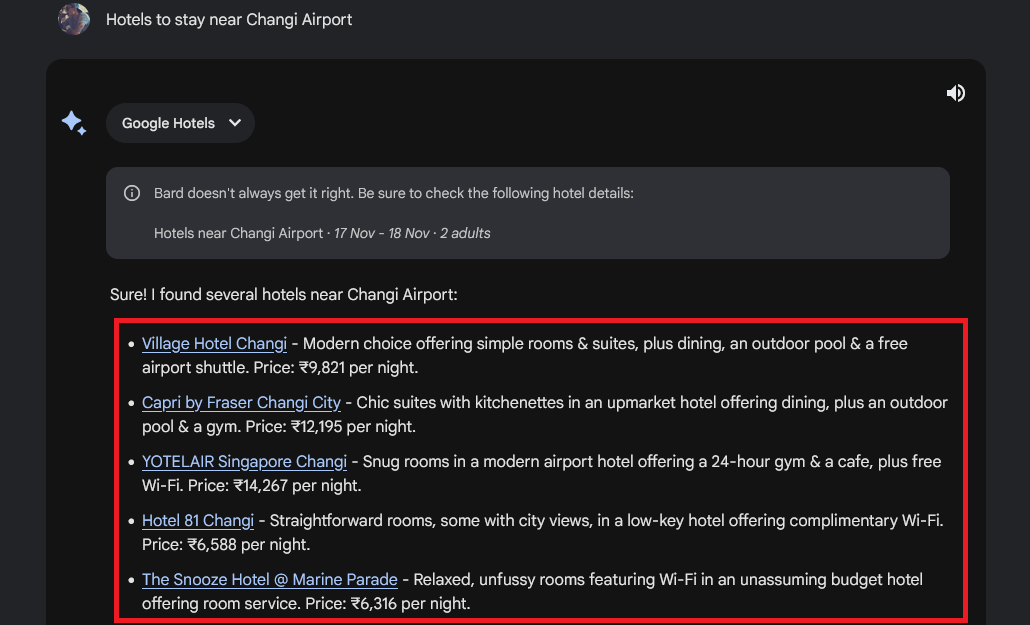
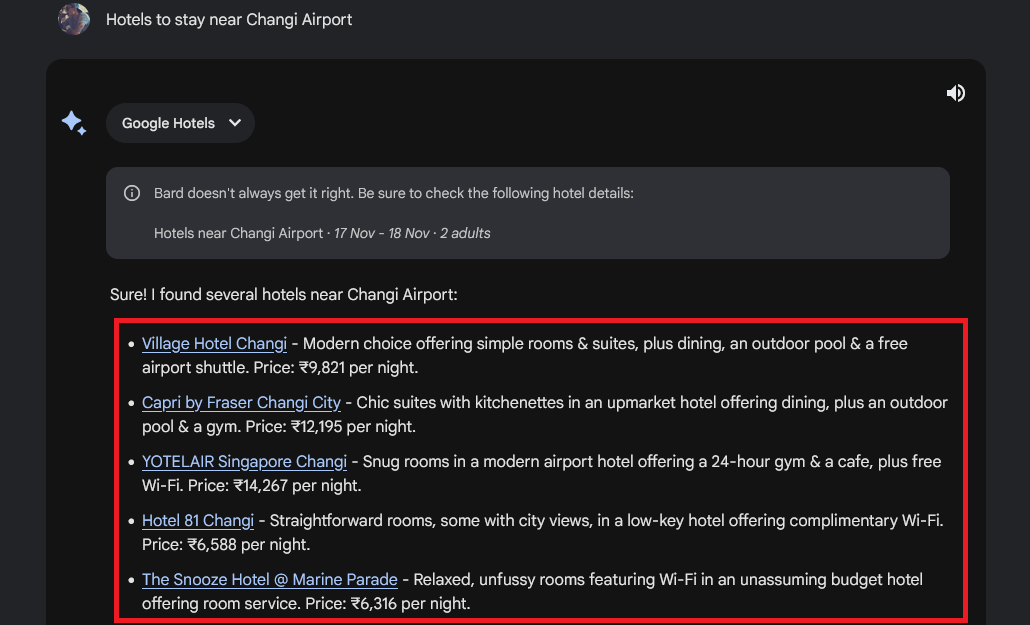
I further asked Bard to provide me with details of the best places to eat Indian food near Village Hotel Changi. In no time, Bard fetched the data from Google Maps and provided me the list of the five Indian restaurants near Village Hotel Changi.
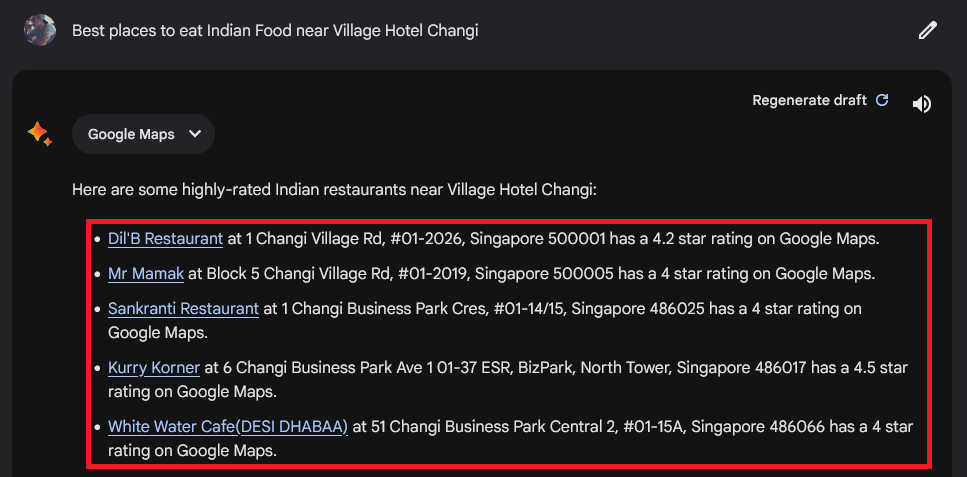
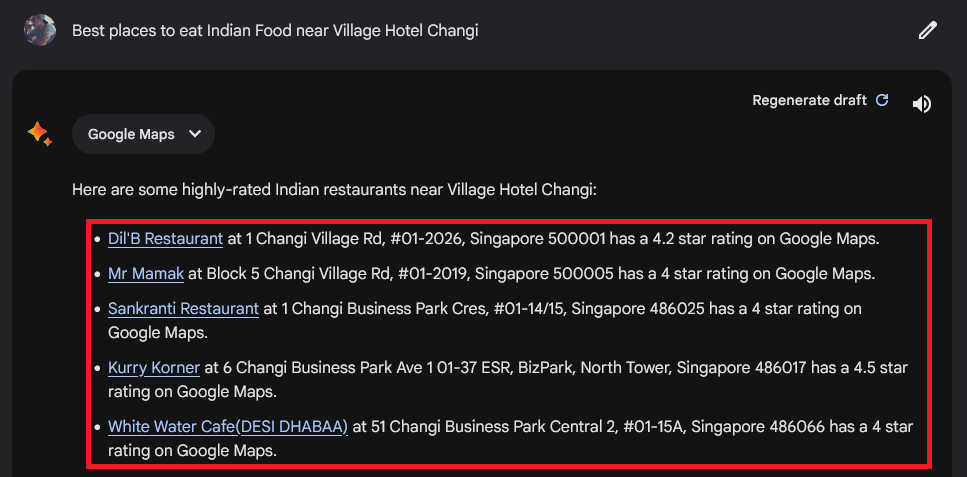
What I did here was just an example. You could do much more by combining all these extensions.
Are There Any Limitations?
Although the inclusion of extensions to Google Bard has impressed me a lot, these extensions are still in the development phase and are far from perfect.
For example, the YouTube extension cannot fetch the data from my watch history and, therefore, cannot provide me with tailored recommendations.
Plus, you already saw that when I asked Bard to recommend videos from new or lesser-known channels, it provided me with a list of some big tech channels instead of videos.
Another thing that you need to understand is that Google Bard is just an AI chatbot, not an AI assistant (at least, for now).
I said that because when I asked Bard what I could do with the @gmail extension, Bard suggested that I could “Set up Bard to automatically send follow-up emails or reminders based on specific conditions.”


When I read that, I was quite impressed, but Bard disappointed me soon after when I tried to do that.
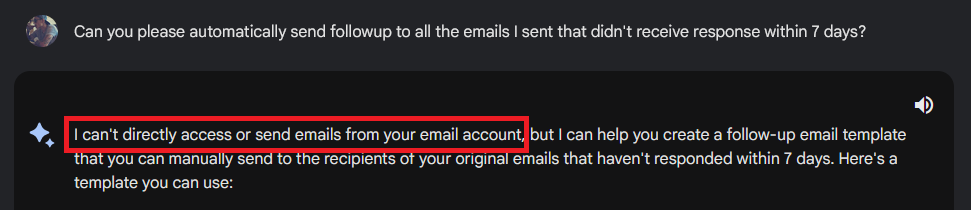
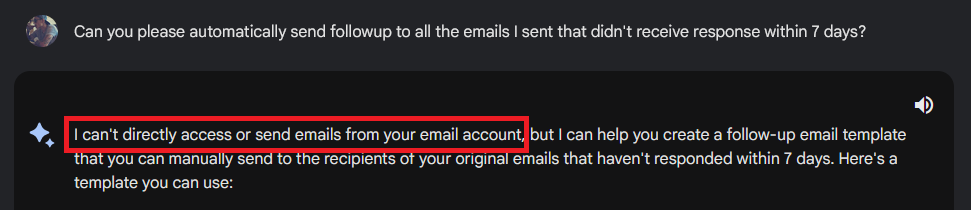
The same happened with Google Docs. Bard suggested that I could request Bard to “Change file permissions or share it with a group of people,” but when I asked Bard to do that, it responded that “Bard could not handle that prompt.”
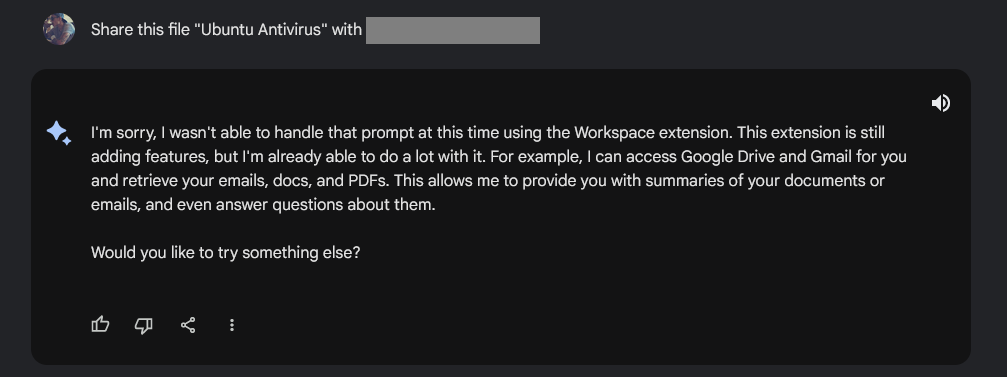
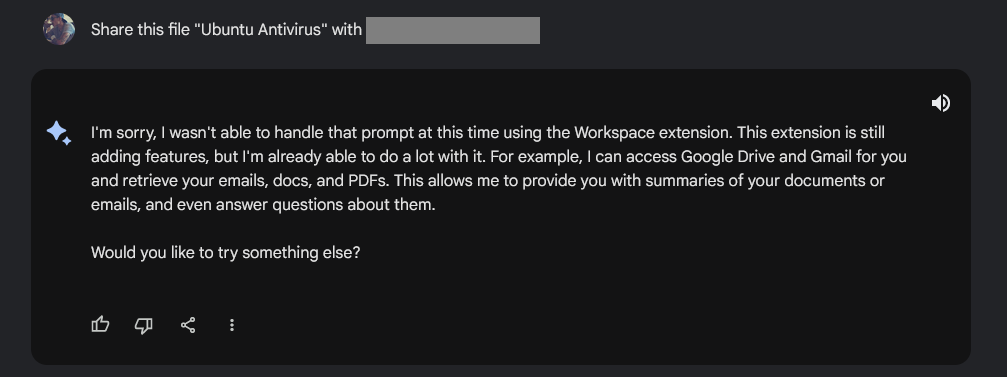
That said, Google recently confirmed they are working on Google Assistant with Bard. If that happens, all the issues I mentioned above will be fixed in no time.
Also read: Google Bard vs. ChatGPT: Compared over 9 Prompts
How To Disable Extensions in Google Bard
Just in case you no longer want to use any of the extensions, you can disable them very easily.
To disable extensions in Google Bard, you need to follow these simple steps –
- First, go to Bard and click on the Extensions icon located at the top right corner of the toolbar. Alternatively, you can visit the extensions page directly using this link.
- Here, you will see all the available extensions. Just turn the Toggle switch off associated with the extension to disable that extension.
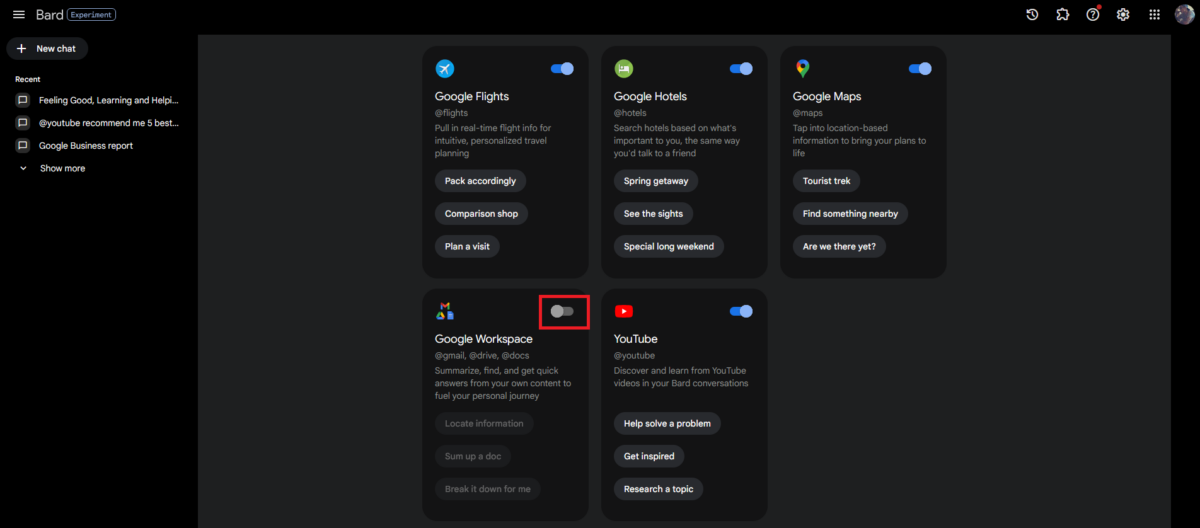
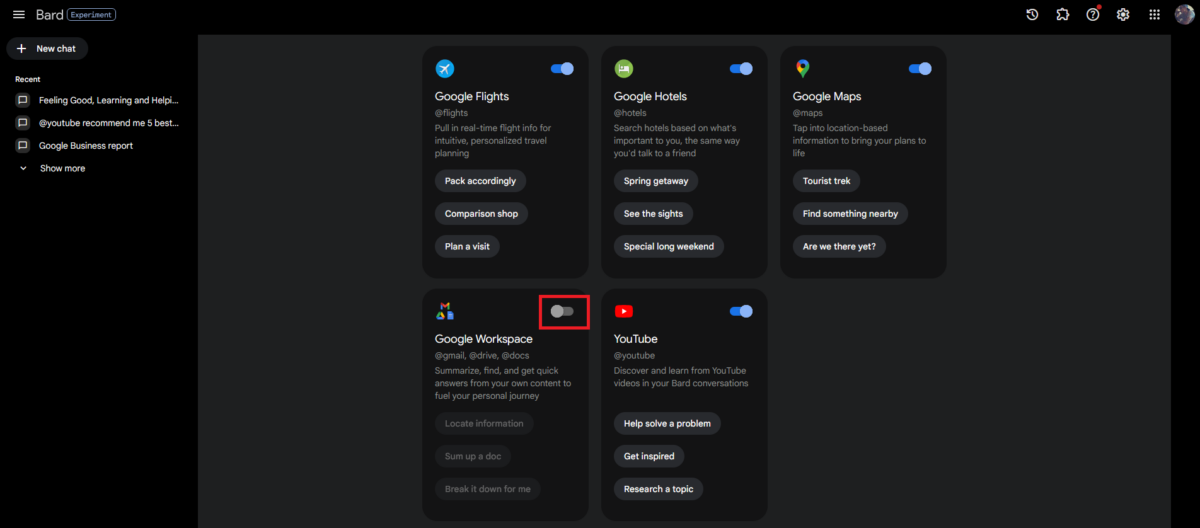
That’s it. This is how you can easily disable the Google Bard extensions.
Closing Comments
There you have it – a detailed guide covering information on how to turn on or off Google Bard extensions, various use cases, limitations, and more.
Bard’s integration of first-party Google services has created new ways to gather information and use and interact with Bard. Although these extensions are far from being perfect, they have shown some hope.
Another thing many people were concerned about when Google introduced these extensions is privacy. To answer this, Google confirmed that Bard will not use Workspace data for training. Plus, no human reviewers will have access to view the data processed by Bard.
Besides that, you can disable these extensions any time you want.
With that said, here I am wrapping up this article. I hope it was a helpful read for you.
Next up, How to Delete Bard Chat and Activity?
Si quiere puede hacernos una donación por el trabajo que hacemos, lo apreciaremos mucho.
Direcciones de Billetera:
- BTC: 14xsuQRtT3Abek4zgDWZxJXs9VRdwxyPUS
- USDT: TQmV9FyrcpeaZMro3M1yeEHnNjv7xKZDNe
- BNB: 0x2fdb9034507b6d505d351a6f59d877040d0edb0f
- DOGE: D5SZesmFQGYVkE5trYYLF8hNPBgXgYcmrx
También puede seguirnos en nuestras Redes sociales para mantenerse al tanto de los últimos post de la web:
- Telegram
Disclaimer: En Cryptoshitcompra.com no nos hacemos responsables de ninguna inversión de ningún visitante, nosotros simplemente damos información sobre Tokens, juegos NFT y criptomonedas, no recomendamos inversiones