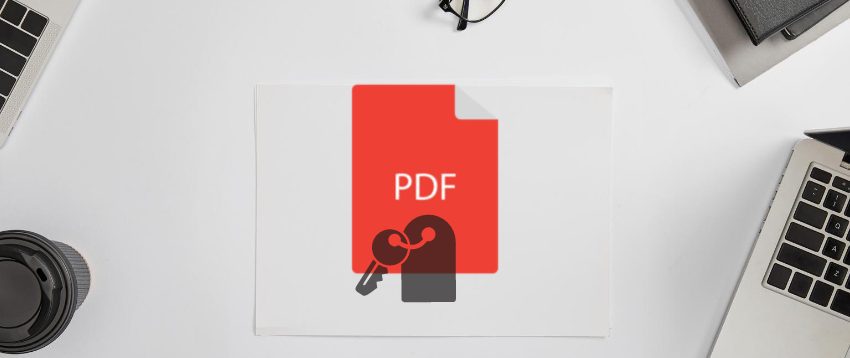Learn how to password-protect a PDF file to stay-worry free with confidential files from business or personal sources.
Hackers are always finding ways to put businesses and individuals in traps by gaining access to their sensitive data and exploiting them for monetary gains.
According to Statista, there have been 15 million data breaches worldwide in the 3rd quarter of 2022. It is a sharp increase of 167% compared to the 2nd quarter of the same year.
A sizeable portion of these enormous data breaches come from PDF documents. A vital reason is businesses and individuals are reluctant to password-protect PDFs or do not know how to do it.
If you are concerned about the confidentiality of your business or personal data in PDF files and looking for a remedy, you have come to the right place! Read on to learn possible PDF document vulnerabilities, PDF password protection use cases, and tools to aid you in password-protecting PDFs.
Vulnerabilities of Private Business Documents

Stop circulating professional PDF documents among customers, clients, and employees if you use unprotected PDFs for business use. When your business PDF file is open, anyone can access its content and use it in an advantageous way that you might not approve.
Also, hackers do not always get access to your sensitive business data directly from your company. It could be possible that third parties with whom you have shared your business PDFs may become victims of a hacking attack and, subsequently, your organization.
Business PDFs reveal sensitive and useful information that hackers might use to access your organization’s servers.
For instance, you are circulating an unprotected PDF among clients/customers/vendors. Hackers would target and gain access to emails or cloud storage of individuals who stored your company document in PDF.
Through open access, the bad actor will know how you format your business files. They will create a fake one, add a malicious executable (.exe) file into the PDF and send it back to your company, mimicking a reply from a client.
Your employee, if not trained in cybersecurity extensively, might not doubt the document and open it along with the executable file. That could install ransomware in your organization’s server putting your business data in the hacker’s hand.
How Does PDF Password Protection Help?
#1. Prevent Unauthorized Copying
Someone who does not know the password to open a PDF can not access the document. It helps you to protect sensitive information from unwanted copy-pasting.
When you share the password-protected PDF file with a client/vendor/employee, you know you can trust them. If they fail to follow privacy policies, you know it is from a specific set of people with whom you have shared the PDF.
#2. Stop Unlawful Access to Sensitive Data
If you store password-free PDFs on your company server and an employee without viewing the file gets access to it, you could be in big trouble. Alternatively, some clients might accidentally forward your PDF file to a third party whom you did not authorize.
In such scenarios, if you had password-protected your PDFs, you may not be a data breach victim.
#3. Print Protection

Thanks to its ability to retain data integrity and formatting, most people prefer to print from PDF files whenever they need a hard copy of a document. This feature also increases its chance of being publicly distributed after getting printed without proper permission.
So, setting up the password for a PDF file is not only to prevent others from copying it but also to stop them from printing the document. Many applications even offer you options to stop a PDF file’s printing feature.
If you want to protect your PDF documents from unauthorized access, use them for this purpose.
#4. Avoid Data Alterations
PDF files offer unmatched content integrity, which means the data included there remain accurate and unchanged. However, you need to lock it with a strong password to retain consistency and document validity. It becomes particularly important when you have included comments and signatures in that document.
Besides, distributing PDF files that contain embedded forms of fillable fields without password protection is a big no-no. Adding edit protection to such documents will prevent users from accidentally or willingly making changes while working on these.
#5. Provide Role-Based Access
Many companies allow their employees to browse cloud-based internal file storage to find what they need for business. However, some sensitive internal documents might always be stored in a common archive. Businesses need to secure these files from unauthorized people, even if they are a part of the organization.
When it comes to PDF access, it is not the only reason to use passwords. Your internal network might get some intruders who want to steal the documents. During data breaches, passwords function as an effective access control measure to protect your critical data.
#6. Prevent Private Document Previews

Moreover, password-protected PDF files stop people from previewing its content. You may not think this to be a crucial reason for password enabling, but in certain situations, a preview can cause your personal and business damage.
For instance, you have some PDF files with mission-critical data in your organization’s shared computer or cloud platform. If a colleague, who does not have the authorization to see the data, can preview the file content, there could be unforeseen issues.
#7. Ensure Industry Compliance
Most industries that deal with user data need to comply with several rules and regulations. Government regulations, laws, and industry-based standards are in place to ensure the privacy and security of sensitive documents from public and/or unauthorized access.
For the medical industry, HIPAA regulates control how medical organizations should handle patients’ medical records. The legal industry is another one that needs to protect the confidentiality of the clients.
In addition, companies that do business in Europe have to abide by the rules of GDPR. Using password protection, organizations can ensure maximum compliance with all industry regulations.
#8. Stop Unwanted Sharing
Though PDF files are popular doe its shareability, the same feature could be harmful to you if you do not want your PDF file to get shared with every other person. Sharing a PDF file with someone means they can share it with more people. But, this can be prevented by password-protecting the file.
Many apps and platforms allow you to prevent further sharing of a PDF file by limiting the number of devices where the user can open the file. There is also a facility to add an expiration date. After that, people can not open or share a file.
#9. Prevent Web Caching
Apart from the above points, another reason to password-protect a PDF file is to disable local caching. When someone views or changes a PDF file using a web browser, they might unintentionally save a copy of that document on their device.
Most times, web pages are cached on the user’s hard drive to be used later for offline access and file recovery. Password-protecting a PDF file will prevent this situation and keep your document secured.
#10. Avoid Piracy and Protect Intellectual Property
PDF files are an excellent and unparallel cross-platform file format for distributing electronic publications to subscribers. For this reason, one has to take necessary measures to prevent unauthorized file production from the distributed copy.
When it comes to protecting low-volume or informal publications against piracy, password protection is highly beneficial. If you belong to a business that distributes white papers, industry reports, or case studies via PDF documents, a password can protect your intellectual data from plagiarizing.
Not to mention creative businesses such as the publishing and film industry need to protect their unpublished manuscripts and screenplay to prevent piracy and leaking.
How to Password-Protect a PDF File
The most convenient and affordable way of password-protecting business or personal use PDFs is the Adobe Acrobat Reader app. Follow these steps on your Adobe Acrobat Reader:
- Open the PDF document you want to password-protect on Adobe Acrobat Reader.
- On the All tools sidebar, select View all tools.
- It will open a full-screen menu of available tools. Choose Protect a PDF. Currently, this feature is only available for a licensed version of Adobe Acrobat Reader.
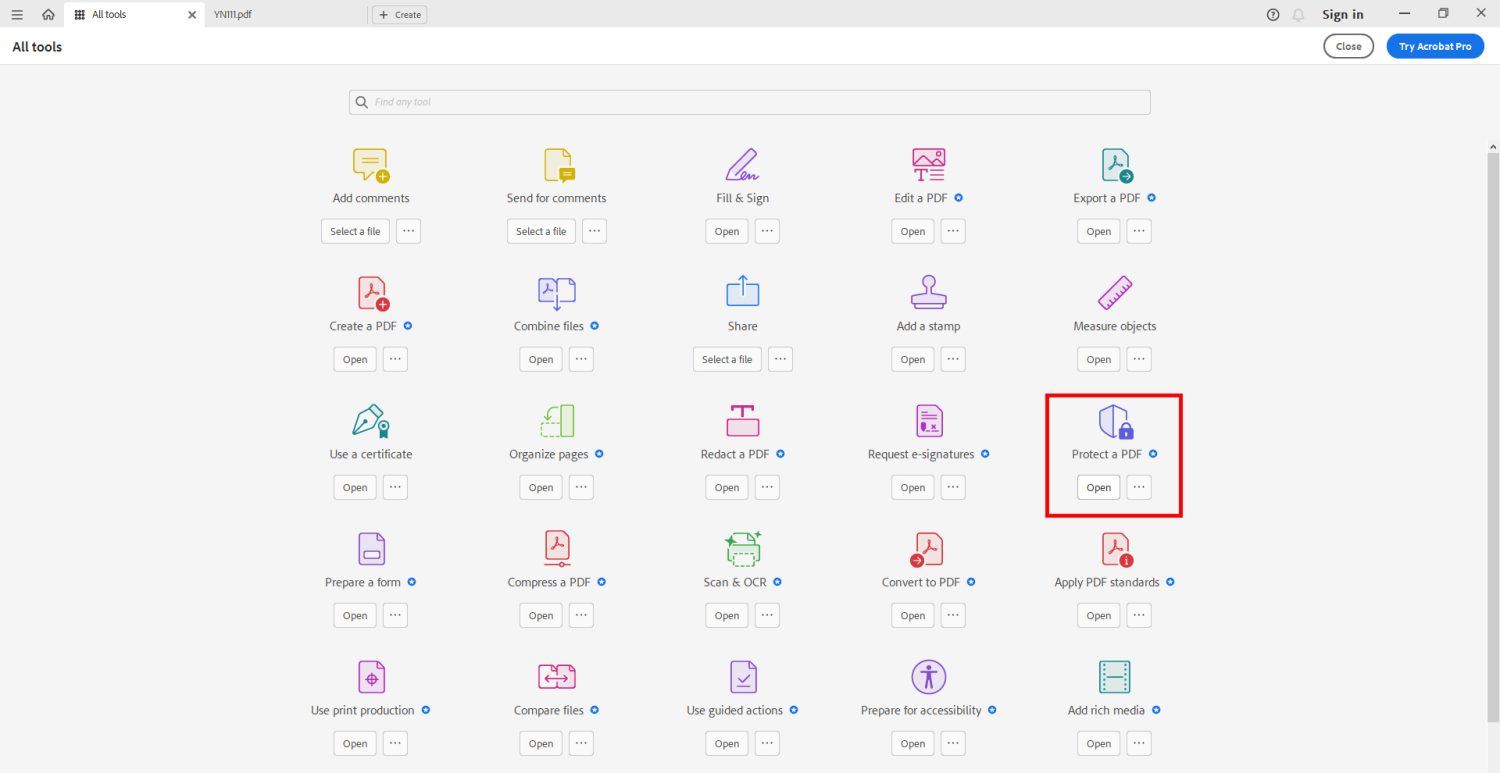
- Inside the Protect a PDF menu, select Protect Using Password.
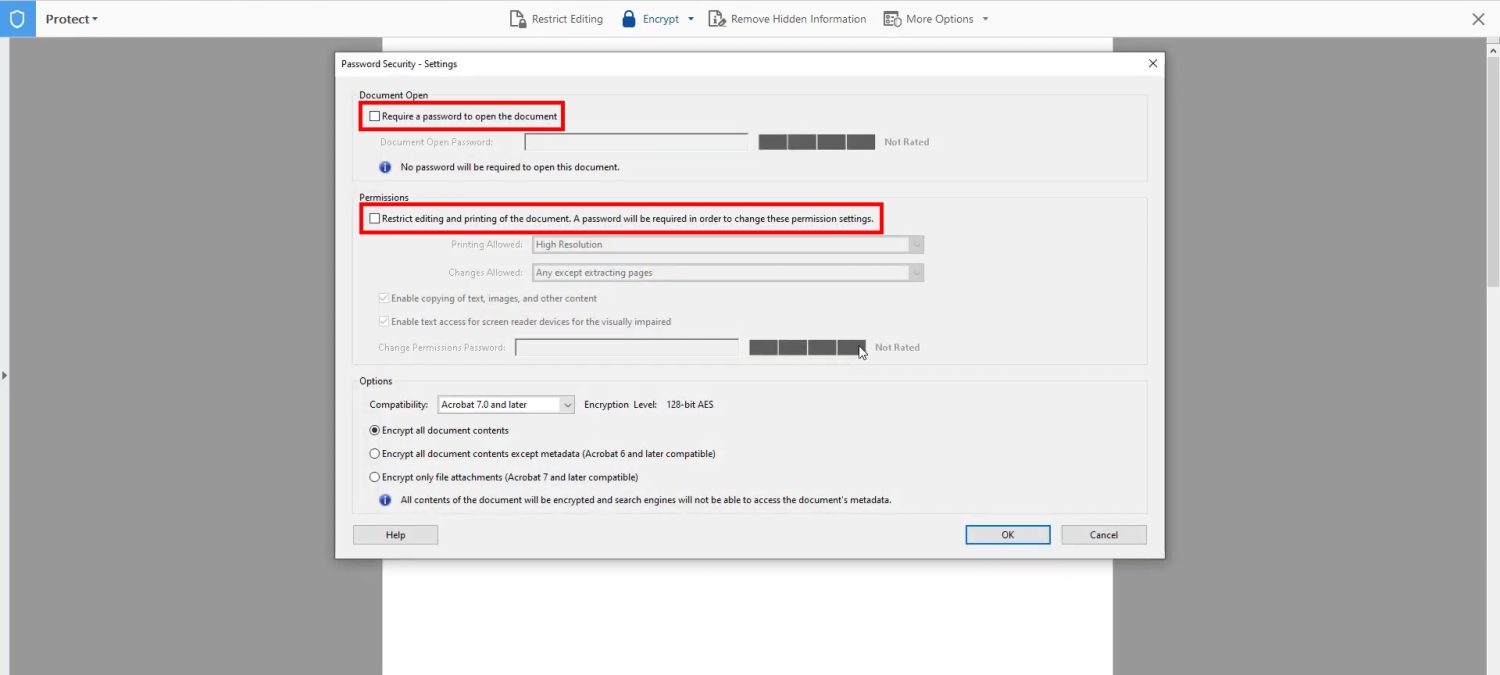
- Now, type a new password and verify it through re-typing.
- Click on Ok to password-protect the PDF.
You can also set up a permissions password to enable role-based access to PDF documents. For example, an employee with only access to the password to open a PDF can not copy, edit, modify, or delete the PDF.
Contrarily, if you have shared the permissions password with the employee, they can make various changes to the PDF file.
Some PDF editor applications, like Foxit, add an MS Word add-in. This add-in also lets you create PDFs from the Word application. Furthermore, the add-in allows you to use the password-protection feature of the editor app to encrypt PDFs for additional security.
MS Office’s “Encrypt With Password” Feature
Microsoft Word 2013 and later version of this application enables you to password-protect a PDF file when you create it from a Word file.
The process is pretty straightforward and mentioned in easy steps:
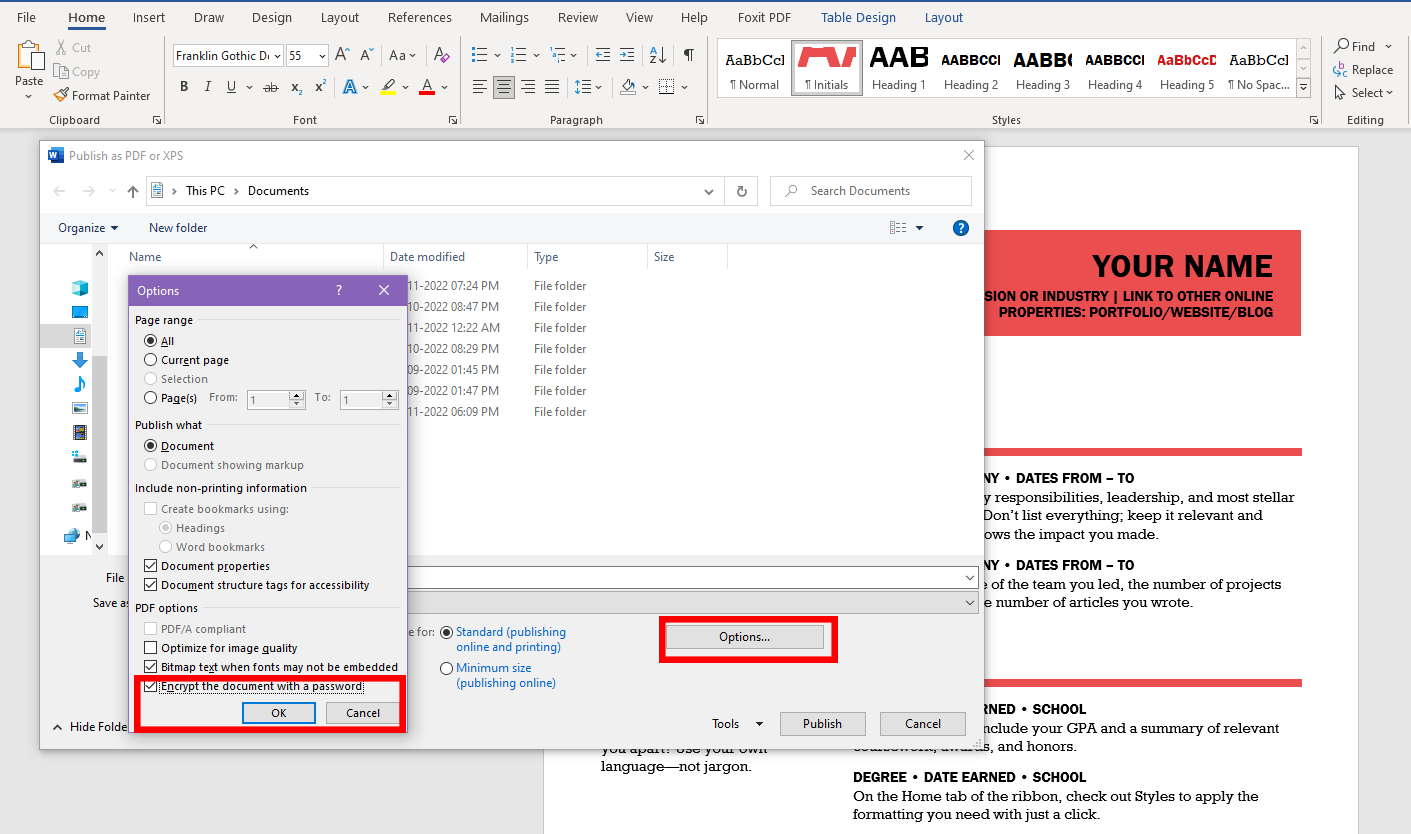
- While the Word file is open, hit Alt+F and Alt+E.
- Create a PDF/XPS Document screen will open.
- Click on Create PDF/XPS.
- Select Options above the Publish button.
- In the context menu that follows, choose Encrypt with a password.
- Enter a password and verify it.
- Click Publish to get a password-protected PDF file from a Word file.
On a Mac Using the Preview App
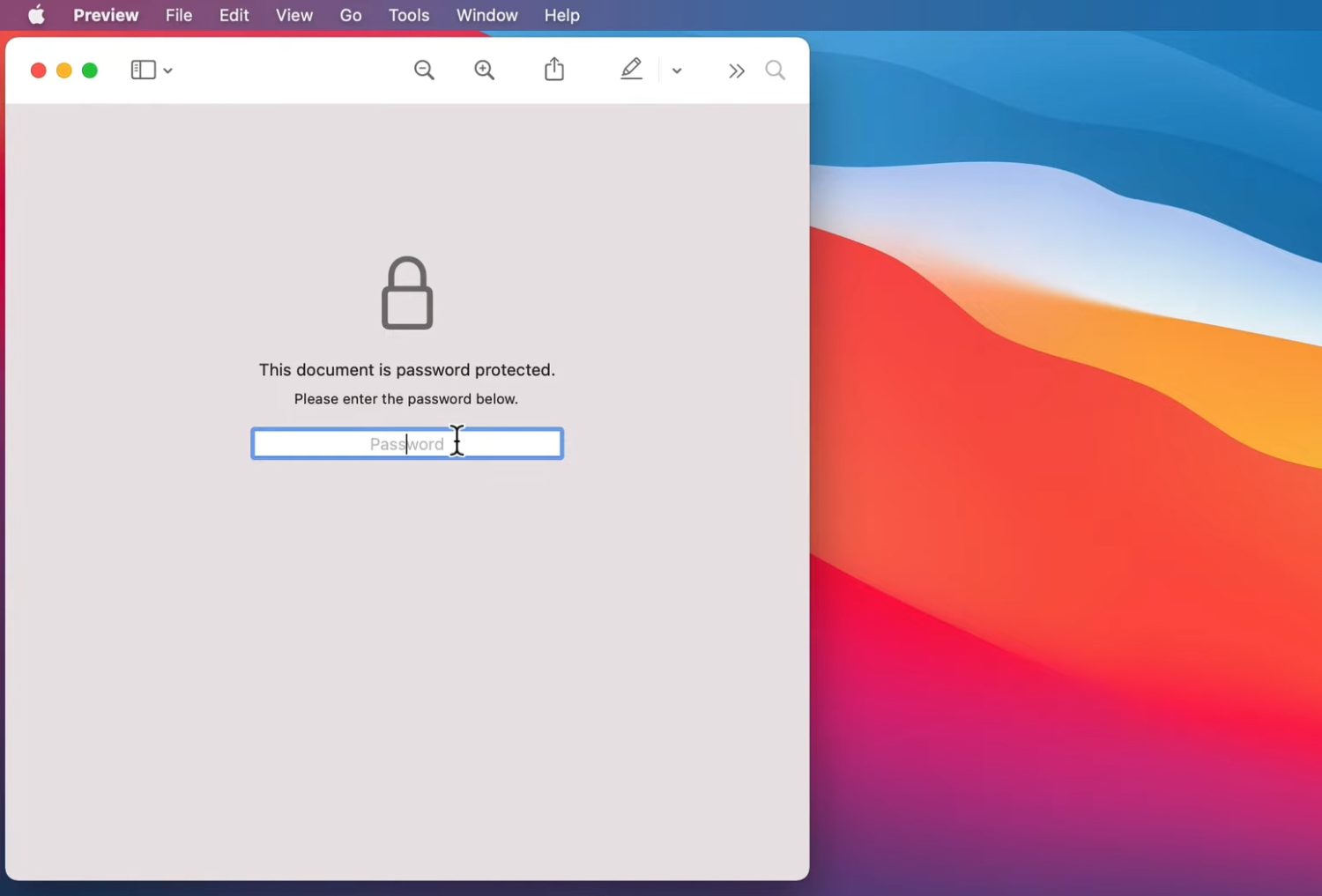
The Preview application on macOS is the default PDF and image viewer for Mac computers. It also allows Mac users to edit PDF and image files. Further, you can use the default PDF editor of it to add password protection to the document file. You will find the option in the Export menu of the app.
Password Protect a PDF Using Adobe Acrobat
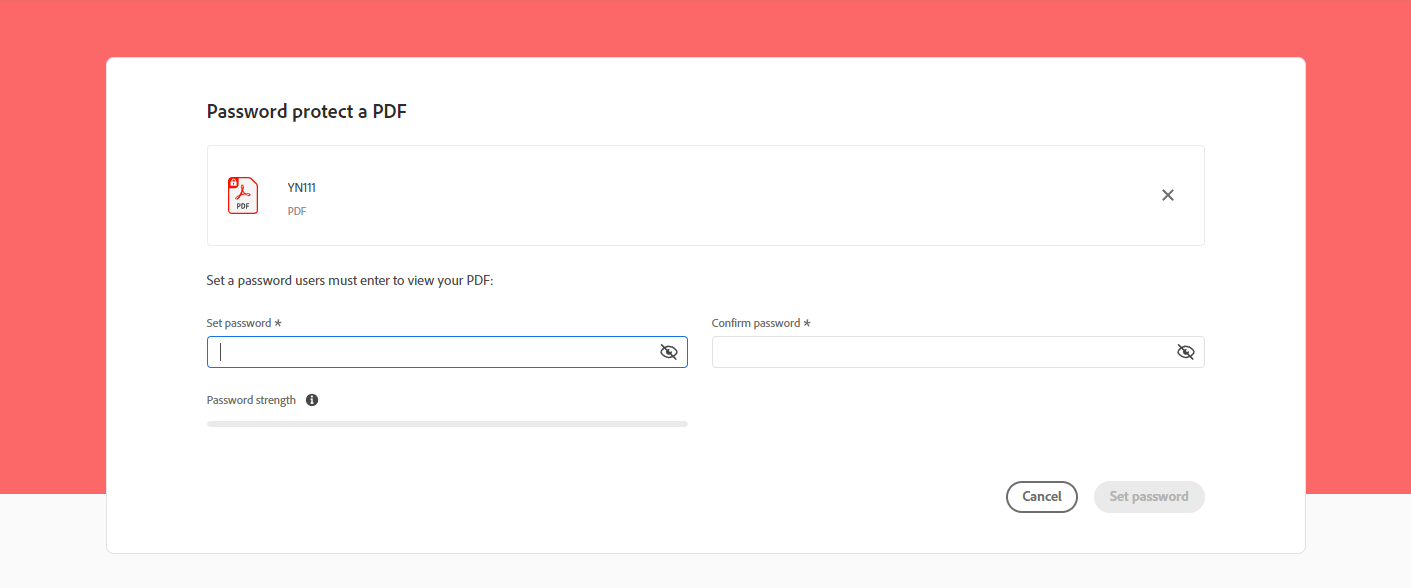
Password protect a PDF is an online tool from Adobe that helps encrypt a PDF with a strong password online. You just need to visit the above web app and select a file from your computer to restrict access to PDFs using passwords.
You will see a visual interface to enter and confirm a password once you upload an unprotected PDF file. Clicking on Save Password will encrypt the document with a password. Once done, you will see a Download button to get the PDF on your laptop or desktop.
PDF 2 Go.com: Protect PDF
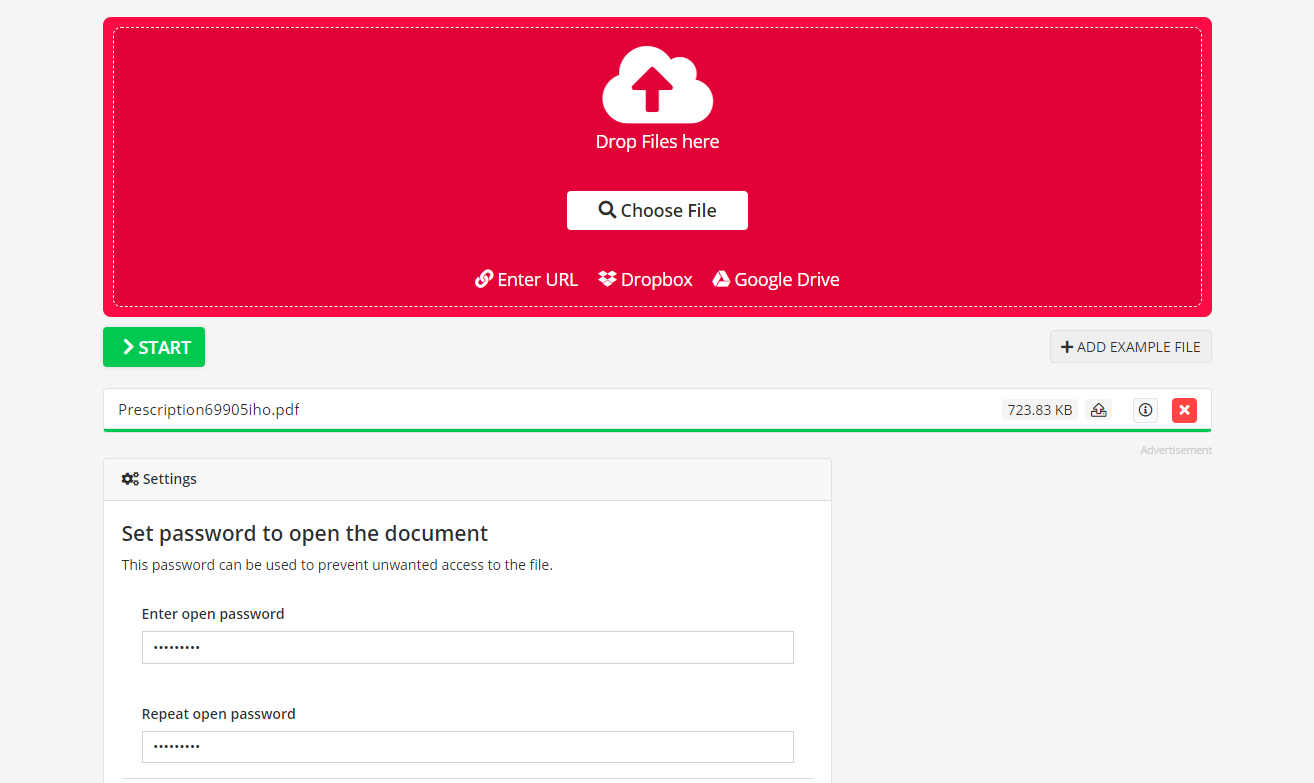
Protect PDF from PDF 2 Go.com offers an advanced interface for password-protecting PDFs and assigning role-based access. Also, you can import PDFs from cloud storage like Dropbox and Google Drive.
Once you import a file, enter a password to open the document and confirm it. Then, choose the restrictions you want to add, like Prevent Printing, Prevent Copying, and Prevent Modifying. If you choose restrictions, you must add a separate password for permission control.
pdfFiller by airSlate
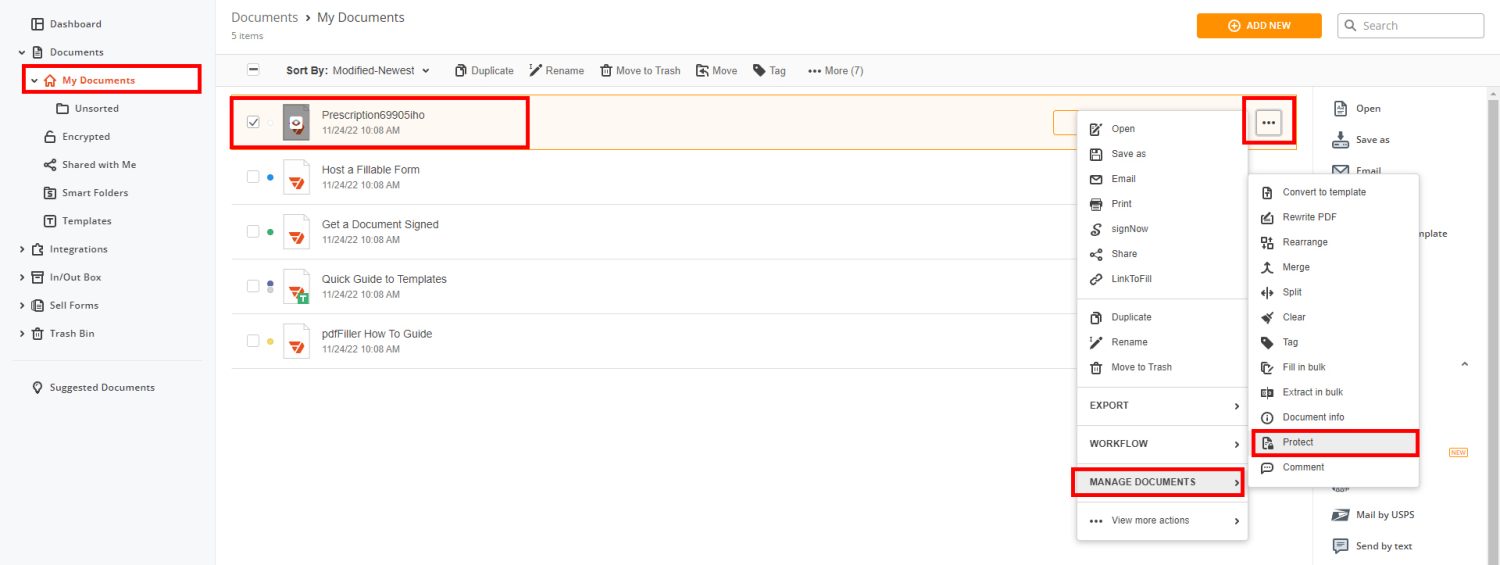
airSlate’s pdfFiller offers a PDF password protection facility for a registered account. You need to sign up with an email to access the pdfFiller web app. You can upload PDFs and select the Protect option by clicking the kebab menu icon on each file and setting a password.
You can also create a password-protected PDF folder by activating the encrypted document folder on pdfFiller.
Final Words
These days most businesses and concerned individuals password-protect PDFs to keep hackers away from your personal information. Whether you share a PDF resume with an employer or send a PDF scope of work document to a client, you must password-protect these files.
Most PDF editors have stringent encryption tools to password-protect your PDF files directly from your laptop, PC, or smartphone. Also, there are cloud apps too. You can use the abovementioned tools to secure your PDFs from prying eyes.
You may also be interested in the best PDF editors for personal or business use.
Si quiere puede hacernos una donación por el trabajo que hacemos, lo apreciaremos mucho.
Direcciones de Billetera:
- BTC: 14xsuQRtT3Abek4zgDWZxJXs9VRdwxyPUS
- USDT: TQmV9FyrcpeaZMro3M1yeEHnNjv7xKZDNe
- BNB: 0x2fdb9034507b6d505d351a6f59d877040d0edb0f
- DOGE: D5SZesmFQGYVkE5trYYLF8hNPBgXgYcmrx
También puede seguirnos en nuestras Redes sociales para mantenerse al tanto de los últimos post de la web:
- Telegram
Disclaimer: En Cryptoshitcompra.com no nos hacemos responsables de ninguna inversión de ningún visitante, nosotros simplemente damos información sobre Tokens, juegos NFT y criptomonedas, no recomendamos inversiones