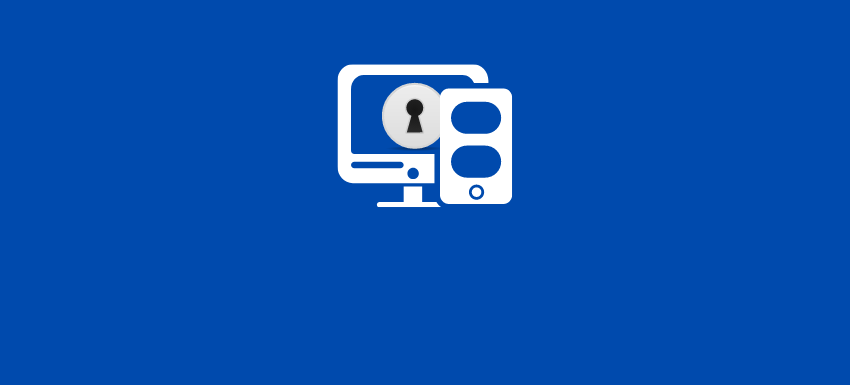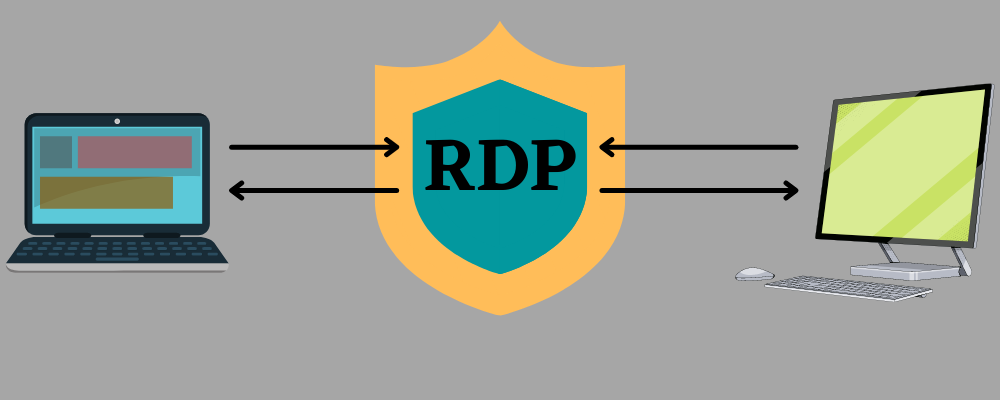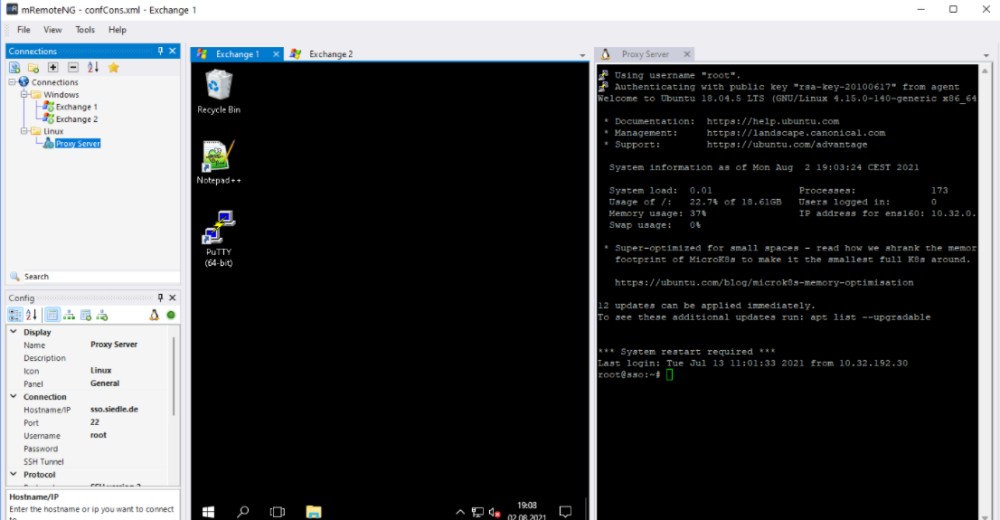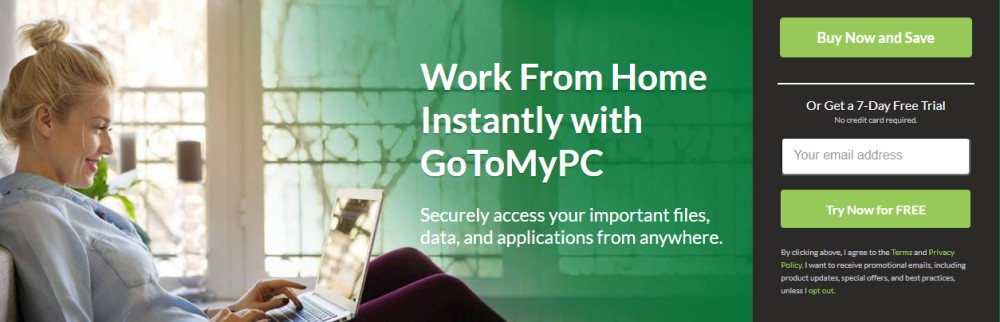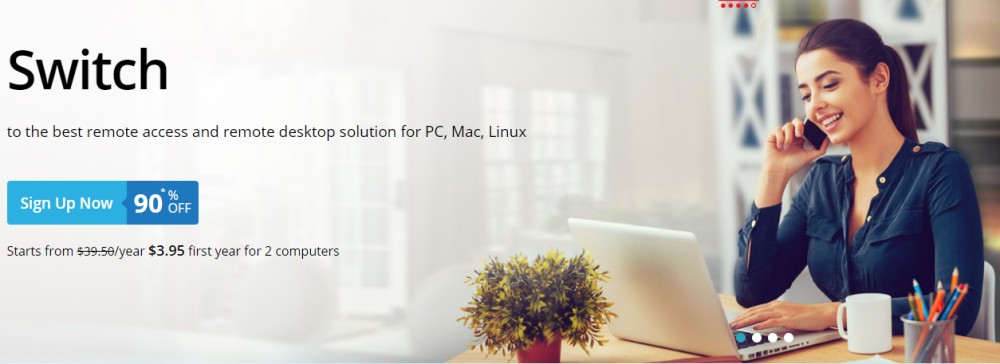Remote Desktop Protocol (RDP) offers an excellent way to connect to a remote desktop and perform desired actions like accessing applications and files, making changes to them, fixing issues, and updating software.
But why do you need remote access?
Imagine you are traveling and suddenly your sister calls you. She says that she’s facing some trouble with the home computer, but she really needs it to complete her project. So, how would you be able to help her?
Take another scenario. You were up all night working on your presentation to demonstrate the next day. After it’s complete, you run to your car to reach the office on time. But when you get to the office, you learn that you left your file on your home desktop without transferring the file to your laptop. And now, it’s not possible to go back because the meeting starts in ten minutes.
Now, what will you do? And yes, there’s no one to help you at home 😊
This is where RDP software comes into the picture!
You can help your sister by solving the issue she’s facing on your computer to complete the project. Similarly, you can connect to your home computer using RDP software to access your file directly and demonstrate it in your meeting.
Problem solved!
This technology makes your life easier and more convenient since you don’t have to be physically present before a computer to access the files when you need them. You can simply access them using RDP software.
In this article, I’ll help you learn about RDP, RDP software, and explore the benefits of this technology.
Let’s get started.
What is RDP?
Remote Desktop Protocol (RDP) refers to a protocol that enables a user to connect to another computer using a graphical interface on a network connection. By connecting to another computer remotely from your computer, you can easily access the remote desktop and use it to open applications and files, edit them, solve issues, and more as if you are sitting right in front of that desktop.
Accessing a remote desktop is not equivalent to cloud computing. However, both allow you to access a computer remotely. Cloud computing enables a user to access applications and files stored in the cloud servers. On the other hand, remote desktop access lets you use a physical desktop situated at some other place, and you can only access data saved on the computer locally.
Features
Some of the features of RDP are:
- Audio redirection to process audio files stored on a remote desktop to play on the computer accessing it
- Printer redirection to use your local printer and print files from the remote desktop
- File system redirection to use your local files and applications on the remote desktop
- Port redirection to enable applications to access parallel and serial ports directly within a terminal session
- 128-bit encryption with RC4 algorithm
- Color support for 32, 24, 16, and 8 bits
- Sharing clipboard between the connected computers
- Terminal Services Gateway to accept a connection via port 443 using a front-end Internet Information Services (IIS) server
- Network-level authentication
- RemoteFX for host-side encoding and virtual GPU support
And many more…
How does RDP work?
In order to access a remote desktop through RDP, a user utilizes RDP client software while the remote computer they are trying to access must have RDP server software running on it. RDP clients are available for various operating systems, including Windows versions and mobile, macOS, Linux, Unix, Android, and iOS. Similarly, you can find RDP servers built for Windows, Unix, and OS X.
You can compare this process to flying a drone with remote control. You can use buttons on the remote control that transmits commands using radio waves to guide the pathway of the drone from a distance.
Similarly, in RDP, a user’s input, like keystrokes and mouse movements, is transmitted to a remote desktop computer over the internet. As the output, you can actually see the remote desktop’s screen on your computer and use it to have a realistic experience of being physically close to the machine, but you are not.
RDP creates a dedicated channel to exchange data between the two connected computers (your computer and the remote desktop you are trying to access) using the network TCP/UDP port 3389. Data such as remote desktop’s screen, your keystrokes, mouse movement, etc., travel through this channel. In addition, RDP encrypts each data to make connections more secure on the public internet.
However, there might be some delays between the inputs and outputs, such as clicking over a file may take some milliseconds to open it. This delay happens since the RDP software has to encrypt data and transmit it.
What’s RDP Software?
RDP software utilizes the internet to enable a computer (client) to access, use, and control another computer (server) remotely using a secure channel. RDP supports around 64,000 distinct channels to transmit data like device signals, licensing information, presentation data, and encrypted resources between the client and the remote server.
Let’s understand how RDP software works.
- Initiating the connection: The client starts the communication through an X.224 protocol that binds security information like TLS and RSA encryption and connection requests into a PDU or protocol data unit before transmitting the data to a remote server.
- Handshake: After data transmission, the server and client exchange basic settings like desktop resolution, hostname, client name, keyboard, mouse data, etc. The compters also exchange the encryption mechanisms and virtual channels for communication.
- Connecting the channel: The computers create each virtual channel connection for initiating the communication. All data hereafter will be bound in a specified PDU.
- Initiating security: The client transmits a security token consisting of randomly-generated numbers. The numbers will signify the public key for the server and the private key for the client, forming the session keys for data encryption.
- Exchanging settings: The client starts exchanging the settings secured with strong encryption to the server. The data may include username, password, user domain, compression algorithms, working directory, etc.
- Licensing: Once data is received from the server, it validates the client. For a single connection, the remote server will approve the request, but you need a Microsoft license for multiple connections.
- Exchanging capabilities: Once the request is approved, the server will transmit the capabilities it supports, like OS version, compression algorithm, fonts, inputs, virtual channels, etc. In turn, the client sends its capabilities.
- Finalizing the connection: The two computers exchange PDUs to finalize and synchronize the connection.
- Exchanging data: Once the client and the remote server are connected, they can start exchanging data. The client can enter inputs that the server will take and respond by transmitting graphical information. This way, you operate the client and can see the remote desktop’s screen to access files and apps, make changes, and so on.
Let’s now look at some of the promising RDP software.
mRemoteNG
mRemoteNG is mRemote’s fork, an open-source, multi-protocol, and tabbed tool for managing remote connections for Windows. It has added some features and bug fixes to mRemote while allowing you to visualize each remote connection in an intuitive interface.
mRemoteNG has a GNU GPL v2 license and is open-source software that supports various protocols such as RDP, VNC, HTTP/HTTPS, SSH, Telnet, PowerShell remoting, rlogin, and Raw Socker Connections. Its interface supports 14 languages, including English, Chinese, French, Italian, Portuguese, Spanish, and more.
GoToMyPC
Access your files, apps, and data securely from anywhere using GoToMyPC. It offers banking-standard AES encryption, host-level access code, dual passwords, and multi-factor authentication to provide powerful security.
GoToMyPC has a clean and easy-to-navigate dashboard, its platform is feature-rich and built for speed, and is available on Mac, PC, and smartphones. It has features like screen zoom, full access with the keyboard, support for 3G, 4G, Wi-Fi connectivity, and more. This is suitable for personal use, SMBs, and enterprises. It also offers a 7-day FREE trial.
RemotePC Switch
Switch is a leading remote desktop solution for PC, Linux, and Mac. It’s suitable for professionals working from home and remote access for IT support and schools. You can remotely manage files, transfer data, print documents, and perform other operations, effortlessly even from a mapped drive.
Its plans start from $3.95/month for 2 computers in the first year of purchase.
What Are the Benefits of RDP?
In 1998, Microsoft introduced RDP to help companies that could not run Windows software on their devices and computers. It helps them access robust Windows servers for their operations. Upon receiving mouse and keyboard commands, the servers run the software while sending the screen display back.
Enables Remote Work
Remote work is flourishing, and it’s needed in the scenarios like the pandemic where working remotely was the only option for many companies. RDP enables you to from your home while exchanging data with others.
In addition, many businesses have data and resources accessible only from their on-premises network. They may still be using sensitive systems or legacy systems with tight access controls. So, if your employees work away from the on-premises for any reason, like the pandemic, it may disrupt the business process. RDP is the best way to access those restricted data remotely using their computers without actually having to visit the office.
Stores Data Securely on a Desktop
Storing data on an unsecured device such as mobile, laptops, etc., or cloud servers may pose several risks. But if you use RDP, you don’t have to worry much.
It stores your data on your desktop rather than the cloud while offering strong data encryption. So, when your data remains stored safely on the company-controlled devices, you stay risk-free.
Troubleshooting and Software Updates
Issues may arise at any time, and if you do, you must have helping hands to solve the issue if you can’t do it yourself. It’s easy if the troubleshooting team is present on the same premises as you. But if you work remotely, you may face trouble.
RDP can help you with this. The troubleshooting team can understand the issues by accessing your desktop remotely using RDP and then fixing the issues.
Similarly, your software may need updating after a while. But if you can’t do it on your own and continue using the same old version, it might have errors, bugs, and security issues in it. It will not only invite potential risks but also trigger inefficiencies while working.
So, using RDP, your maintenance team can access your desktop remotely and update the software for you so you can enjoy the latest version to work without fearing data breaches. This also eliminates the need for troubleshooting or maintenance teams to visit your computer physically from another building or floor. The admins can do it easily by logging in to your computer and fixing the issues with more convenience.
Eliminates VPN Needs
Using RDP can eliminate the need for using VPNs. A VPN offers network-level access to the users, which could be insecure. It may pave the way for attackers to infiltrate your systems and data and pose threats.
On the other hand, RDP offers you desktop-level access. It is especially helpful to maintain security for business-critical data and operations where you can’t afford to take risks. It also cuts down costs on VPN while giving you plenty of features to work from home and access desktops remotely when in need.
Accessible Across OS
RDP is not just limited to the Windows ecosystem. Instead, it’s available for various operating systems such as macOS, iOS, Android, Linux, and Unix. If you have RDP client software with ChromeOS, macOS, Linux, etc., you can access another Windows desktop via a supported browser.
Easy to Implement
Implementing an RDP solution is easy because it has the same Microsoft desktop OS and server. To get started, your current management tools are enough to add or remove users. Plus, the cross-platform RDP software and applications let you ease the complexities of your BYOD policies.
Who Uses RDP and What for?
Many businesses and professionals use Remote Desktop Protocol (RDP) software for various cases.
- Businesses: Businesses looking for ways to centralize desktop and application management use RDP. It provides the right tools to deliver desktop and apps as a service, all from a centralized location. It helps them reduce operational costs and complexity during security patches and updates.
- Managed Service Providers (MSPs): RDP helps MSPs offer immediate solutions to their clients when they face issues with the services. No matter where the clients are located, the service providers can offer them quick solutions. This enhances customer experience while saving costs and money on travel.
- Customer support: Sometimes, just talking on the phone with your clients is not enough to address their issues. You may need to access their systems and see what’s the issue is and how to address it. Using RDP, you can access your client’s desktop, understand the issues they are facing, and fix them easily as if you are sitting next to the machine and working. It again caters to a great customer experience while avoiding disputes.
- IT troubleshooting: Whether your employees are working remotely or from on-premises, you can troubleshoot issues on their systems using RDP while sitting conveniently from your desk. It saves you from traveling to their place in another location, building, or floor and wasting time on it.
- Personal use: If you use multiple devices, an RDP solution will help you stay connected with your devices all the time. You can access any file or resource stored on a remote machine and use it on your computer (since you can’t take all of the devices with you, right?) It’s also helpful to help your family if they face issues using their system or applications.
- Traveling: If you are traveling and you immediately need a file stored in your workplace, you can use RDP software to access the file right away. It won’t affect your operation.
- Demos: People use RDP to demonstrate files and applications accessible only from the office. This enables you to access data from private devices and demonstrate your work on the office computer even if your file is stored on your home computer.
- Computing power: If you need to perform powerful computations, which is not possible with your device on the road, you can use RDP s0ftware to connect to your office workstation with powerful capabilities.
Tips to Secure Your RDP Connections
If proper care is not taken, remote desktop connections may open a loophole for cyberattacks. This applies to RDP as well; hence, you must employ some best practices to secure your RDP connections.
- Use strong passwords combining uppercase and lower-case letters, symbols, and letters while maintaining a healthy length and complexity. Make sure you don’t use the same password to access multiple accounts.
- Implement Network-Level Authentication (NLA) by default in your Windows computer to ensure only authenticated connections are established with the correct username and password.
- Set maximum encryption for your RDP connections to attain the highest level of security.
- Use strong identity and access controls such as MFA, zero trust, least privilege access, allowlists, and more.
- Avoid opening RDP connections on the web; instead, utilize an RD Gateway or VPN to build a secure channel for your local network.
- Hide RDP ports behind VPNs and firewalls to reduce the attack surface.
- Limit your RDP connections for non-admins as they can’t change files settings and have restricted access to home files. It will help limit the risks.
- Restrict the number of password attempts before locking it out to prevent DDoS attacks.
- Keep your RDP client software and RDP server software updated.
- Scan your network regularly for vulnerabilities and attacks.
Conclusion
Remote Desktop Protocol (RDP) software will help you connect to a remote desktop and access the files and application, troubleshoot, update software, and much more. This way, you can save hours in traveling and thousands in expenditure while enjoying the convenience of working and managing everything from a centralized location.
So, if you want to implement RDP in your organization, you can consider some of the RDP software I’ve mentioned, such as mRemoteNG, GoToMyPC, and Switch. They all are excellent, and you can choose one based on your preference.
Si quiere puede hacernos una donación por el trabajo que hacemos, lo apreciaremos mucho.
Direcciones de Billetera:
- BTC: 14xsuQRtT3Abek4zgDWZxJXs9VRdwxyPUS
- USDT: TQmV9FyrcpeaZMro3M1yeEHnNjv7xKZDNe
- BNB: 0x2fdb9034507b6d505d351a6f59d877040d0edb0f
- DOGE: D5SZesmFQGYVkE5trYYLF8hNPBgXgYcmrx
También puede seguirnos en nuestras Redes sociales para mantenerse al tanto de los últimos post de la web:
- Telegram
Disclaimer: En Cryptoshitcompra.com no nos hacemos responsables de ninguna inversión de ningún visitante, nosotros simplemente damos información sobre Tokens, juegos NFT y criptomonedas, no recomendamos inversiones