Miro Mind Map: the key to turning your ideas into reality!
Do you know that with Miro, you can create interesting and creative mind maps for different projects?
That’s right. Miro is a popular visual platform that lets your team collaborate on creative projects. While mind mapping is already a powerful tool for idea visualization, Miro takes it to the next level with a unified workflow.
Continue reading as I will discuss the Miro mind mapping tool and its essential features, along with its alternative solutions.
What is Miro?
When it comes to designing or brainstorming for any team, Miro is the perfect online workspace. It supports innovation by facilitating distributed teams of any size with the necessary visualization tools to bring their ideas into reality.
Miro allows you to do more than make designs on collaborative online platforms — it allows cross-functional teams to work effortlessly, organize meetings, hold workshops, participate in video chat, present slides, and many more.
No matter which idea just sparked in your brain, you can put that down on Miro and share it with your teammates. Whether you belong to an engineering, development, or design team, it empowers you to deliver the right products for your customers.
What is Miro Mind Map?
Miro Mind Map is a mind mapping app of Miro. You can add it to your Miro board from More apps and choose the Mind Map tool. Then, you can create preconfigured and customizable mind maps in a single click.
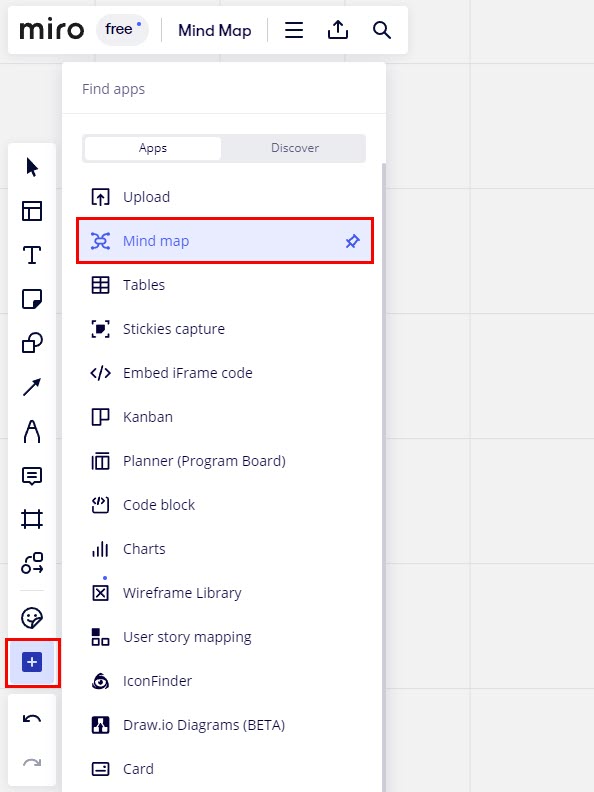
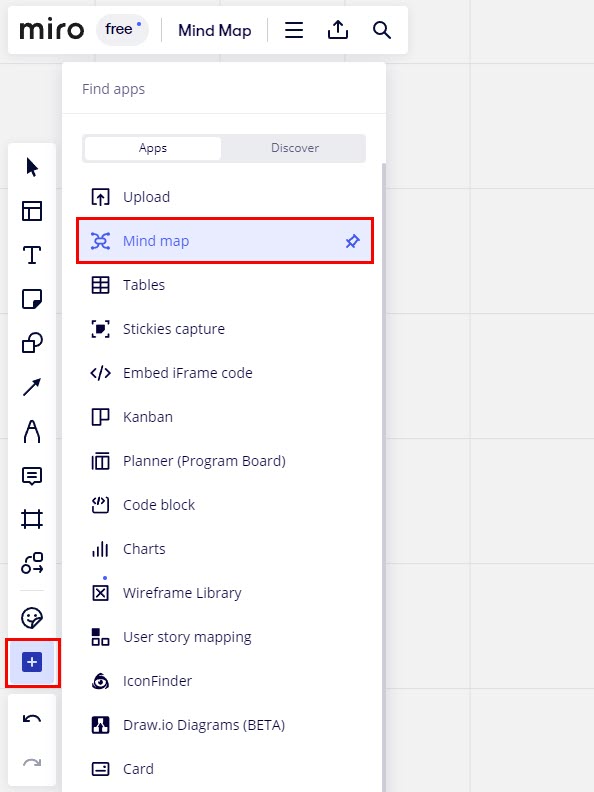
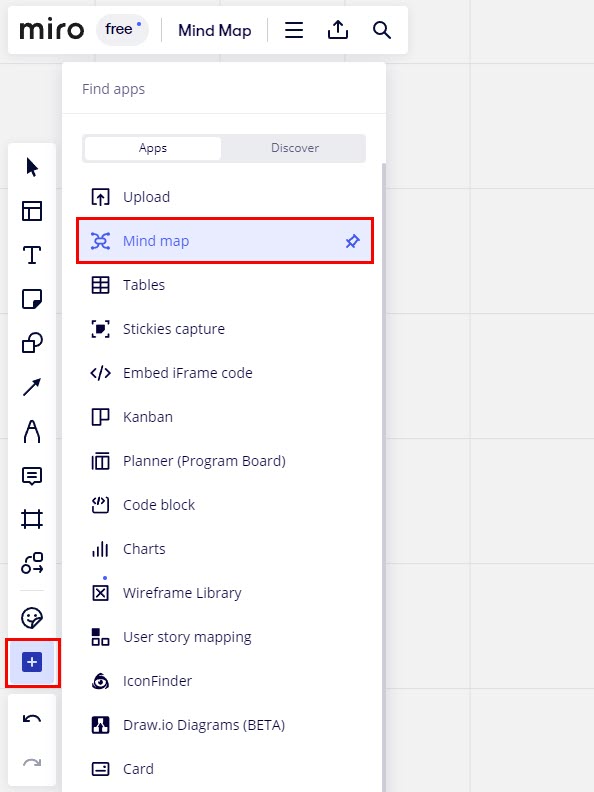
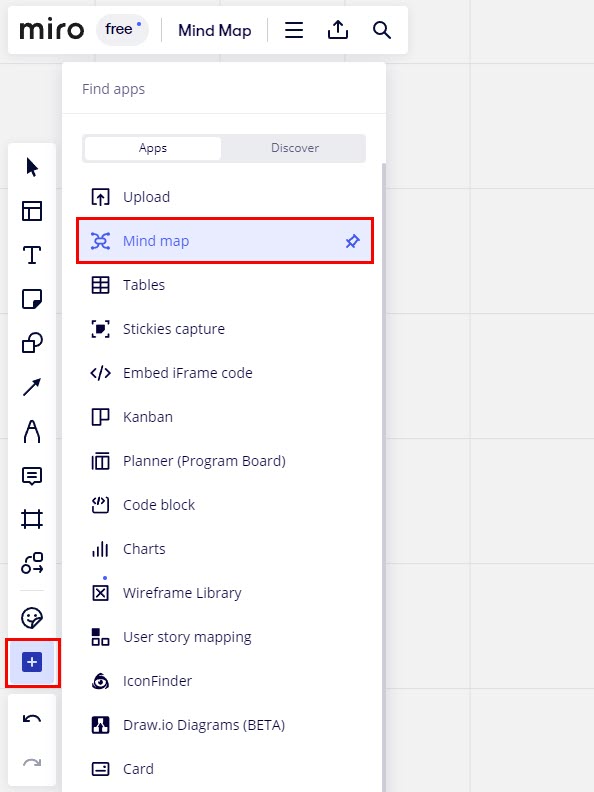
It automatically creates the shapes, connecting lines, and branches you need to create a functional mind map.
Advantages of Mind Mapping and Miro
Mind mapping is a technique for visualizing your thoughts and ideas. It helps you create a map of how one thought leads to another in your mind. This approach is getting more and more popular these days in organizations that involve brainstorming for different projects. Its significance also includes:
- Organizing thoughts and ideas in a way that can be assessed visually
- Enhances creativity among the users and increases their problem-solving ability
- Makes complex concepts and projects easily understandable
- Supports information recall and comprehension of complex ideas
- Helps with planning for collaborative projects and goal-setting
- Makes users more productive and saves them valuable time
- Useful for brainstorming, decision-making, effective learning, and information retention
Mind map solution providers like Miro can help you organize ideas, thoughts, or concepts and establish their interrelation. Miro is an online platform that users can access from any location. This feature is highly beneficial for remote and distributed teams.
As Miro offers a robust mind-mapping facility to its users, let’s take a look at its key features. I have categorized the features into main tools that can be used to create mind maps and listed additional attributes that the users will find to be useful.
As you access the Miro board, you will find the following tools for creating and optimizing mind maps on this platform.
#1. Miro Toolbars
These toolbars contain all the necessary elements needed to create a mind map. You can find these on all sides of the board.
The toolbar in the top-right corner consists of the main menu, which has board, view preferences, etc. options. The top toolbar can be used for exporting the board or searching for content on the board.
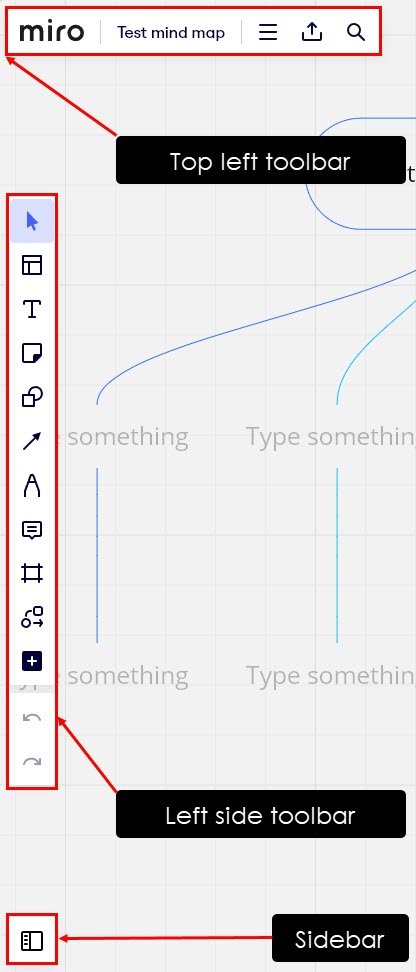
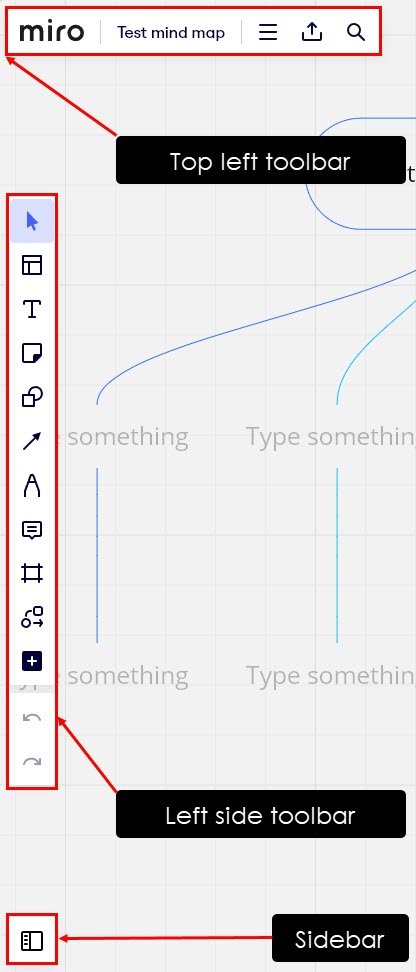
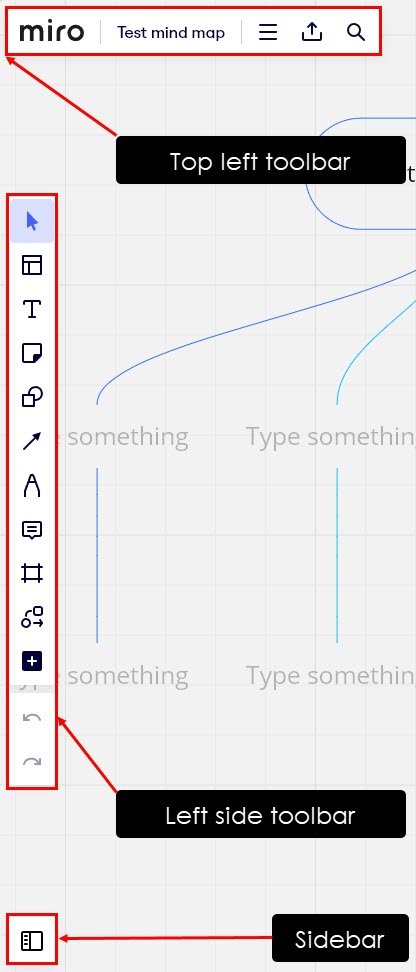
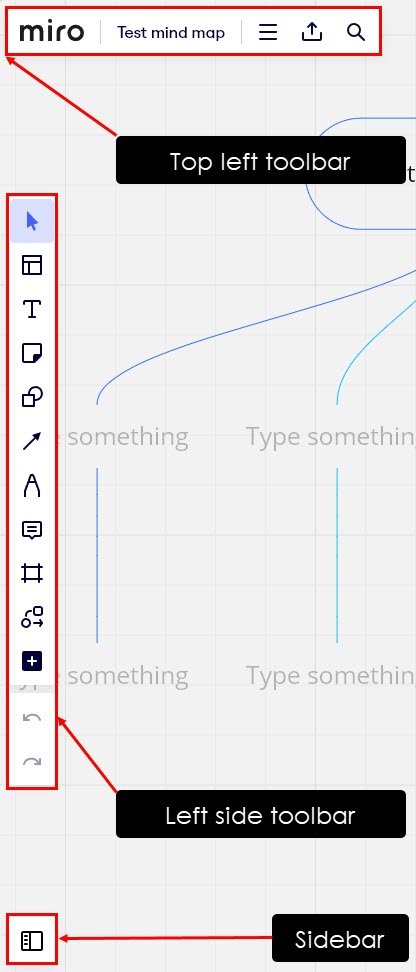
On the left toolbar, there is an array of options to add templates, text, sticky notes, shapes, connection lines, comments, and frames. Moreover, you can select, upload the board, select pen styles, and add more apps from here. It also allows you to open the sidebar for additional options.
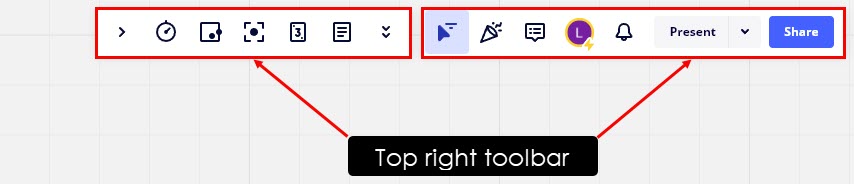
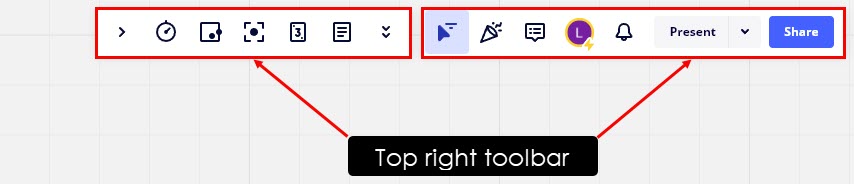
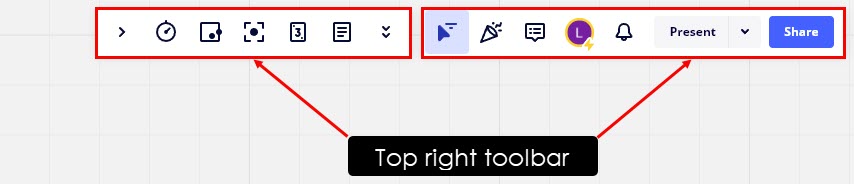
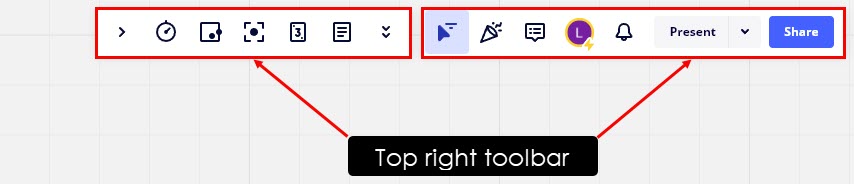
The top-right toolbars contain options for showing or hiding different apps, showing the collaborator’s cursor, adding reactions, raising hands, using the Talktrack option, making and reading comments, checking the feed, and presenting the slides and frames.
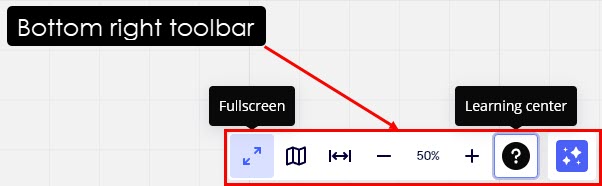
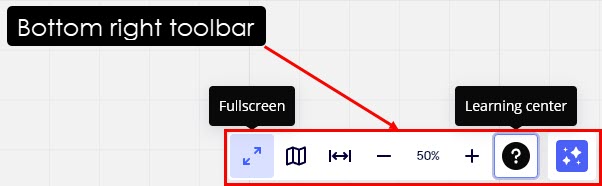
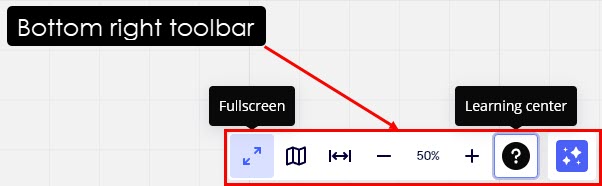
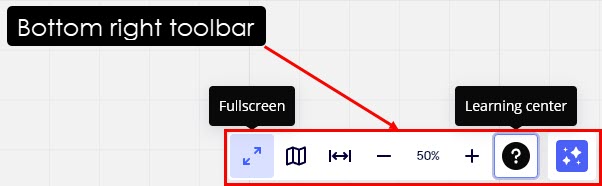
The toolbar in the bottom-right corner allows you to make the board full screen, fit to screen, pin map area, zoom in, and zoom out. Moreover, You can directly go to the Learning Center and Miro Assist
#2. Diagramming Shapes
To create a mind map of your choice, Miro allows you use of a variety of shapes, that are available on the left toolbar. There are basic shapes, flowchart shapes, callouts shapes, data flow shapes, value stream mapping shapes, etc.
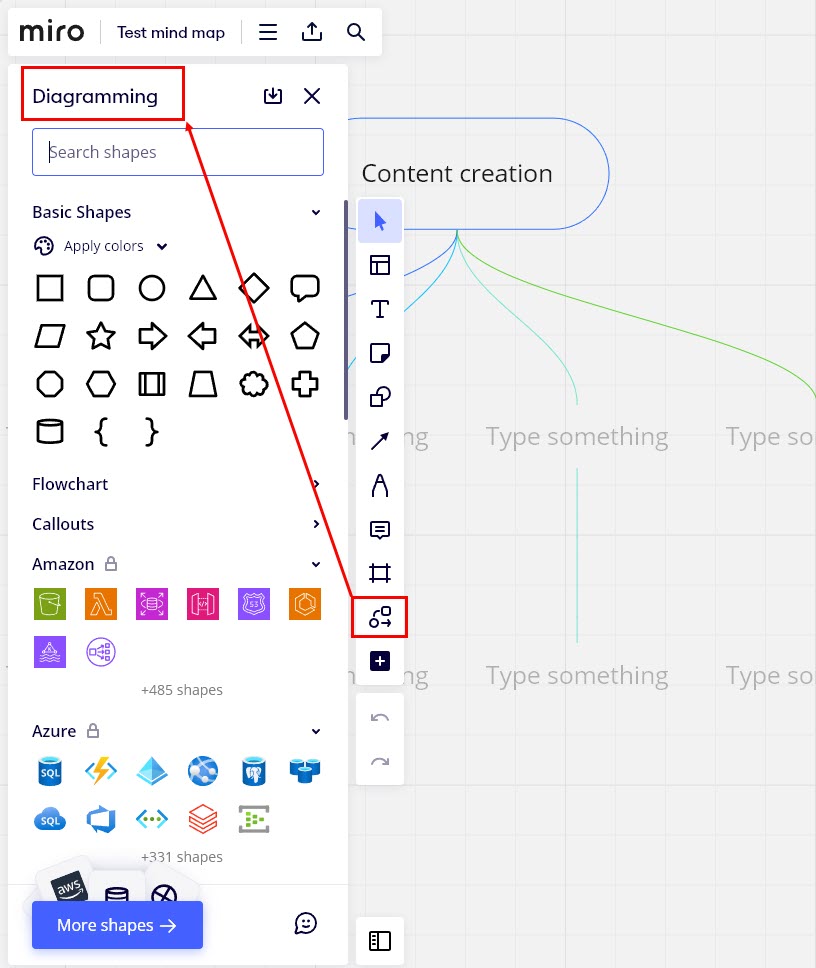
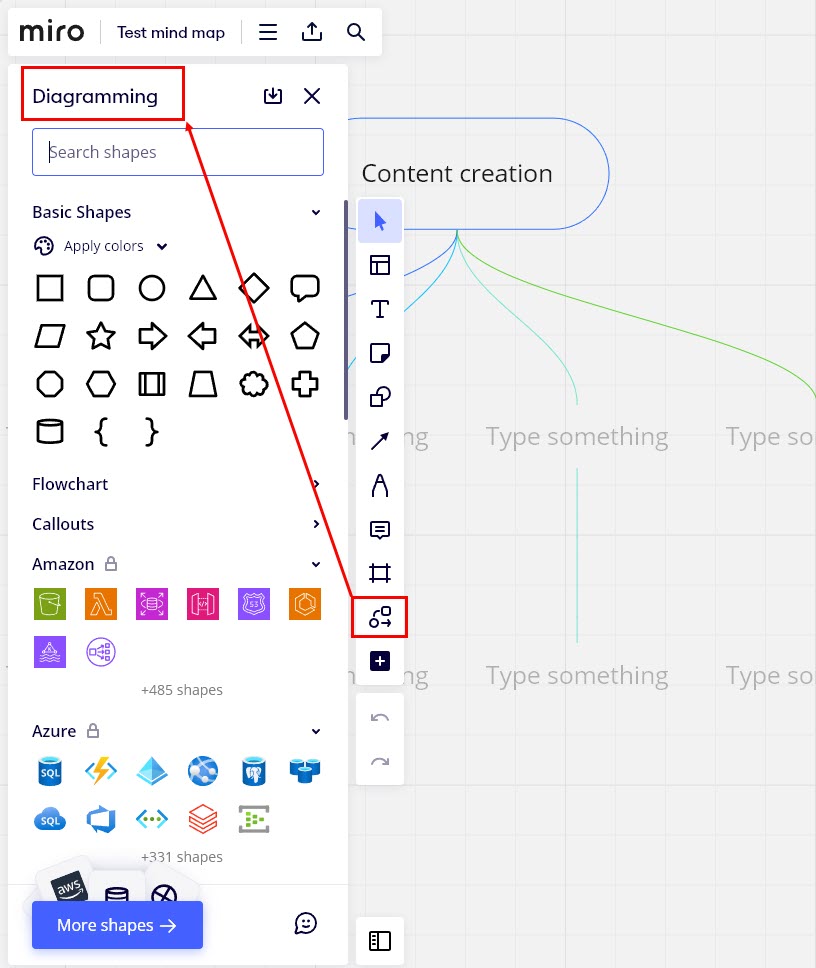
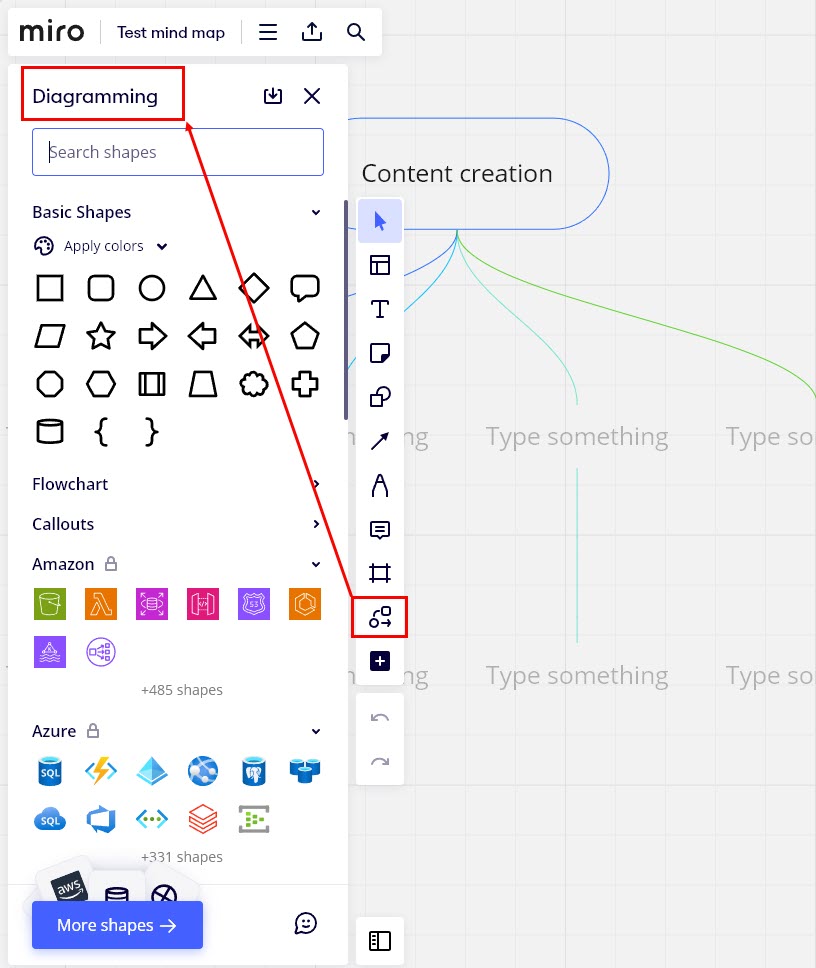
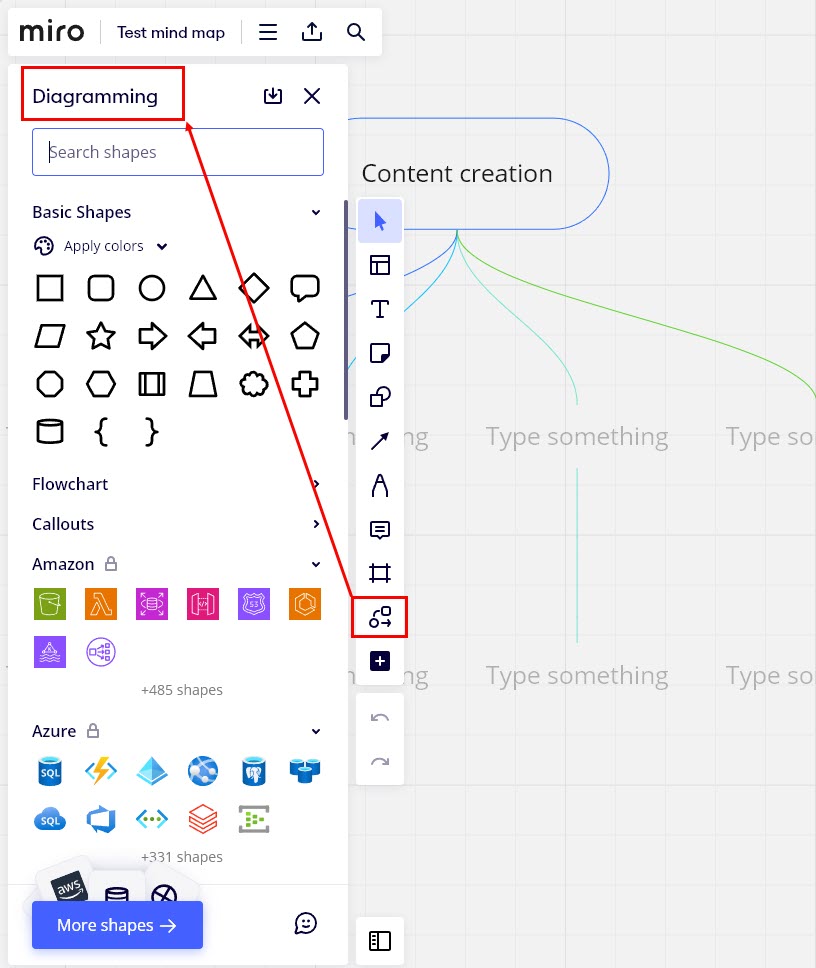
You will also find platform-specific shapes in this section, such as Amazon, Azure, VMWare, Google Cloud, BPMN, Cisco, Kubernetes, and others that can be used in related projects.
#3. Connection Line
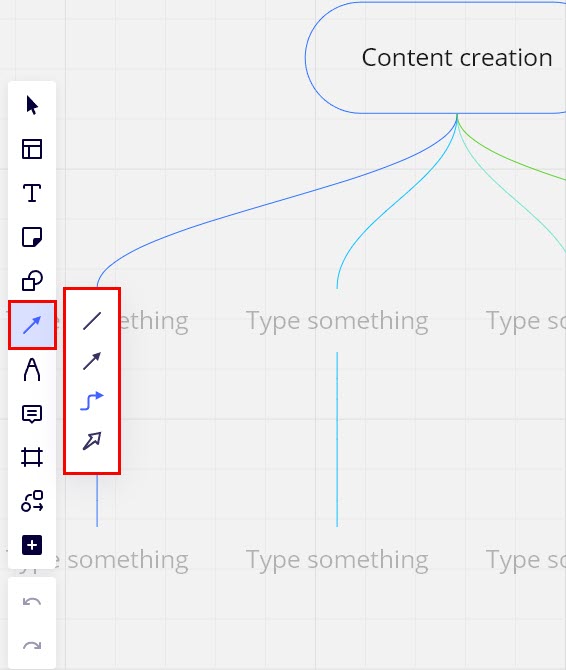
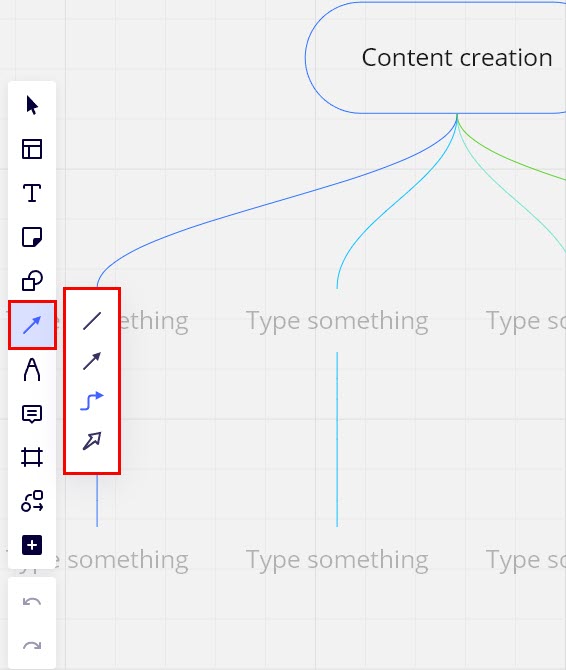
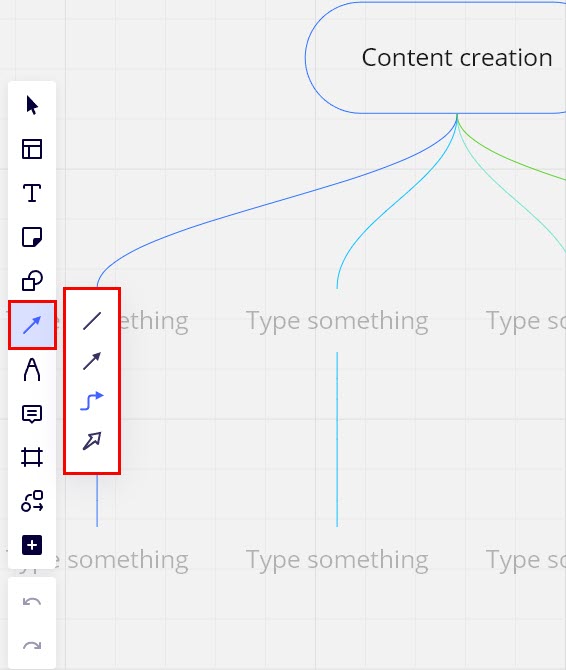
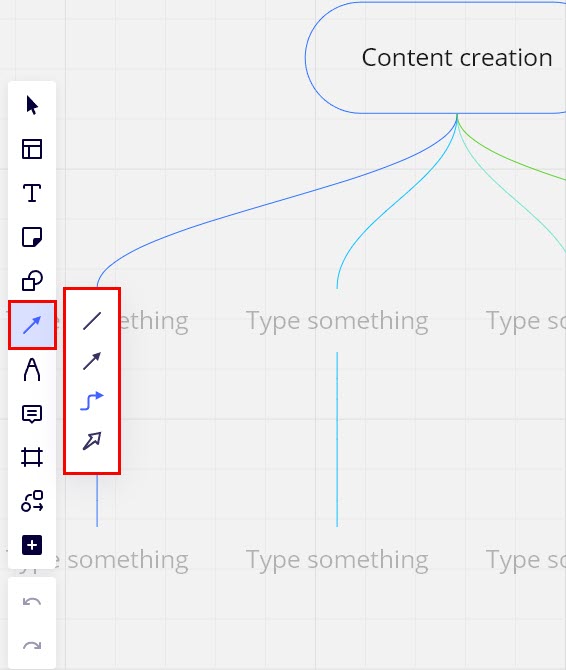
Your mind map is incomplete with connection lines, and Miro lets you use the lines of your choice from their vast collection. Different types of connection lines are available in this tool.
#4. Additional Mind Mapping Apps
If these are not sufficient for your mind-mapping project, you can always get help from additional apps. Click on the Plus icon on the left toolbar to open different apps and integrate those into the mind-mapping board.
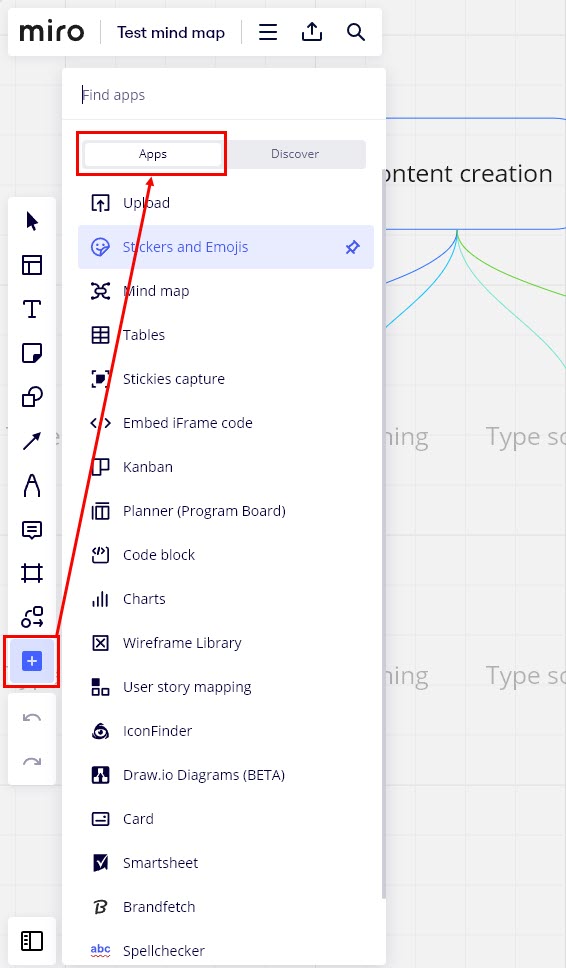
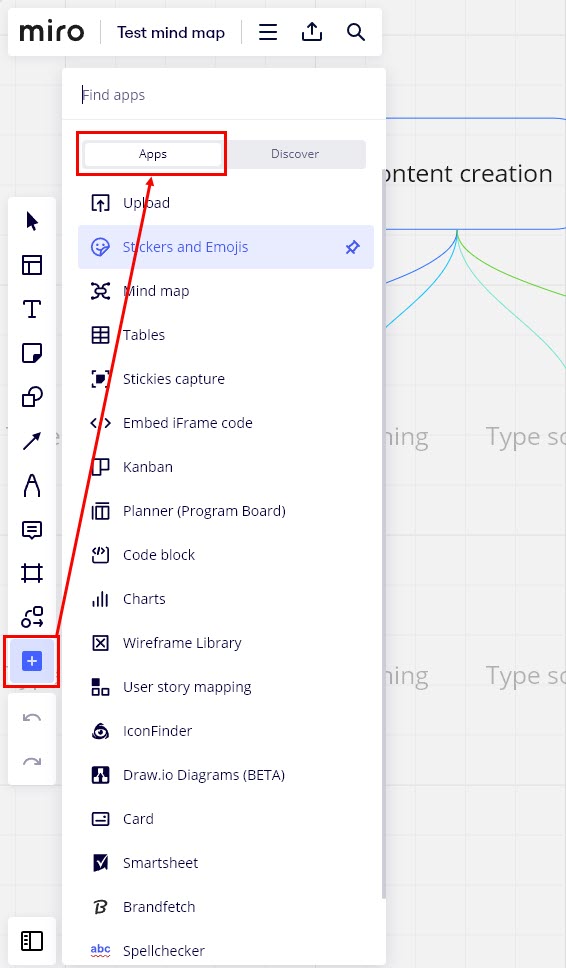
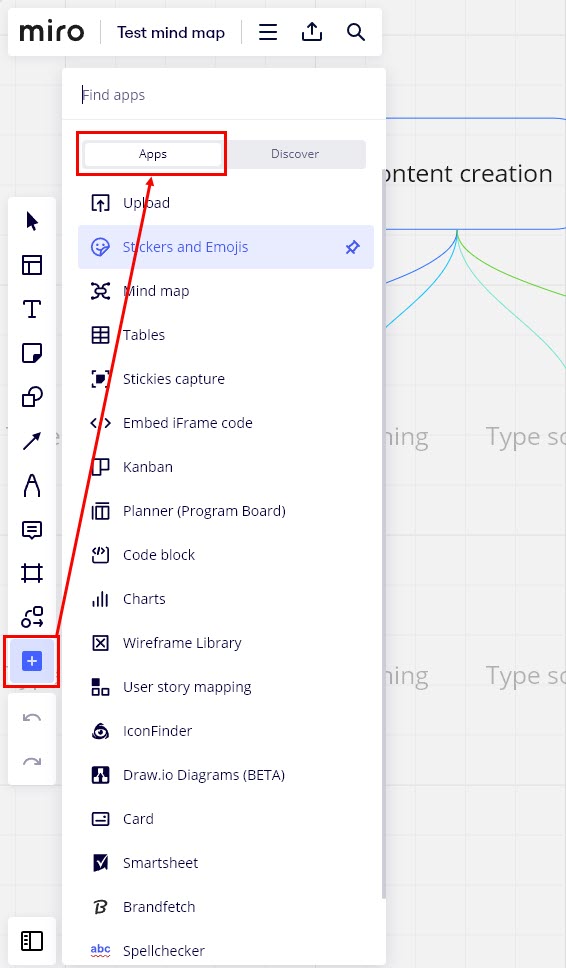
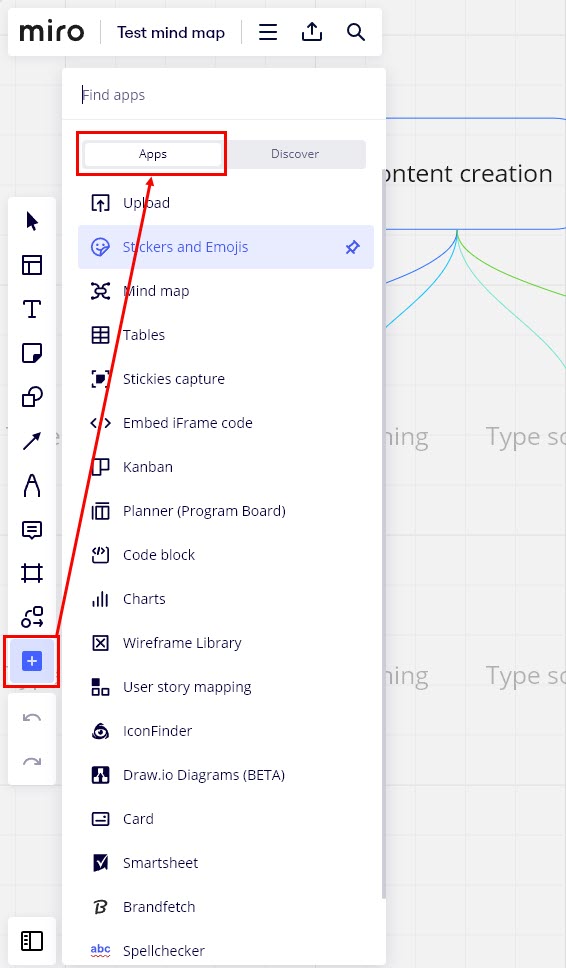
Additionally, Miro mind mapping apps include many options and the following are popular:
- Stickers and Emojis
- Tables
- Embed iFrame Code
- Kanban
- Charts
- User story mapping
- Stickies capture, and much more.
#5. Miro Assist
Miro Assist is artificial intelligence of the Miro mind mapping tool. At the time of writing, the feature was in its beta testing phase. Miro Assist uses the content of your Miro board to generate presentations, sticky notes, and images.
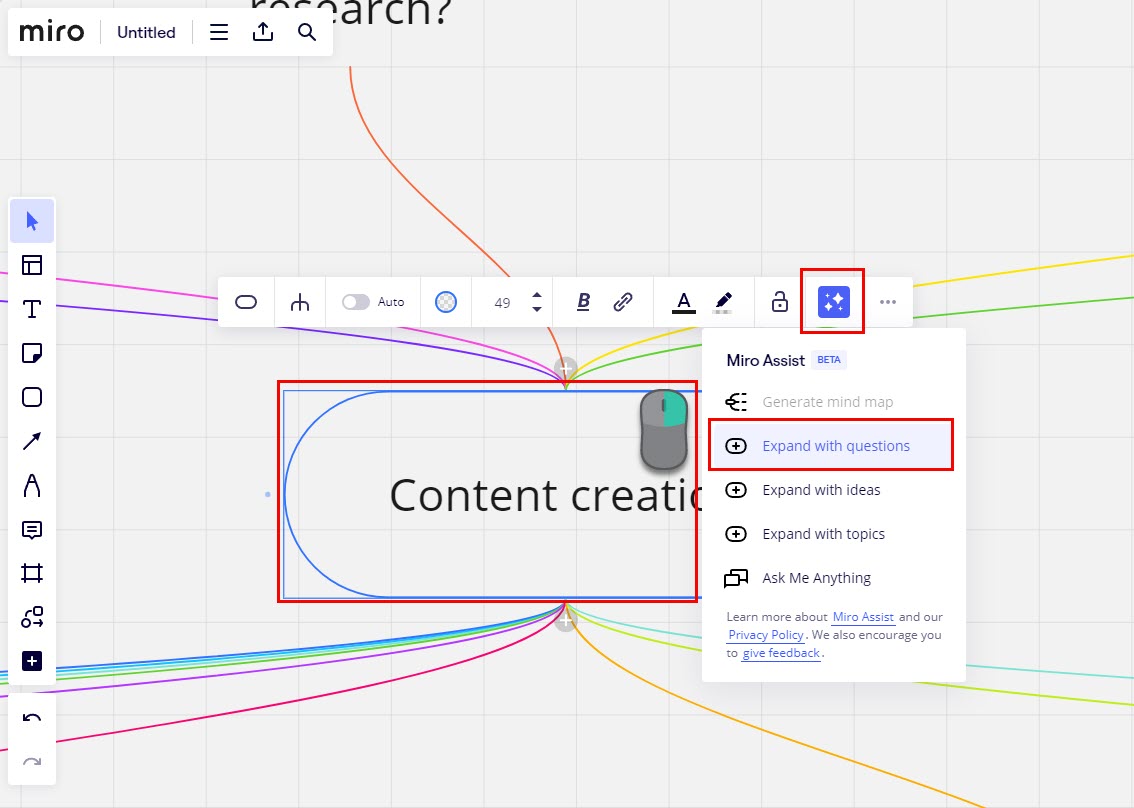
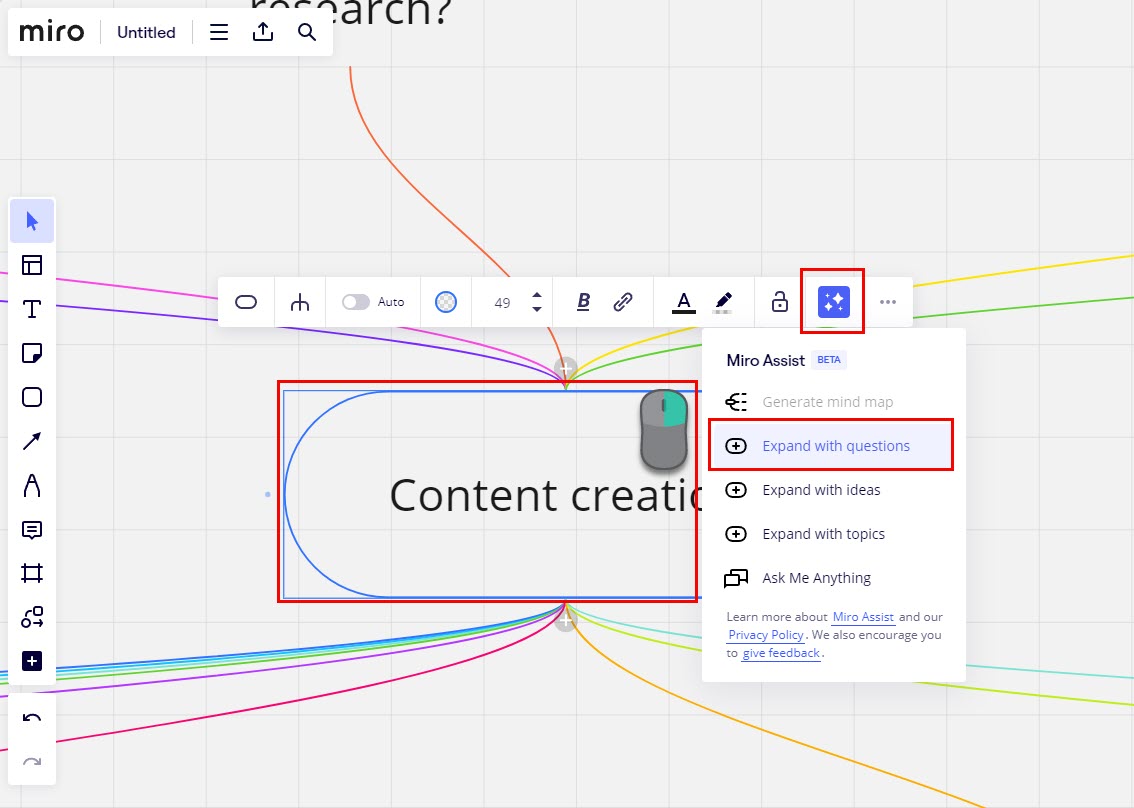
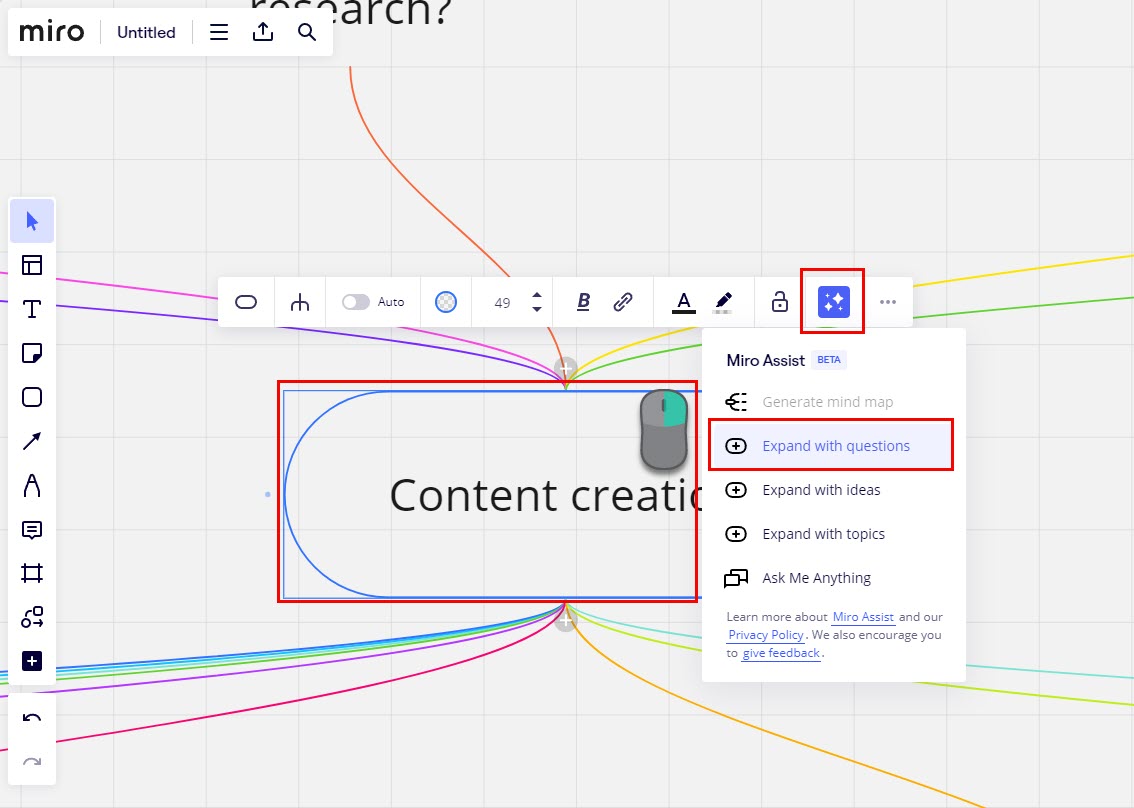
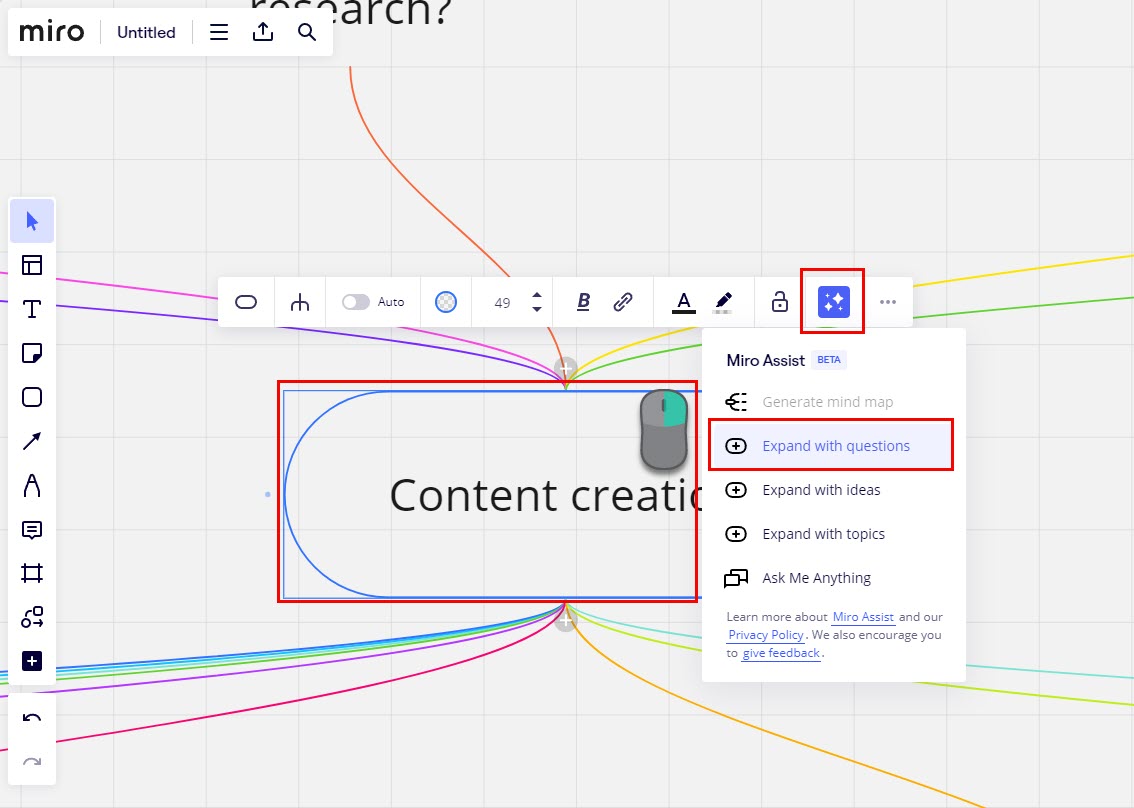
It also helps you to quickly create awesome mind maps. Just add a shape and write the keyword or topic of the mind map. Then, you can use the Miro Assist feature in the element toolbar to expand the first block of the mind map with questions, ideas, topics, etc.
#6. Customizing and Styling
Miro lets you customize the mind map contents the way you want. You can showcase your creativity and design acumen by using shape colors, fonts, text colors, connecting line colors, and so on.
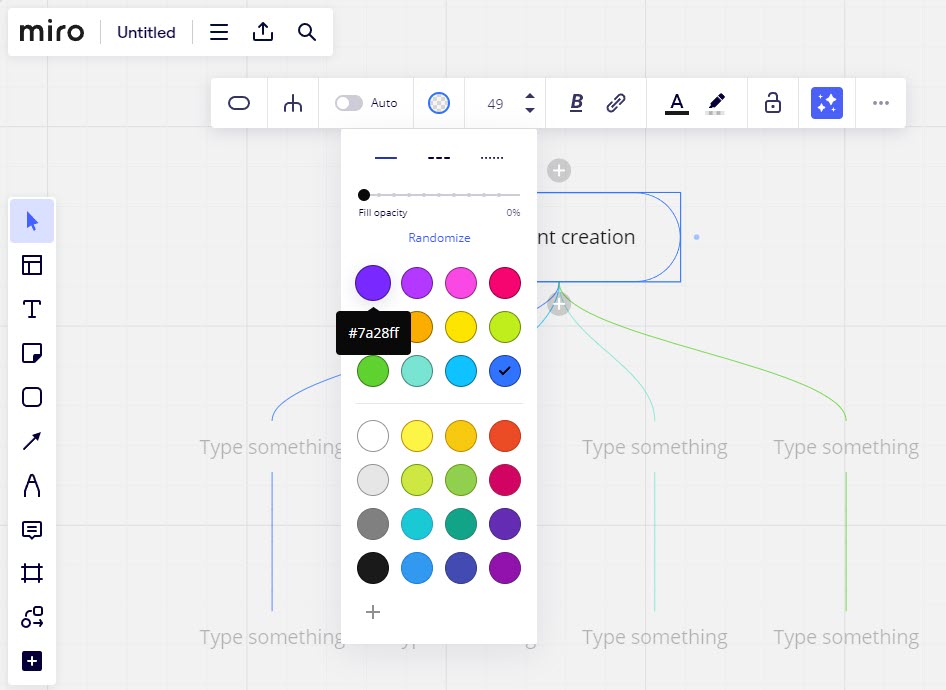
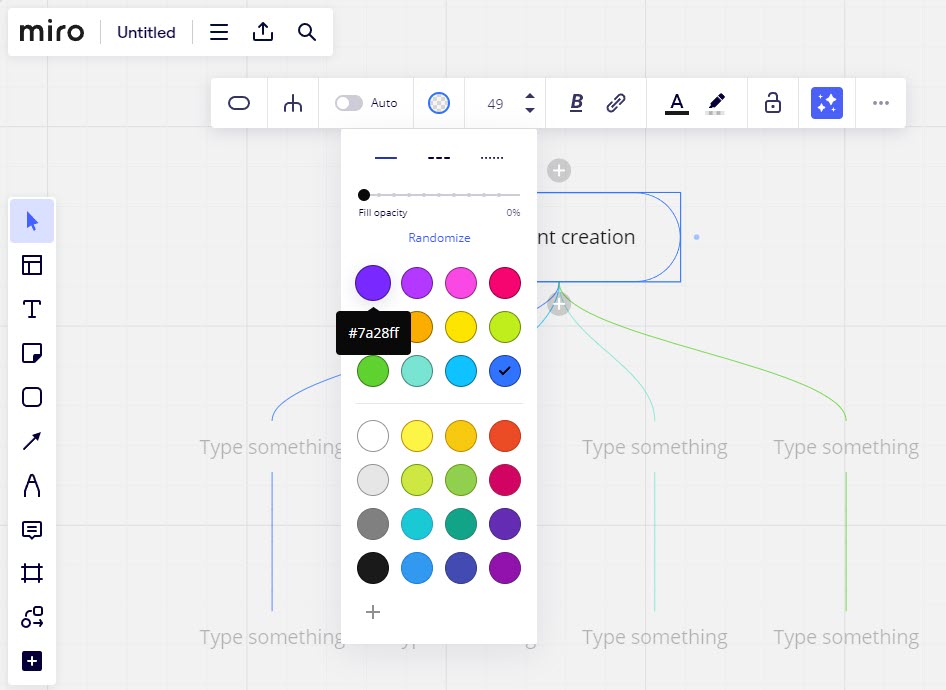
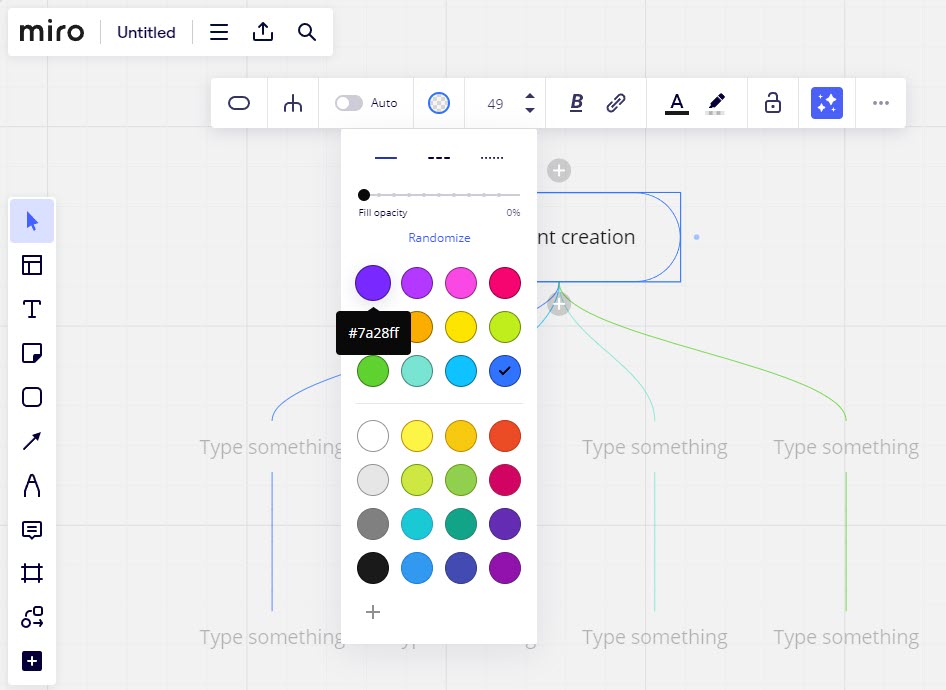
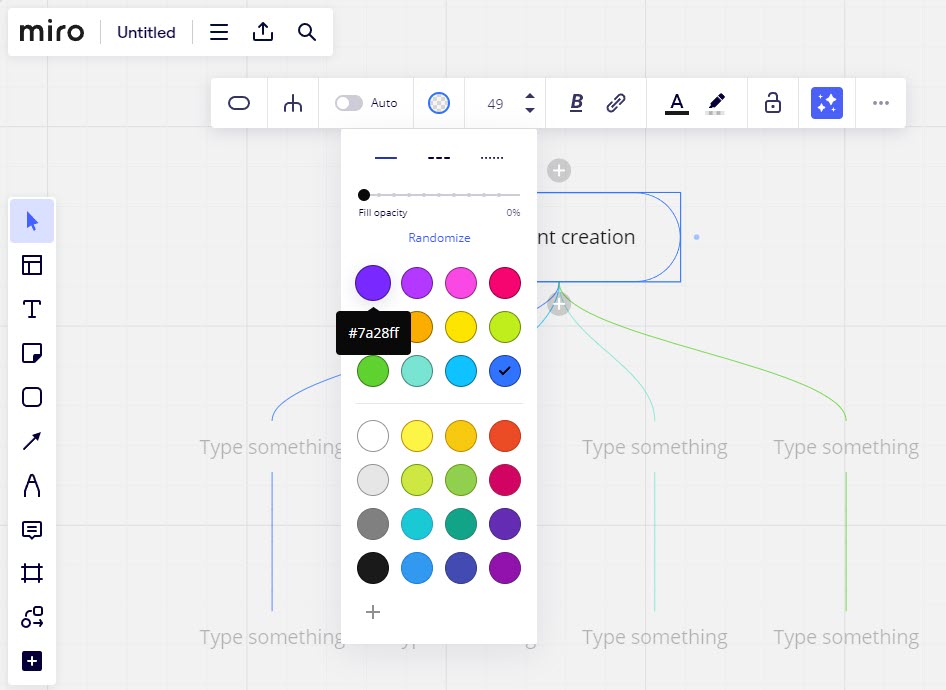
For any customizations, you must use the toolbar of the selected item. Whenever you click on a shape or text, a toolbar will show up with tools like node type & style, text color and highlight, hyperlinks, and more.
#7. Collaboration and Sharing
Miro mind map collaboration feature allows you to work on a mind mapping session with remote participants.
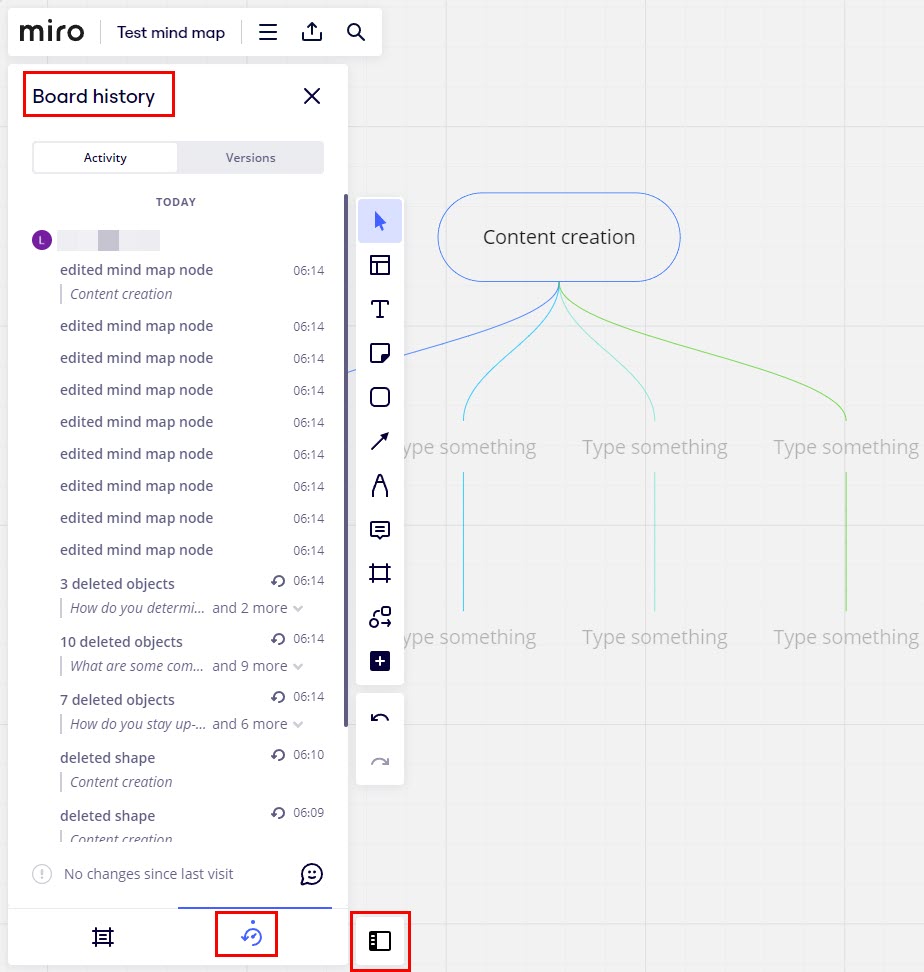
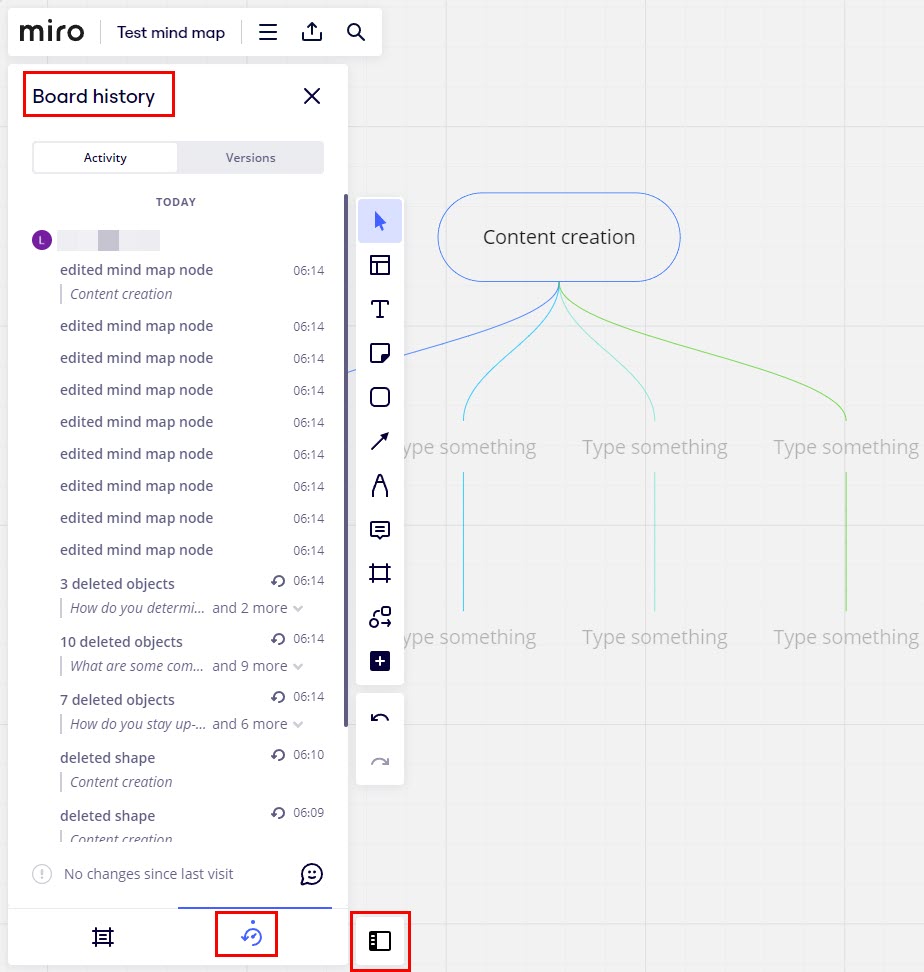
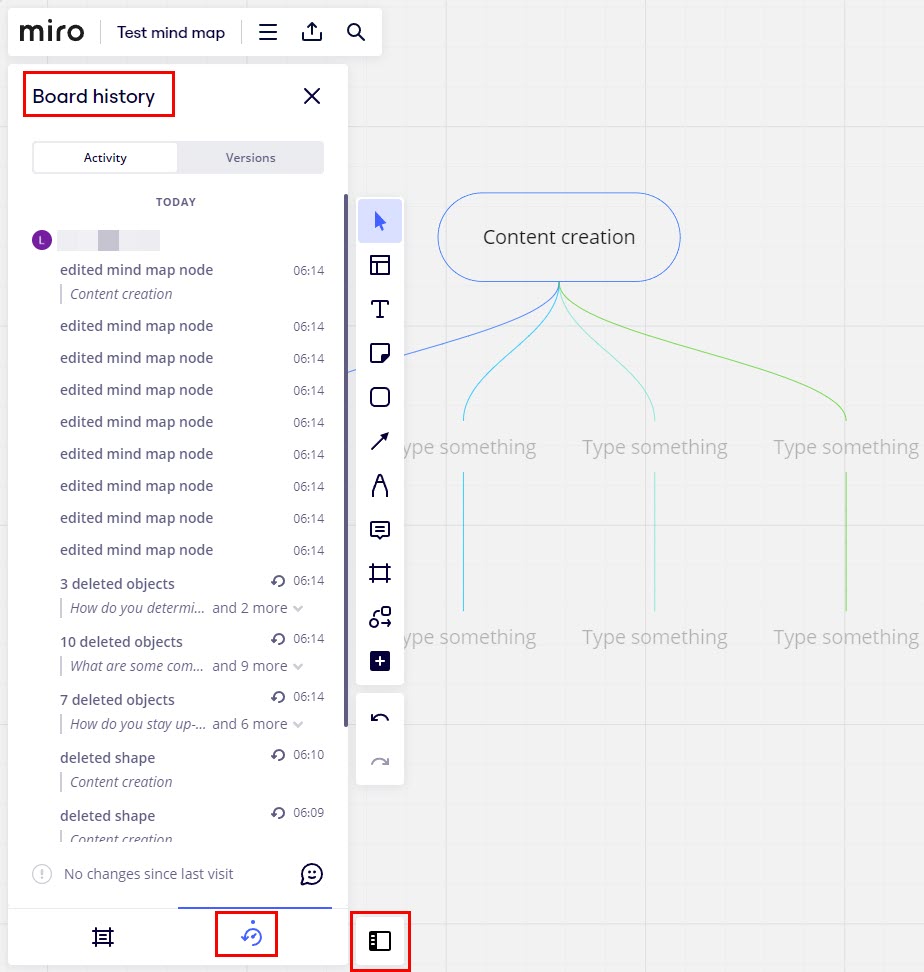
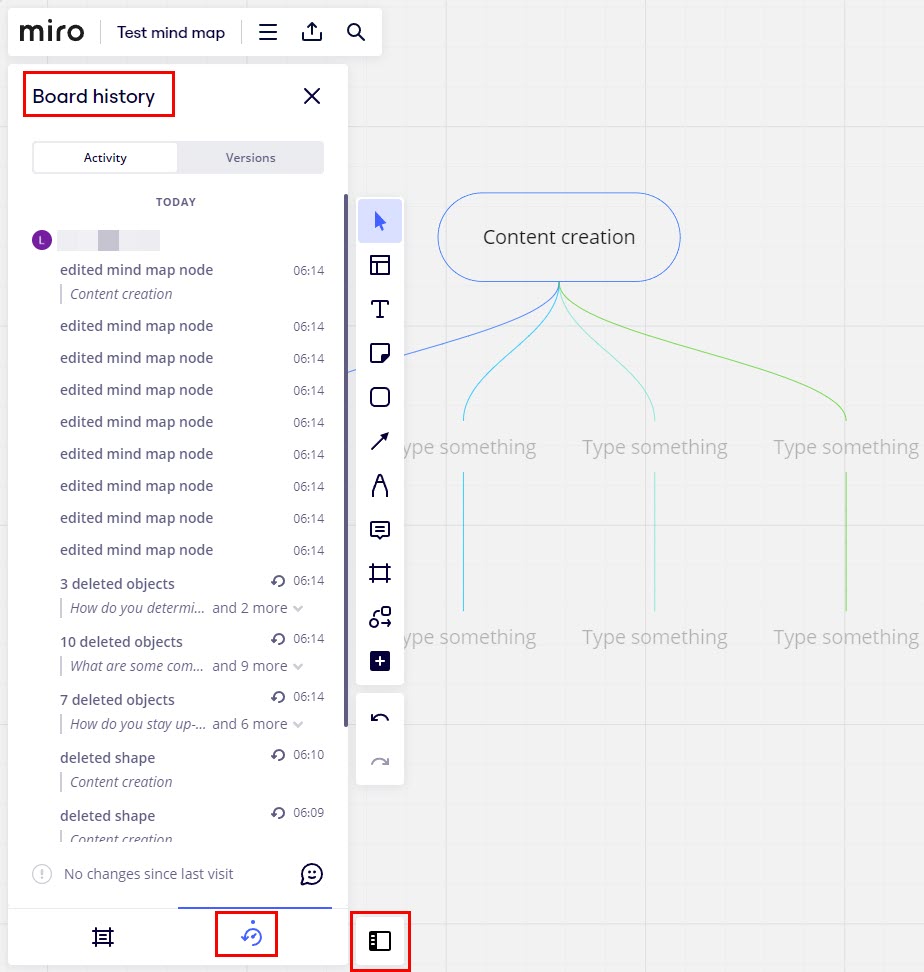
Actions, content additions, comments, reactions, etc., from the remote participants will show up in real-time. Changes made by the remote collaborators show up in the Miro Sidebar > Board history.
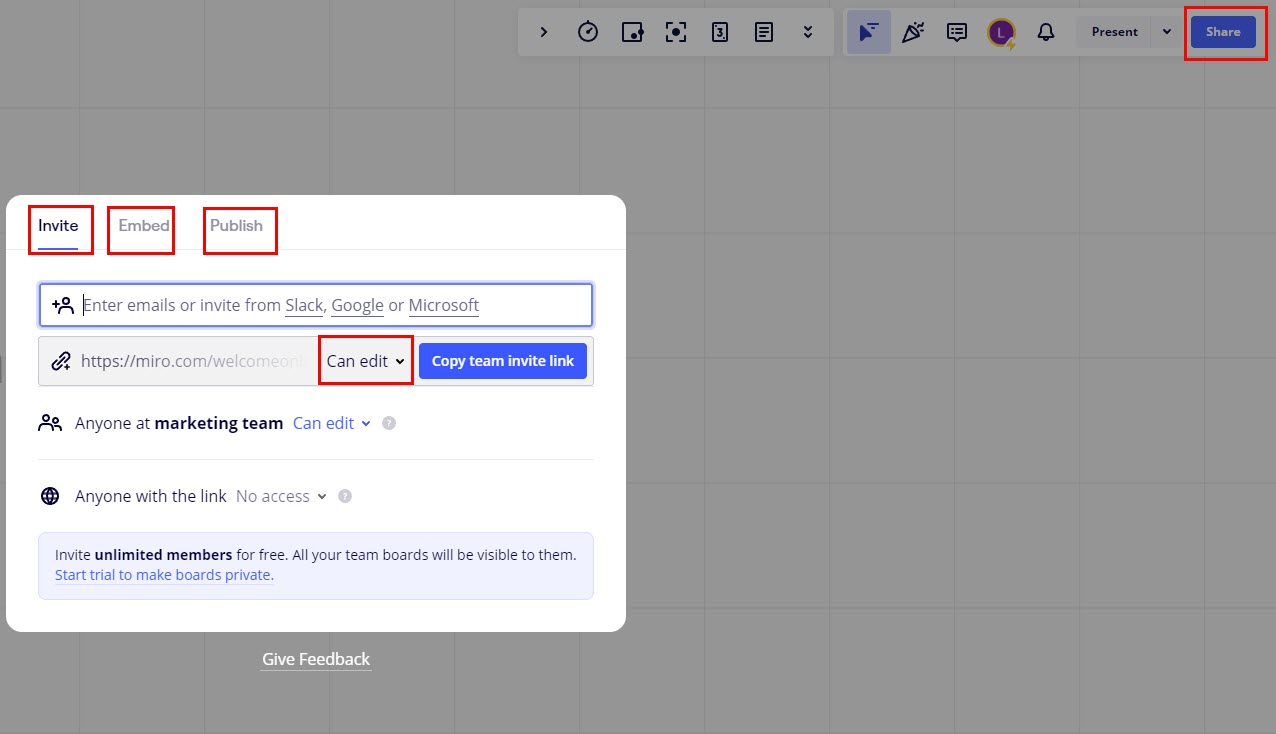
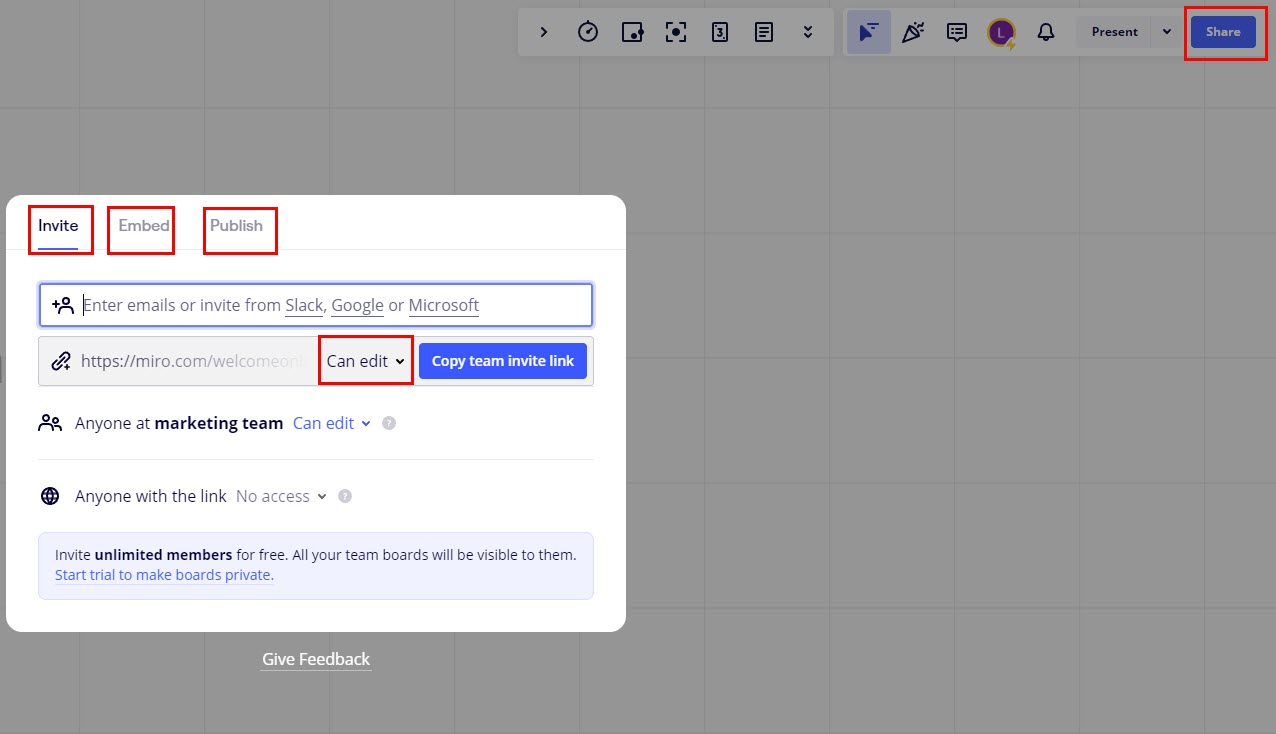
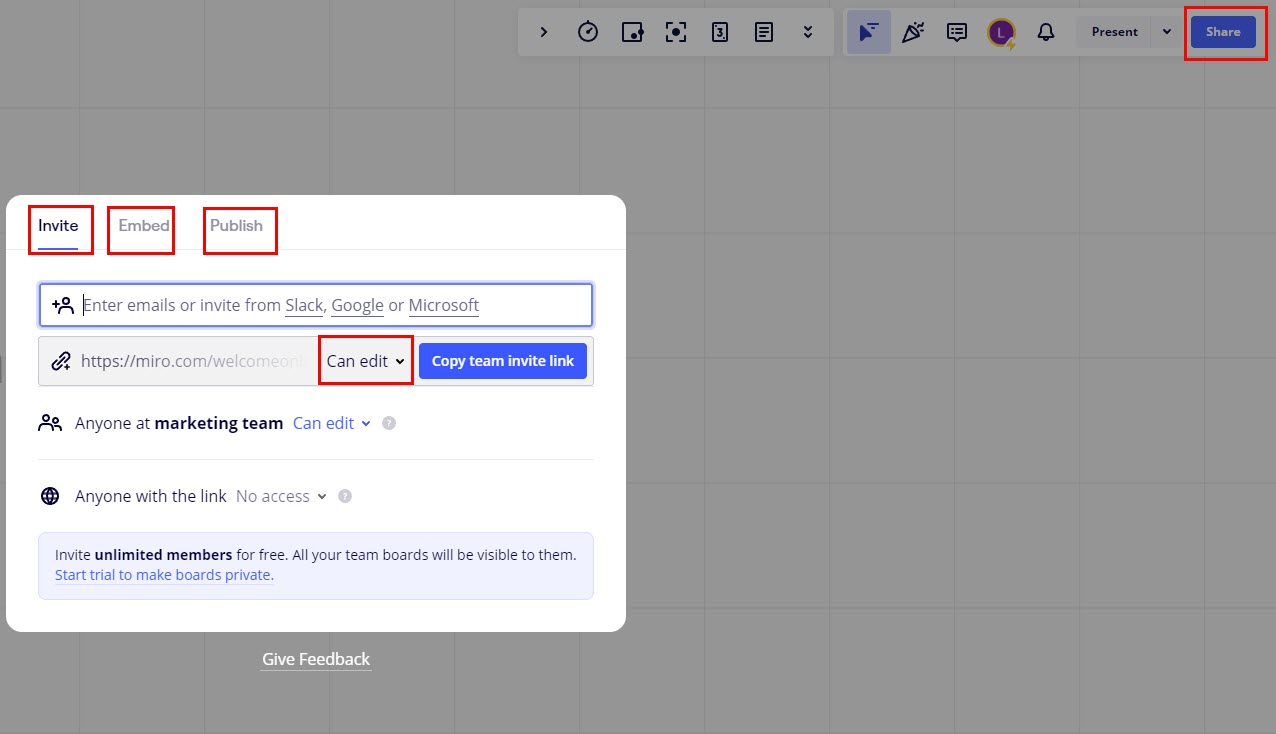
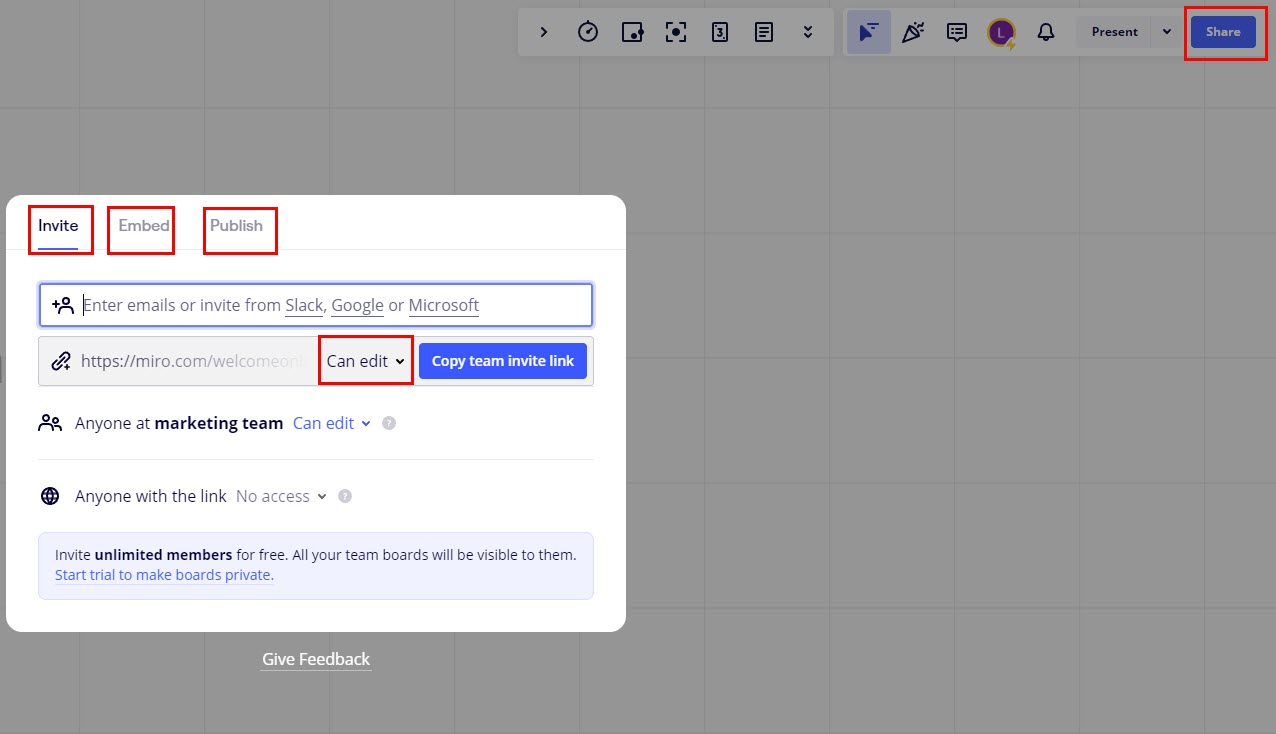
You can also share your Miro board by clicking the Share button on the top right corner of the Miro web app. Share has three options and these are as mentioned below:
- Invite: Send an invitation to someone with role-based access modes like Can View, Can edit, and Can Comment.
- Embed: Code to integrate the board into a website or app.
- Publish: You can publish your Miro board as a Microverse template and Custom template.
#8. Miro Mind Mapping Templates
Miro also offers you professional and accurate templates for effortless mind mapping and other brainstorming purposes. You can quickly access the templates by clicking the Templates icon on the left side Miro toolbar.
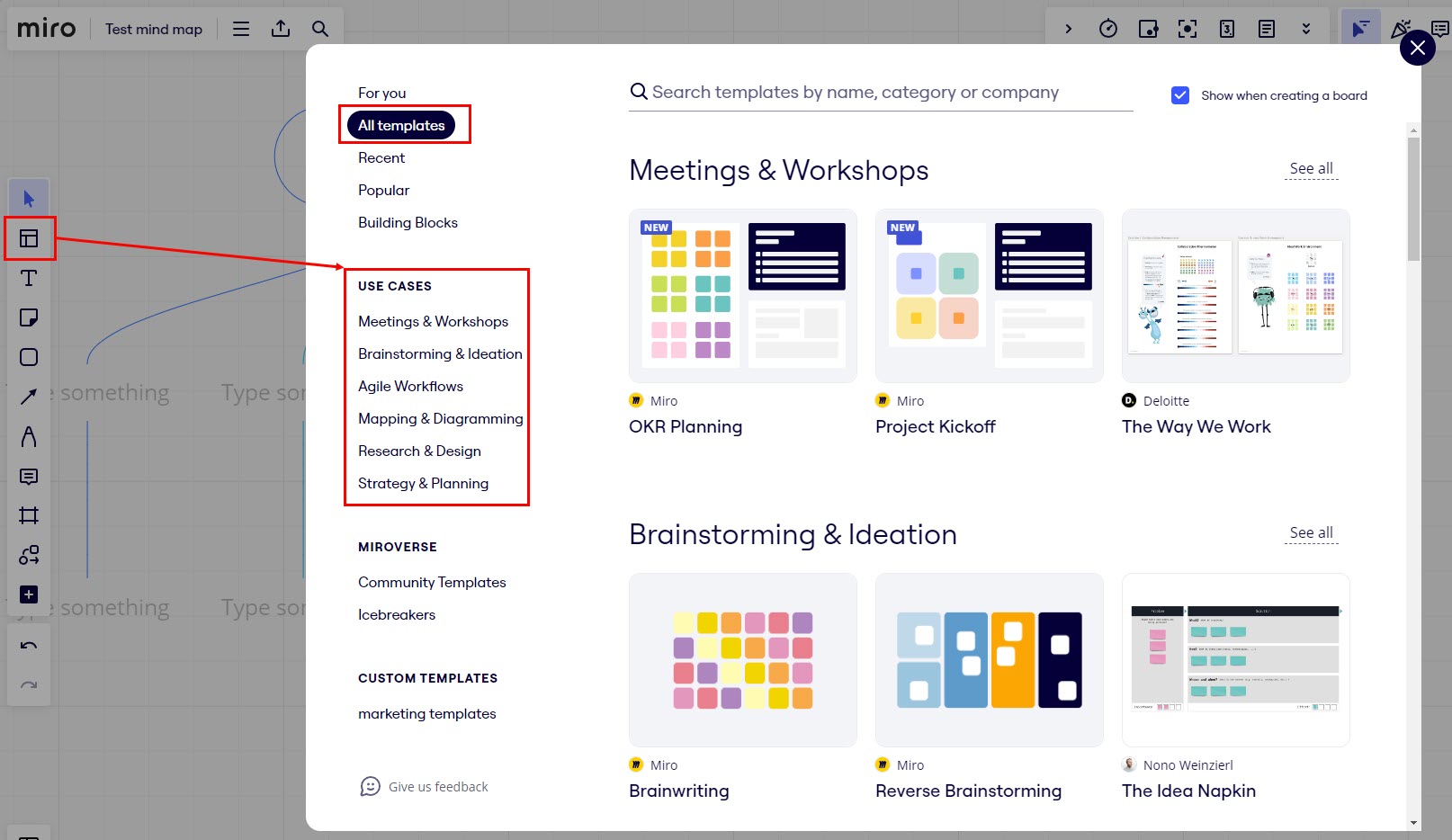
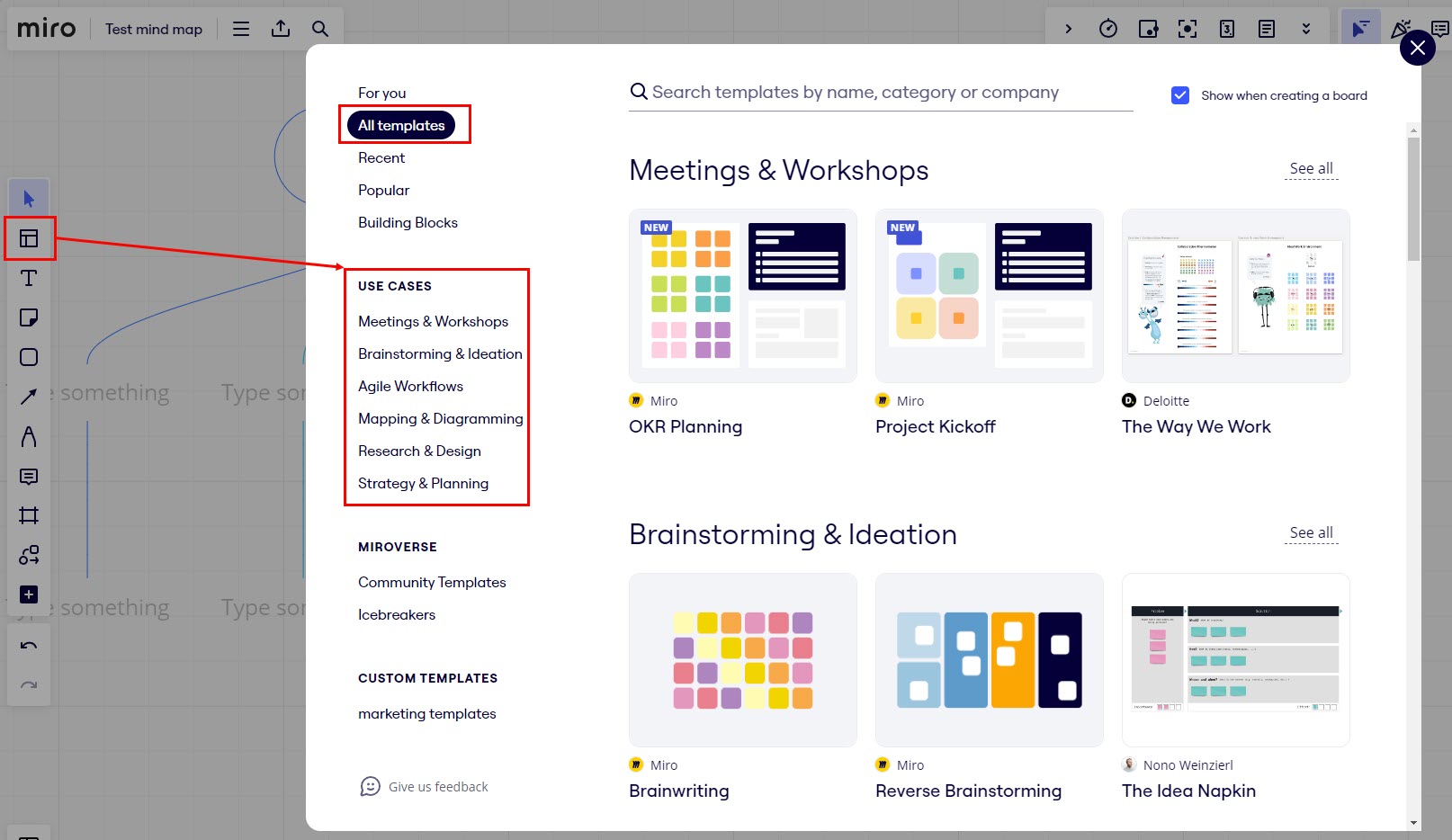
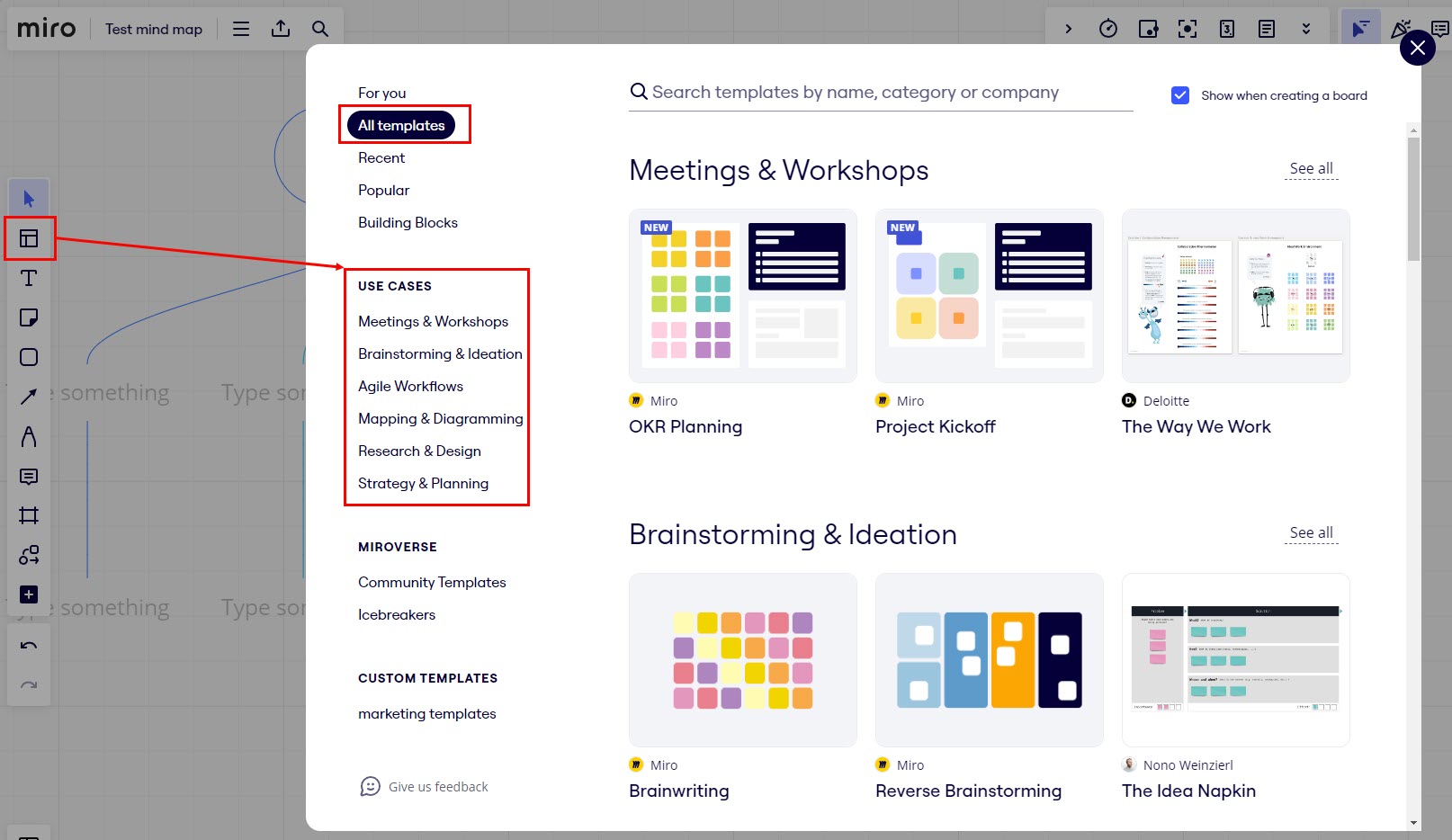
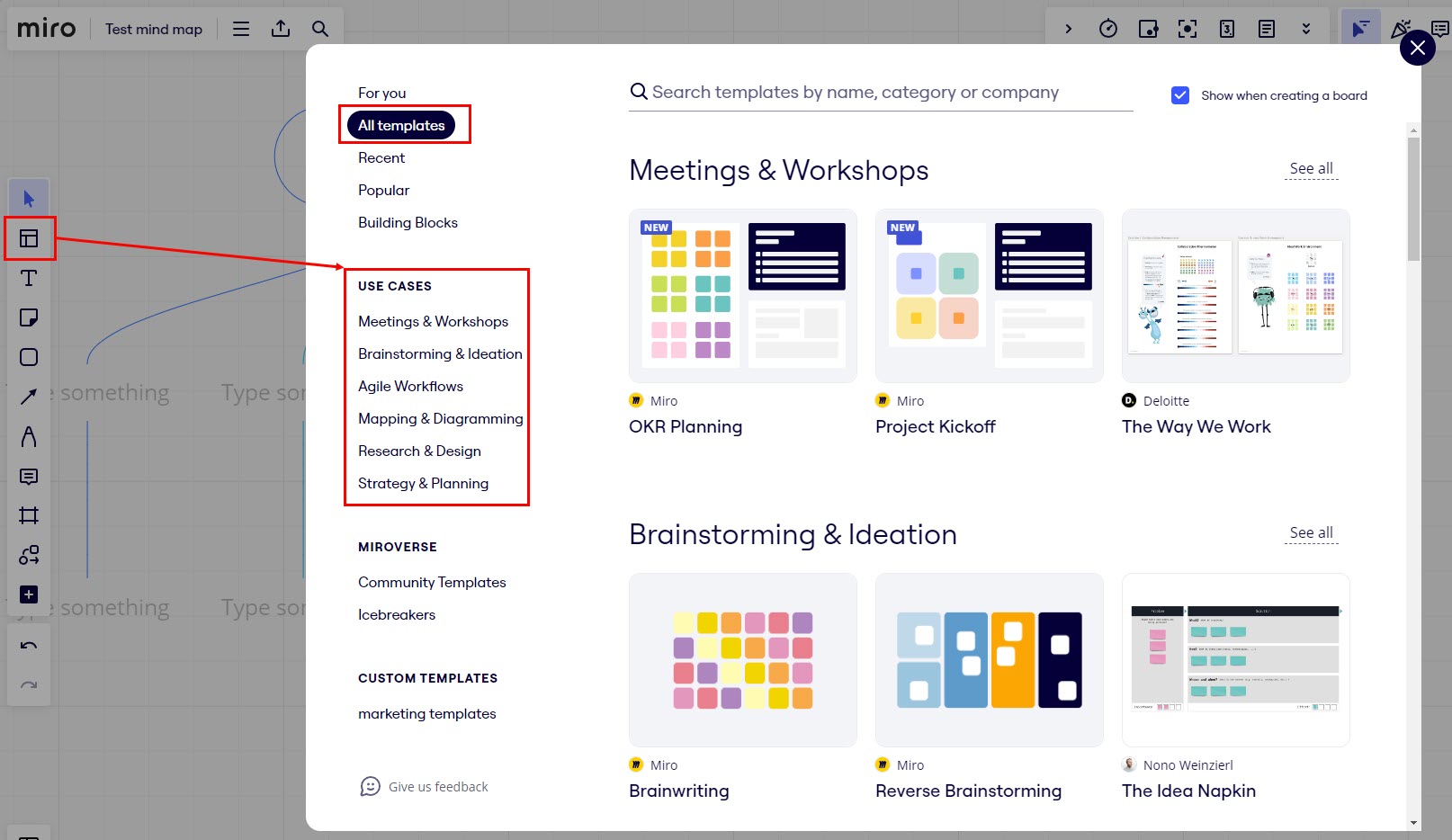
On the Templates screen, you’ll see all the templates related to your work on Miro. You can browse through other templates from the Use Cases section. Here, you can find options like Meetings and workshops, Brainstorming and ideation, Strategy and planning, and more.
#9. Miro Integrations
Integrations are known as Miro apps. These integrations allow you to enhance the functionalities of your Miro board.
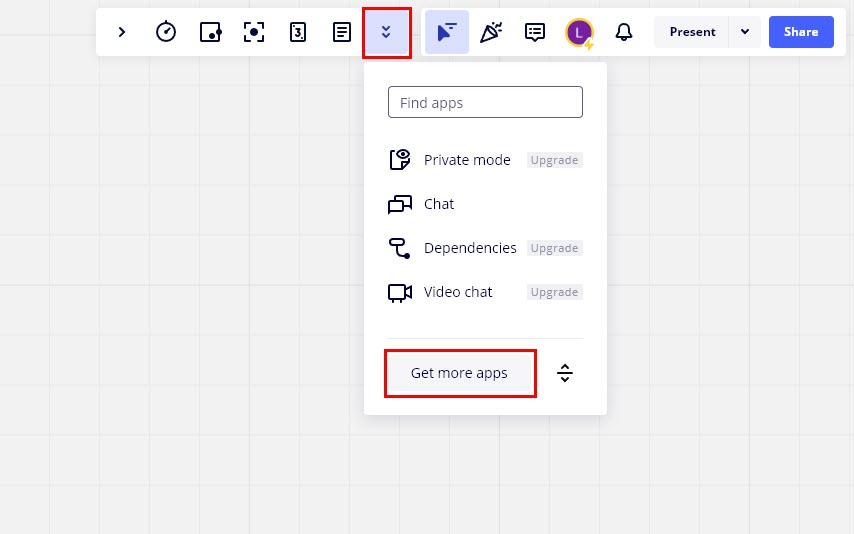
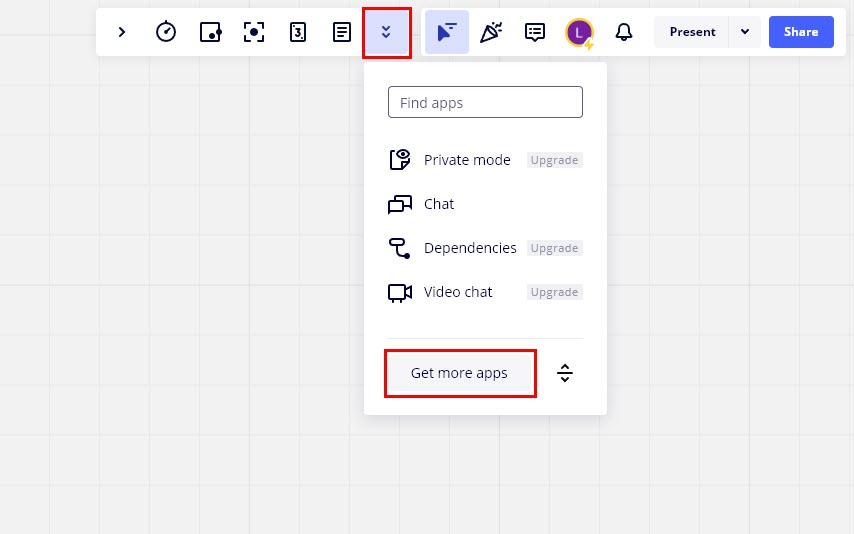
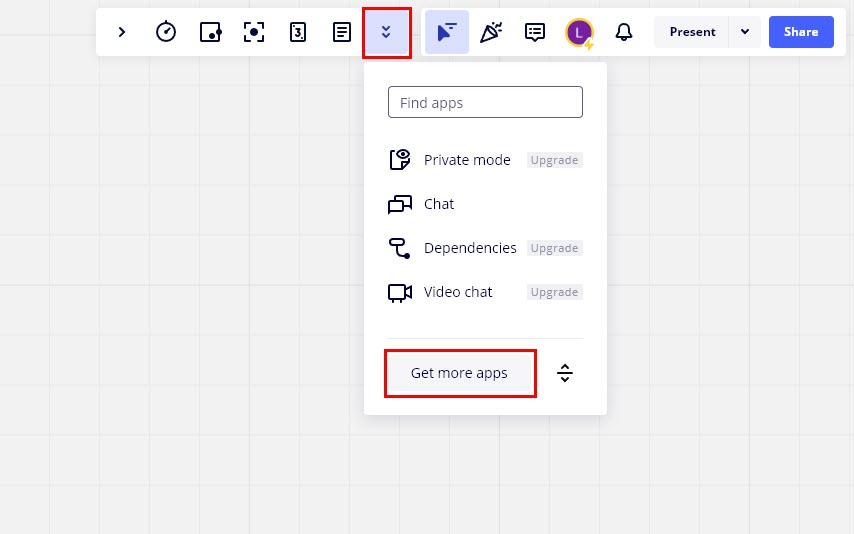
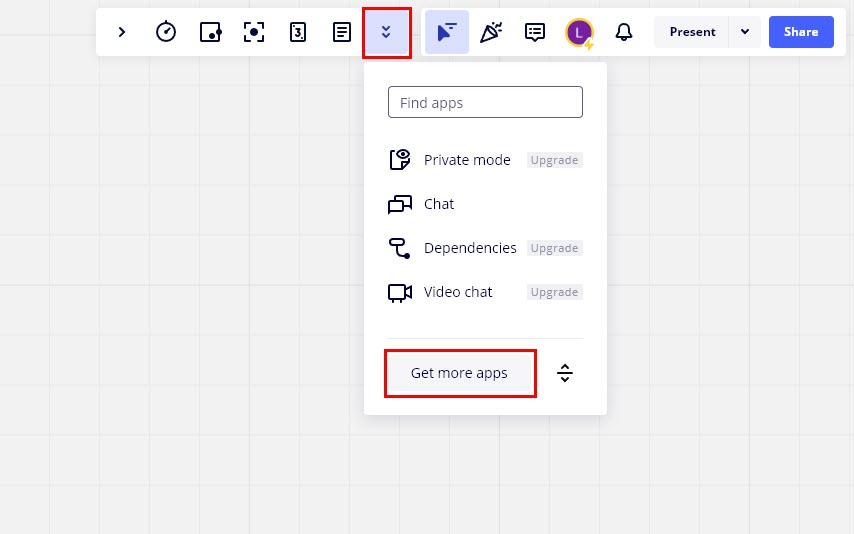
For example, you can install the Google Workspace apps like Google Calendar, Google Drive, Google Meet, and Images. Now, you can import Google Images or other content from Drive to your Miro boards. You can also host team meetings on Miro via Google Meet.
#10. Device and OS Compatibilities of Miro
Miro is a cross-functional mind-mapping tool. You can use it on many devices and operating systems.
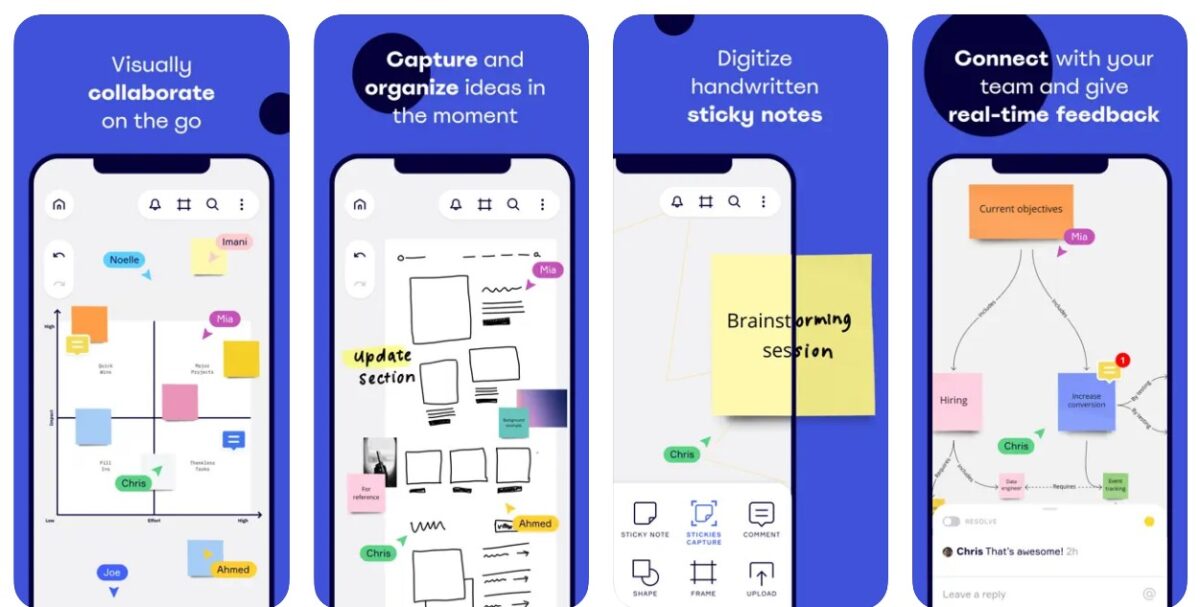
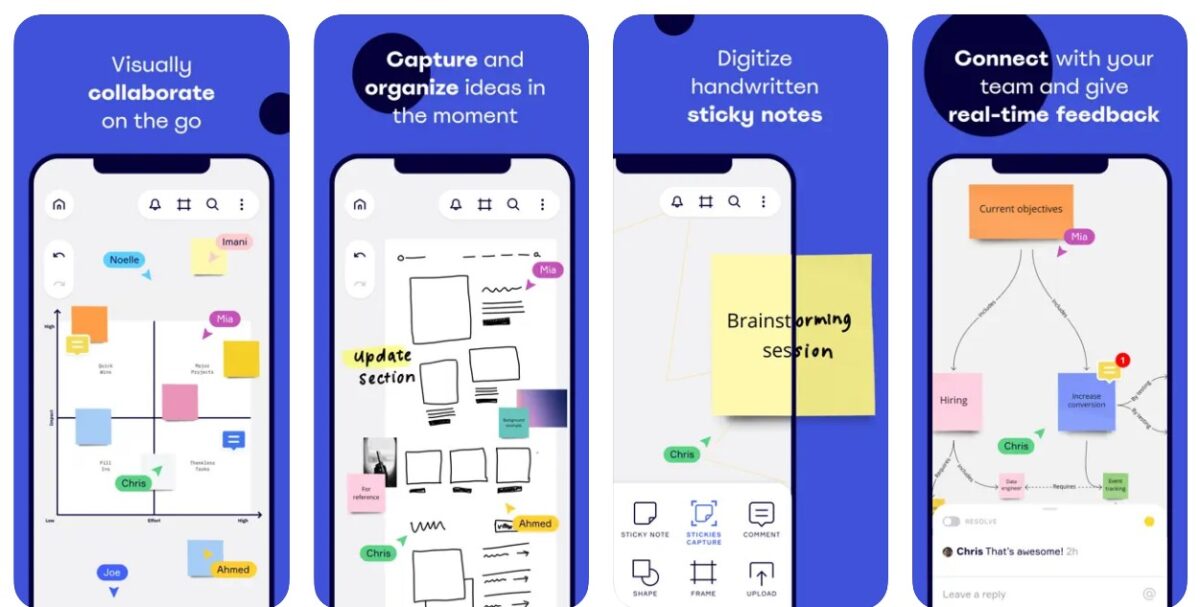
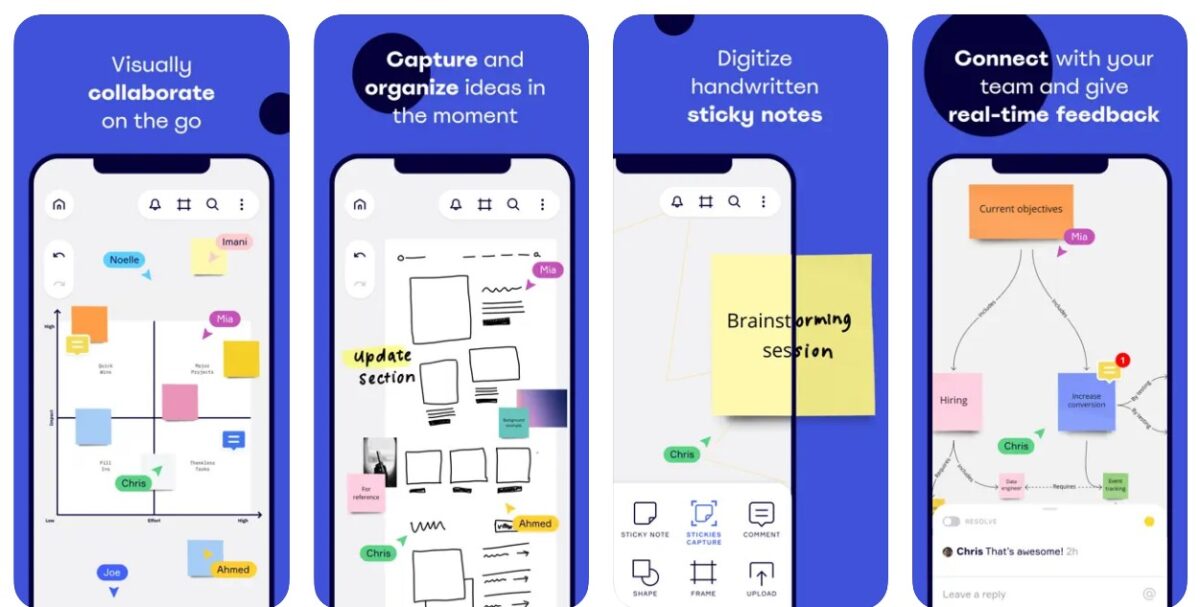
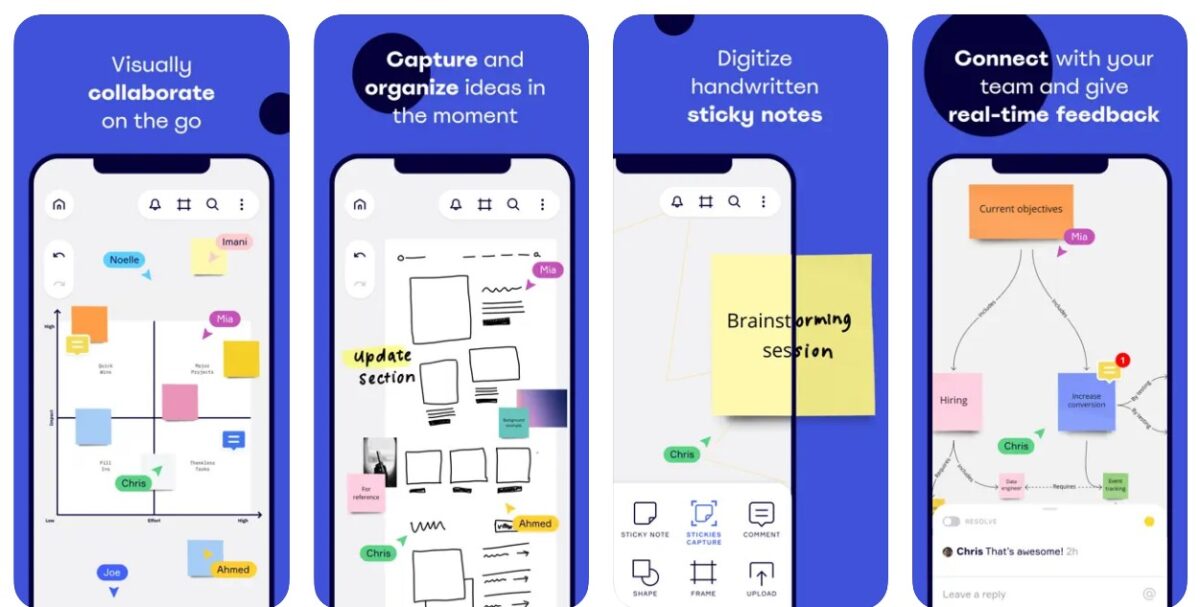
Find below the list of devices and apps:
- Mobile and tablet apps on Google Play and App Store
- Windows 32-bit and 64-bit devices
- macOS computers based on Apple M1 Chip and Intel Chip
- Large interactive display screens based on Windows OS
- On all other digital devices that can run a web browser, Miro web app
#11. Miro Customer Support
You can access basic and premium customer support from the Miro Learning Center on the Miro web or desktop app. Currently, premium customer support is only available to Miro users who own paid subscriptions.
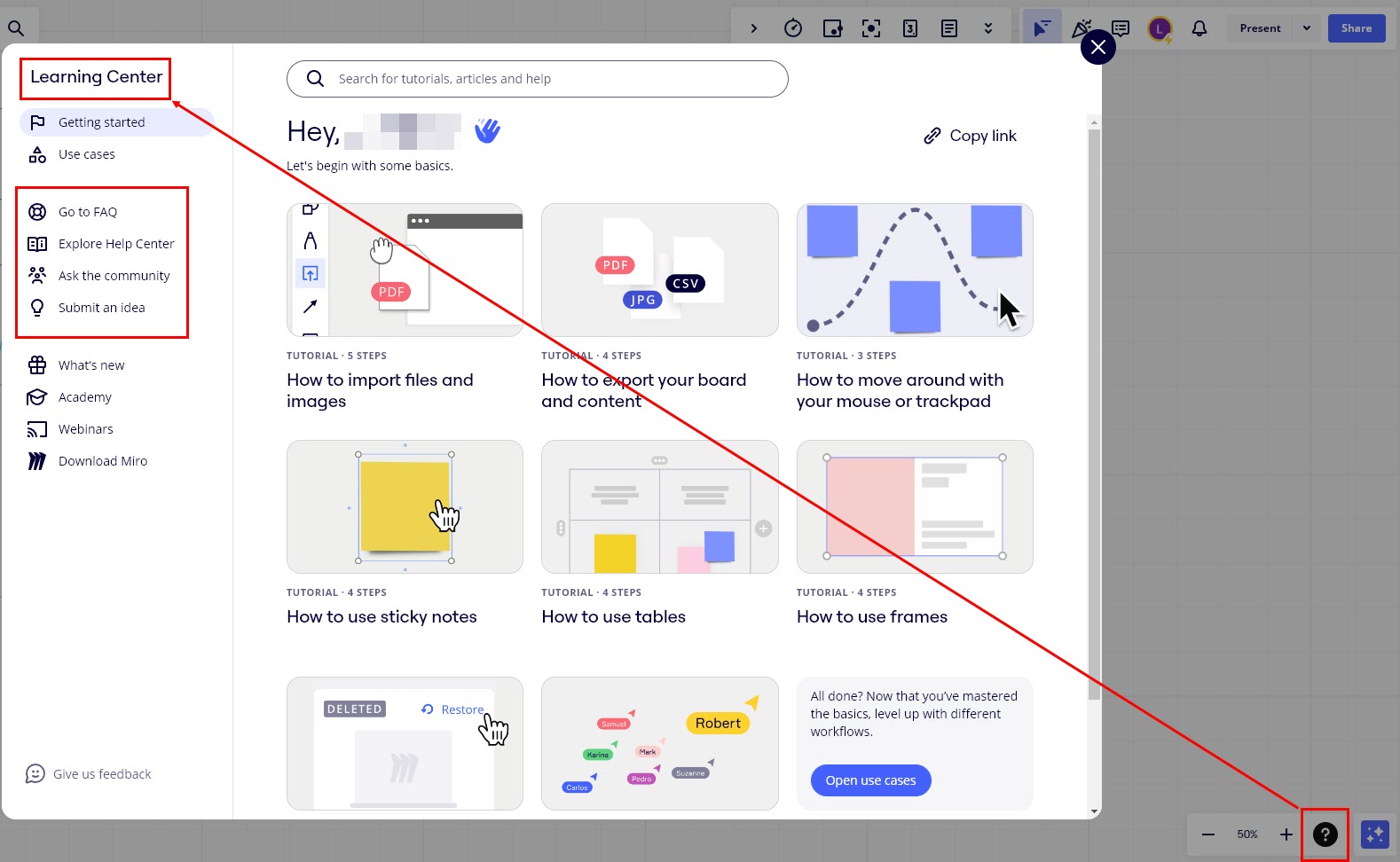
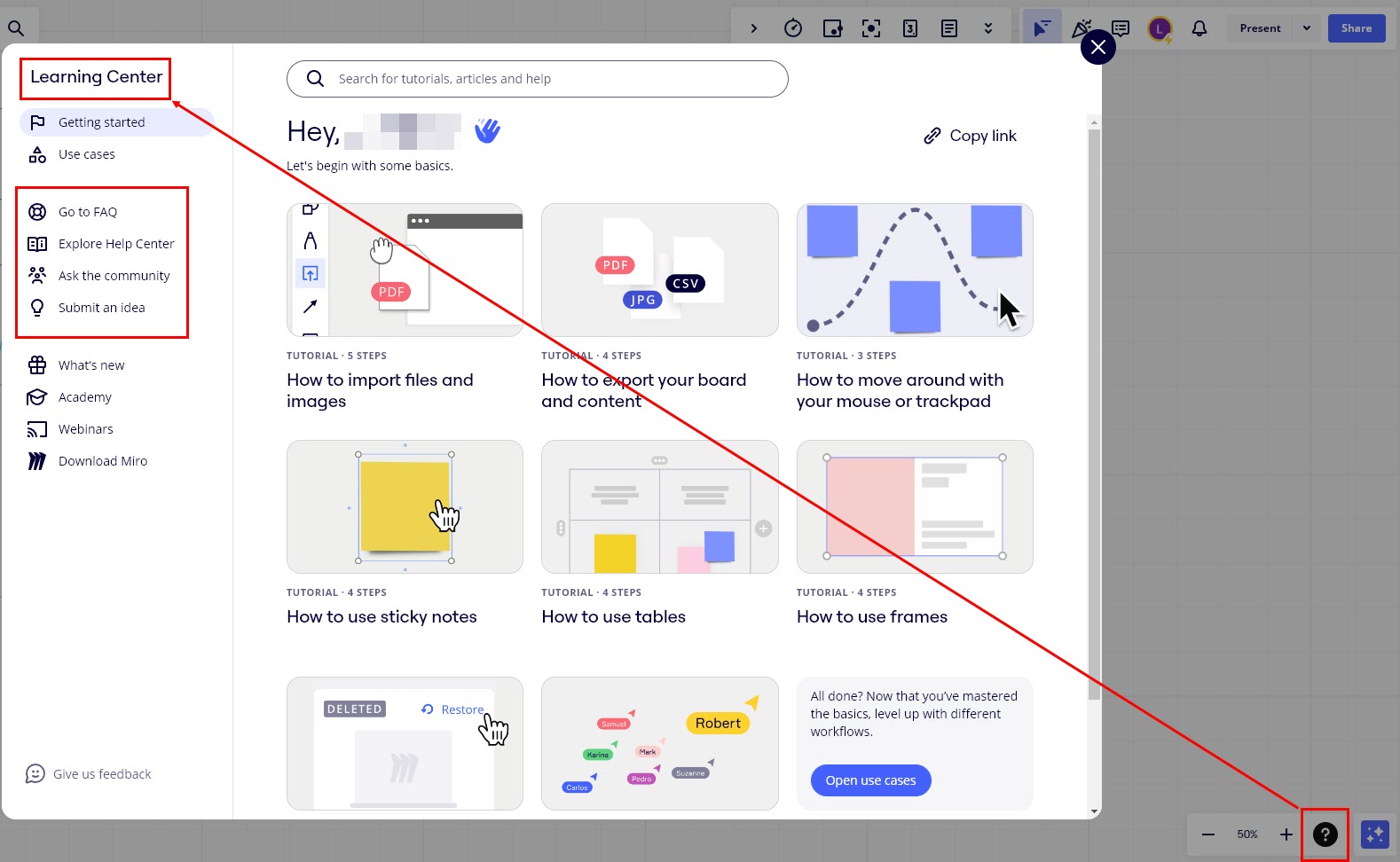
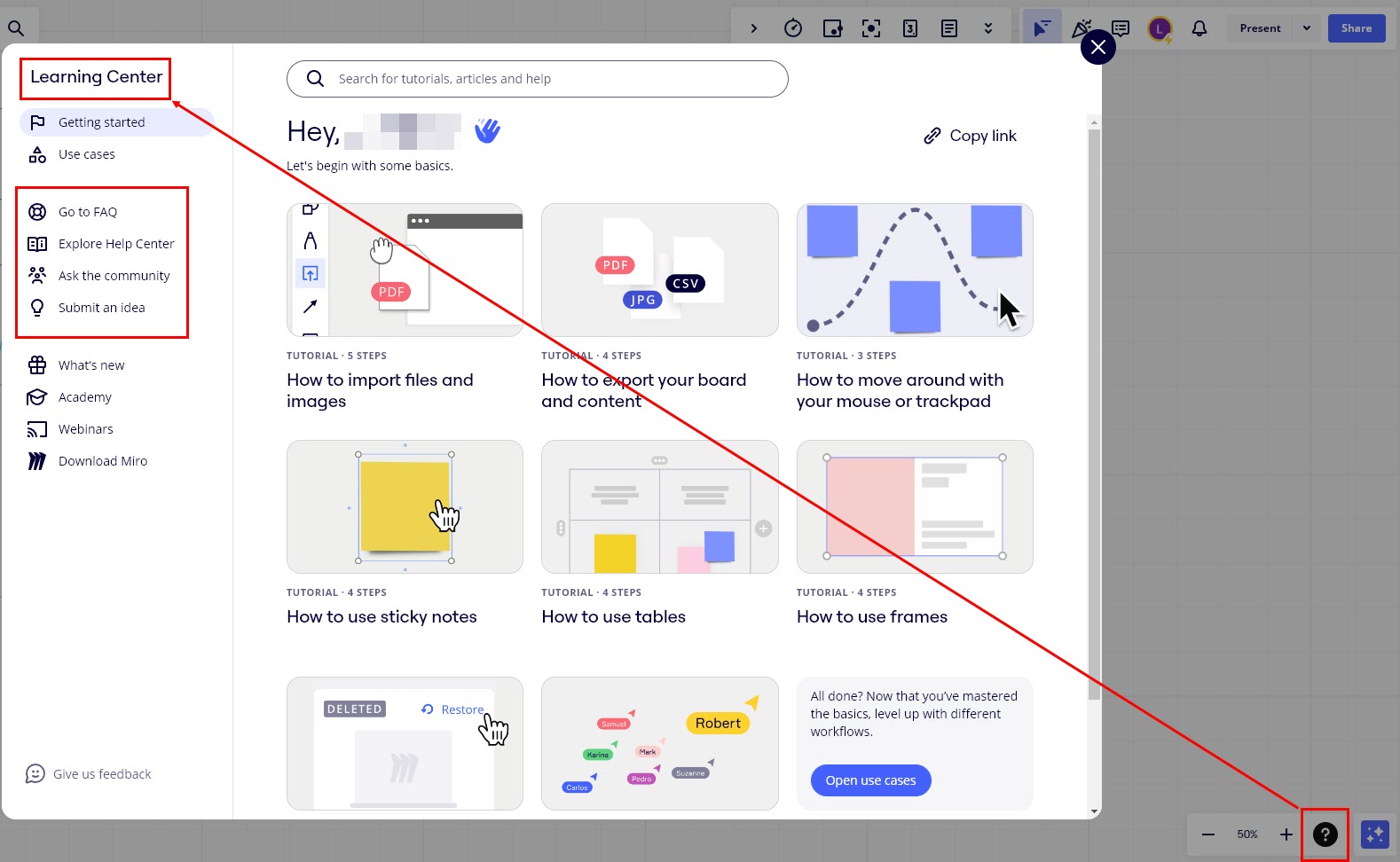
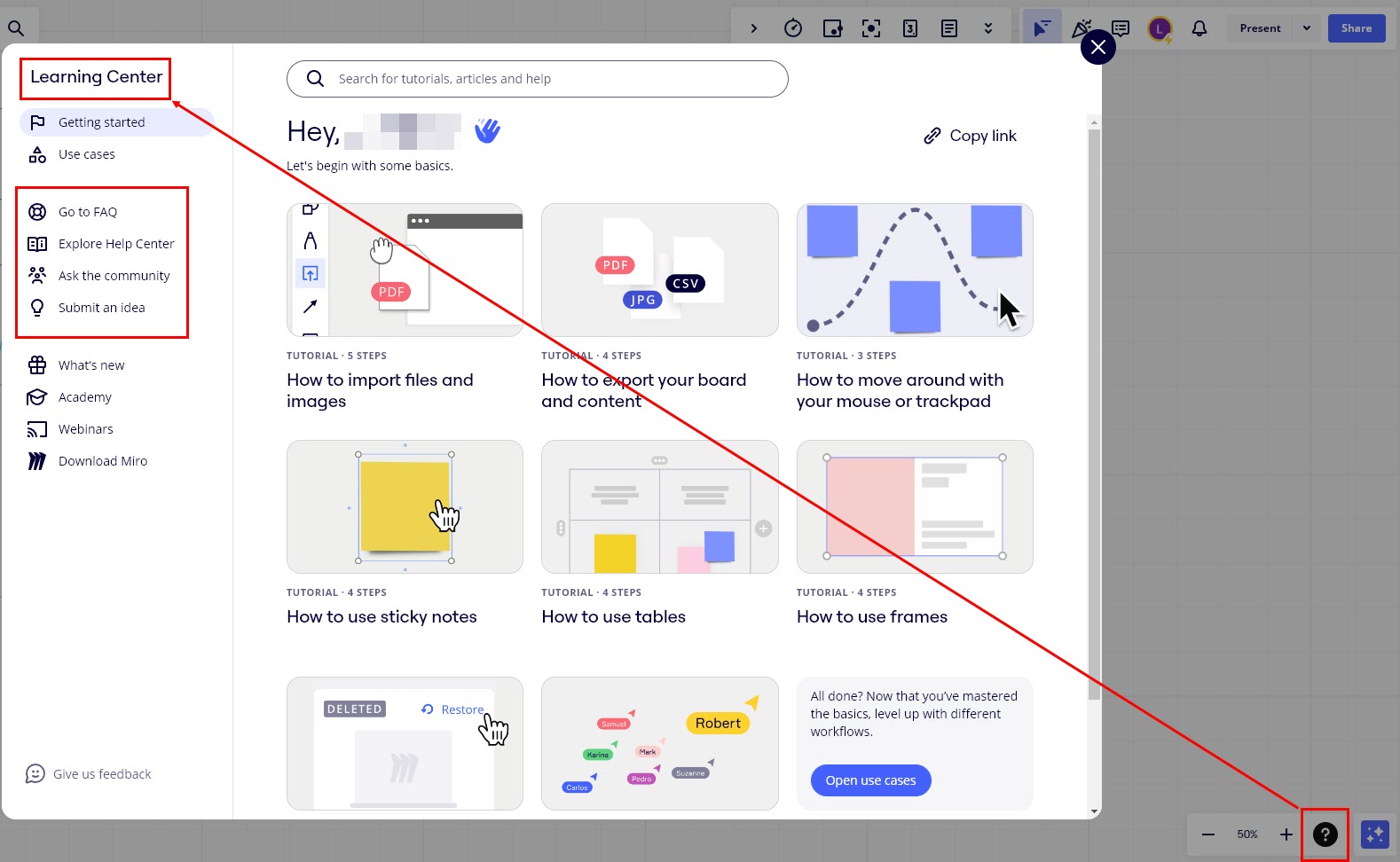
If you’re on the Free tier, you can use other Learning Center resources like the Help Center, Ask the community, etc.
How To Create a Mind Map With Miro
I’m describing below how to create a mind map in Miro from my experience. I created this mind map to optimize the workflow that I use when reviewing apps for you:
- Log in to your Miro dashboard.
- Click on the New board icon just below the Create a board section on the Miro dashboard.
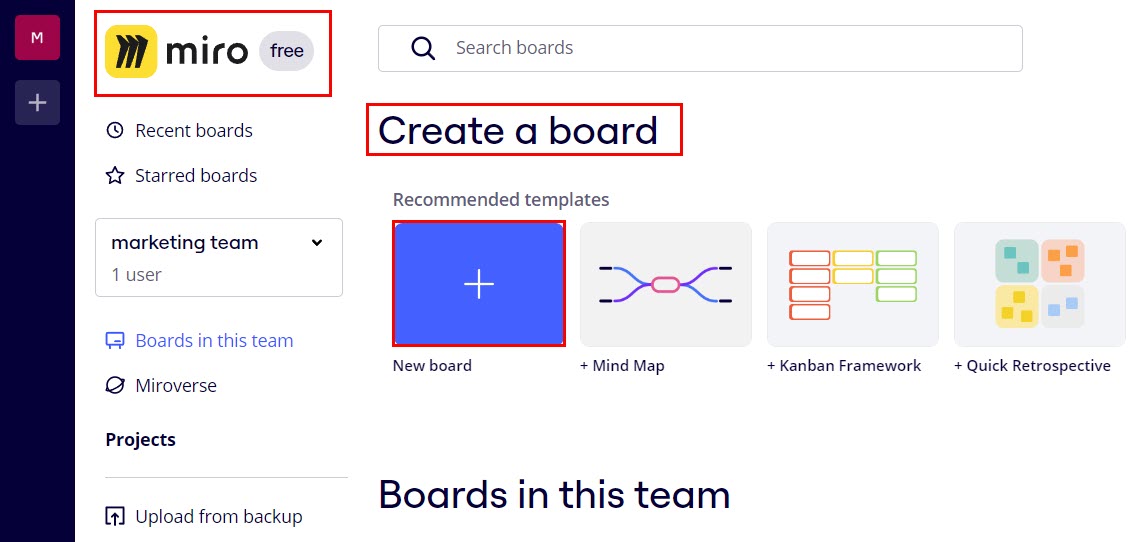
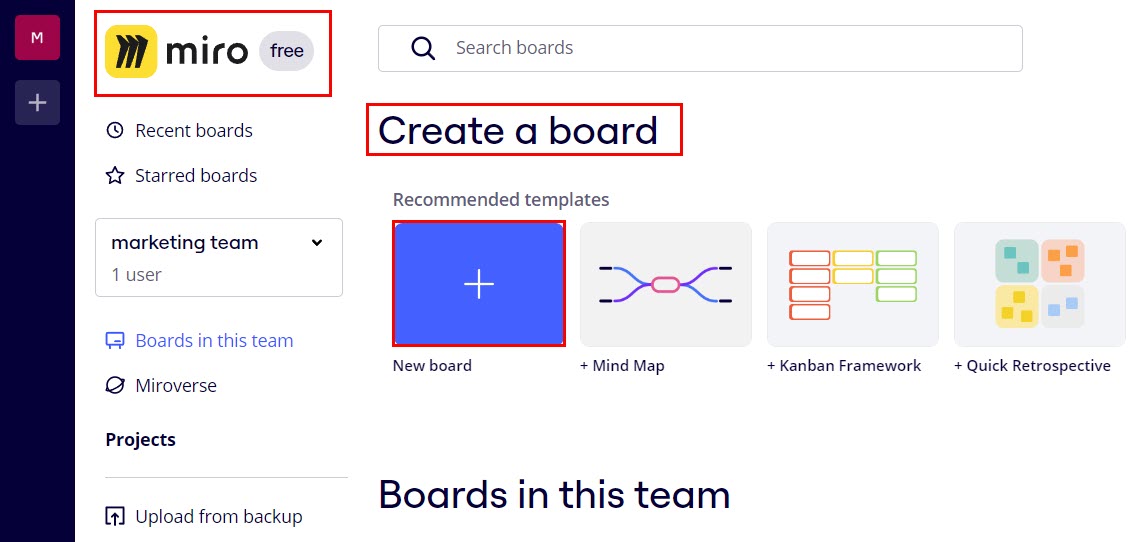
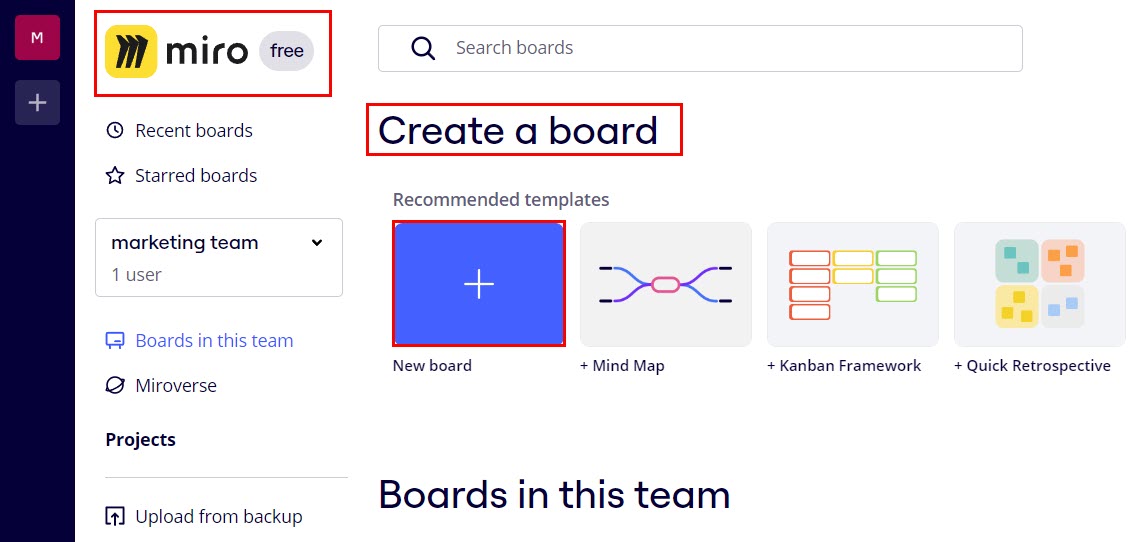
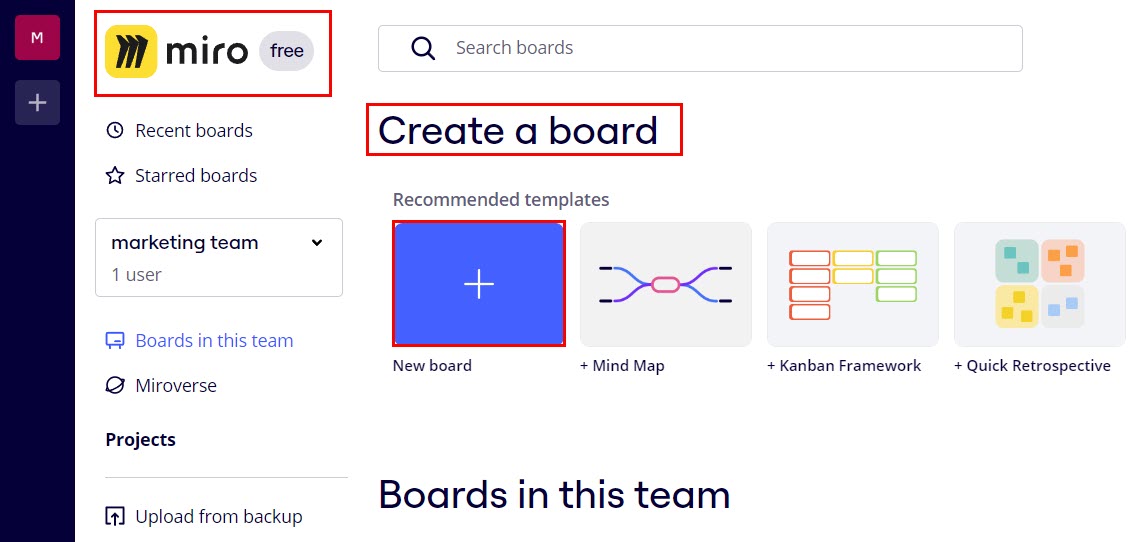
- Click on the More apps icon (Plus symbol on a dark background) on the left-side Miro toolbar.
- Go to the Apps tab.
- Click on the Mind map app.
- The Mind Maps sidebar will open with a few pre-configured templates.
- Hover the mouse cursor over the chosen template and click on the Add to board button.
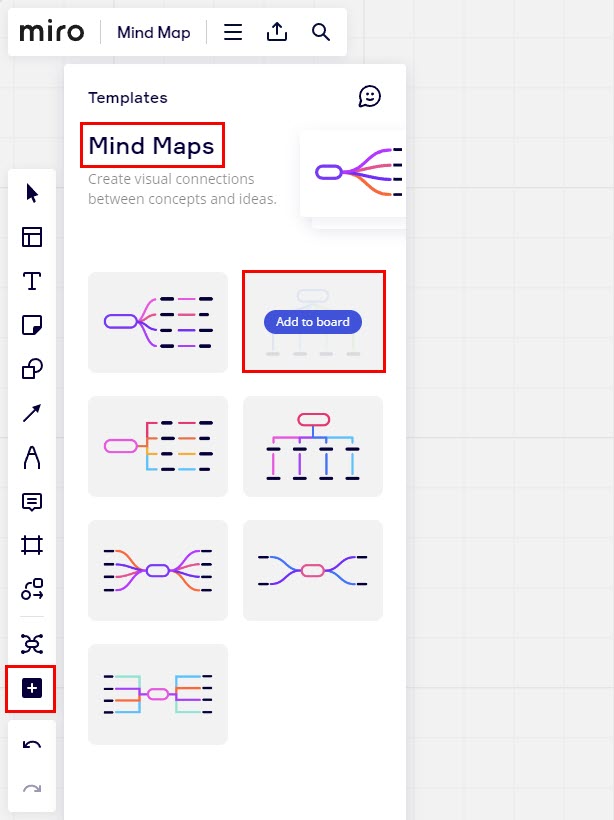
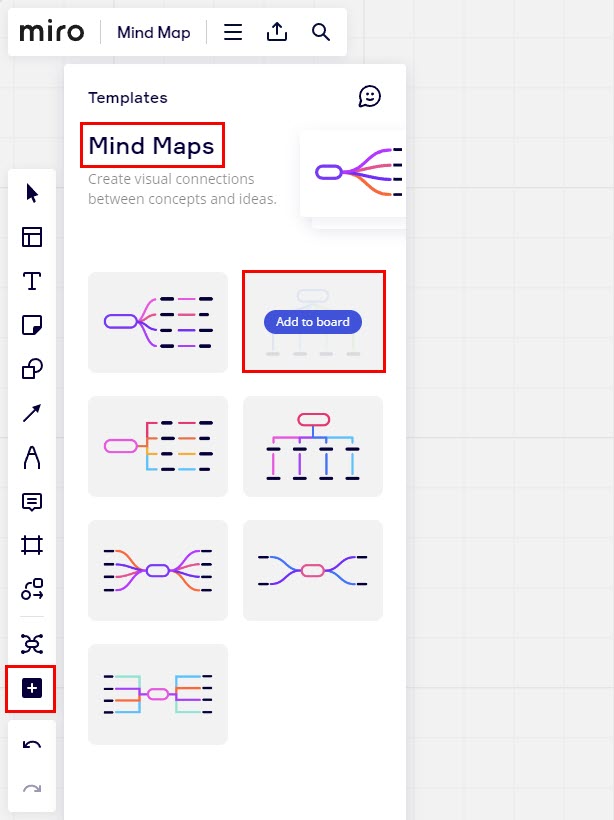
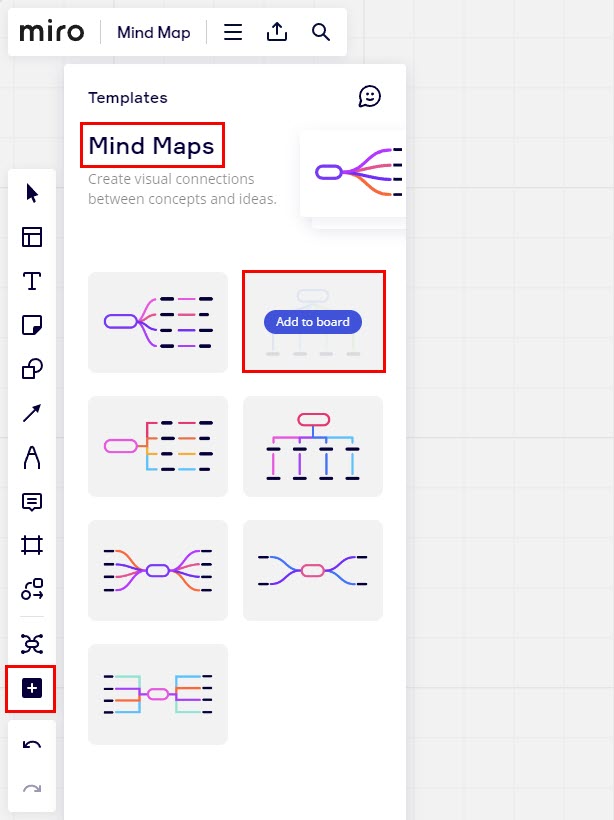
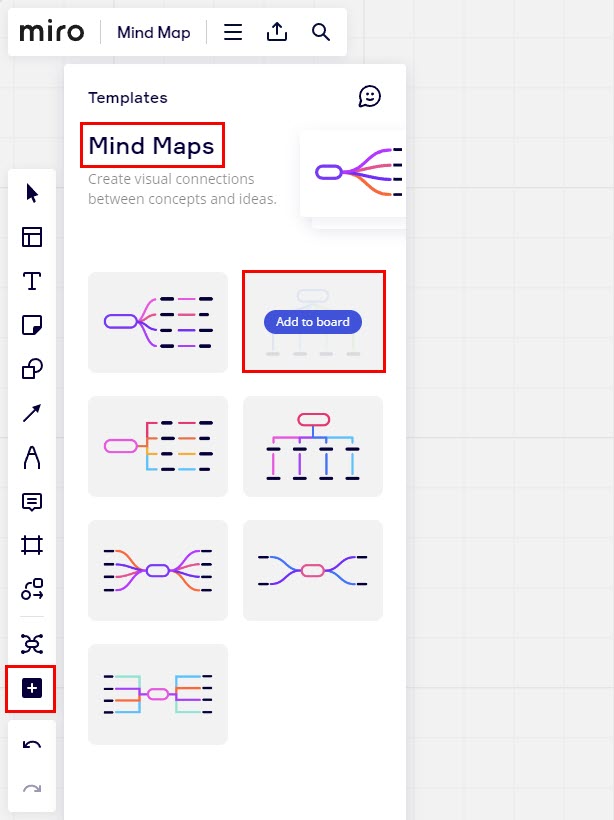
- A wireframe of the mind map will show up, with the Type something text placeholders for each mind map shape.
- Double-click on the shapes to enter your texts.
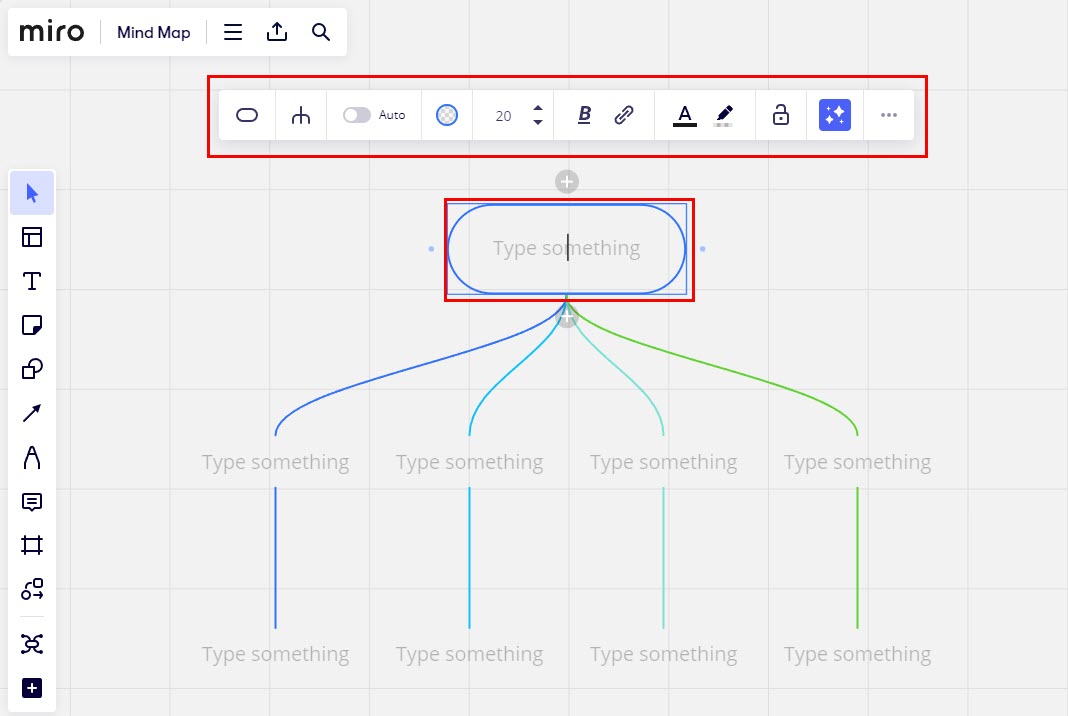
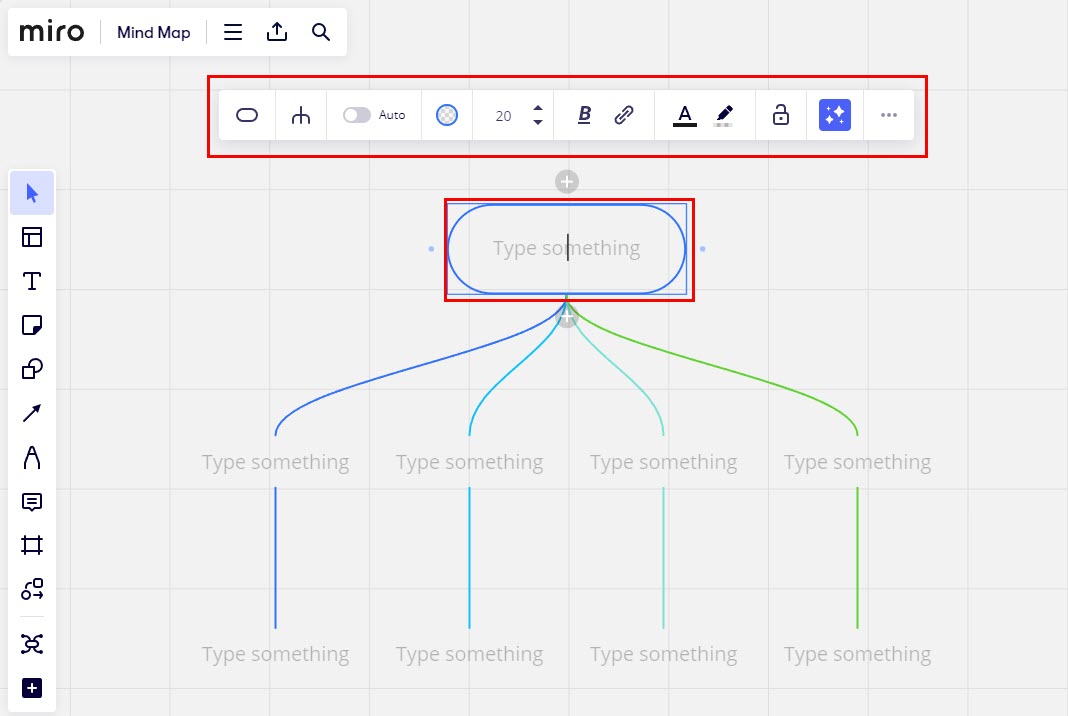
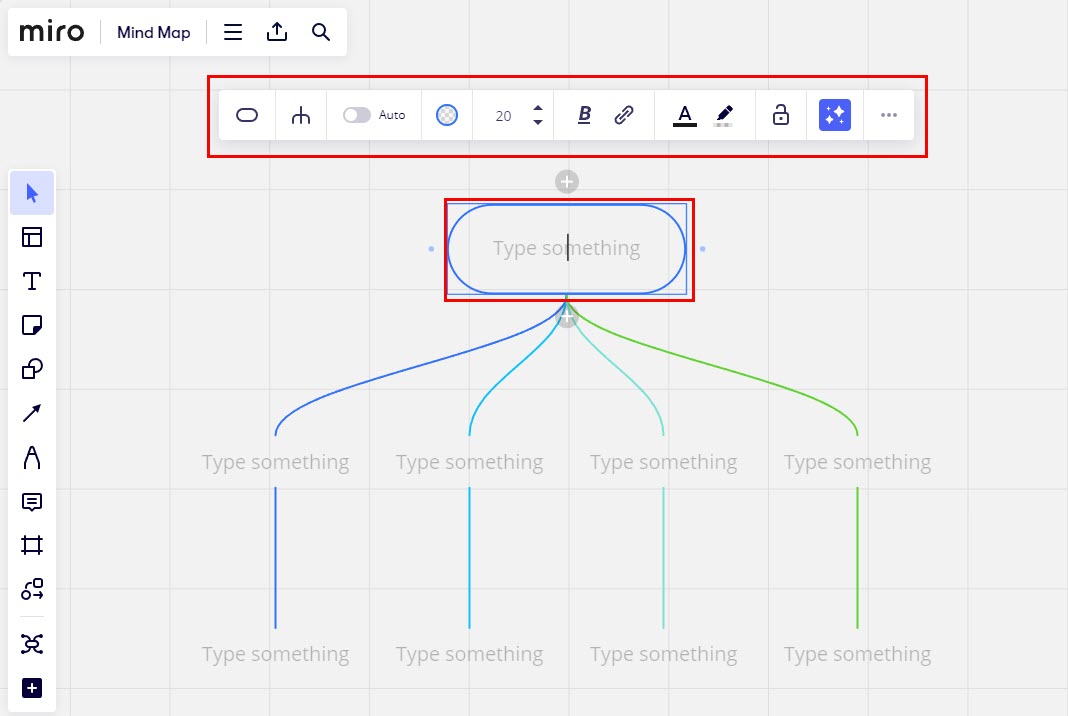
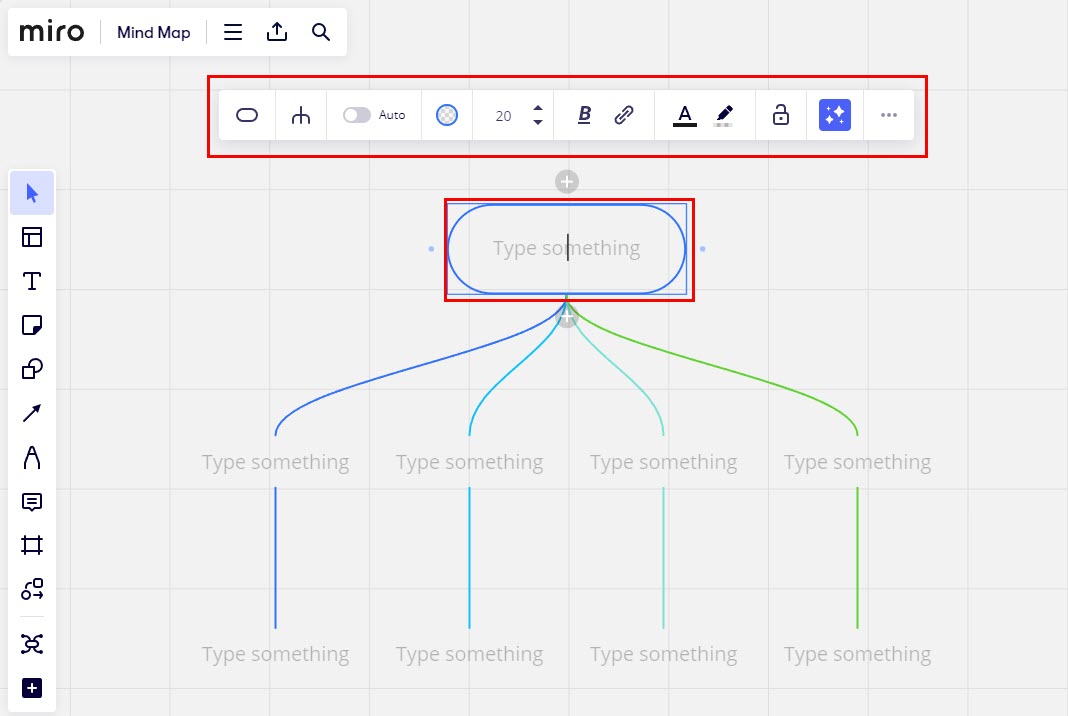
- Click the Plus icon below a shape to add a new branch for sub-topics.
After populating the content for the central topic, main branches, and sub-branches, my mind map looks like the one shown below:
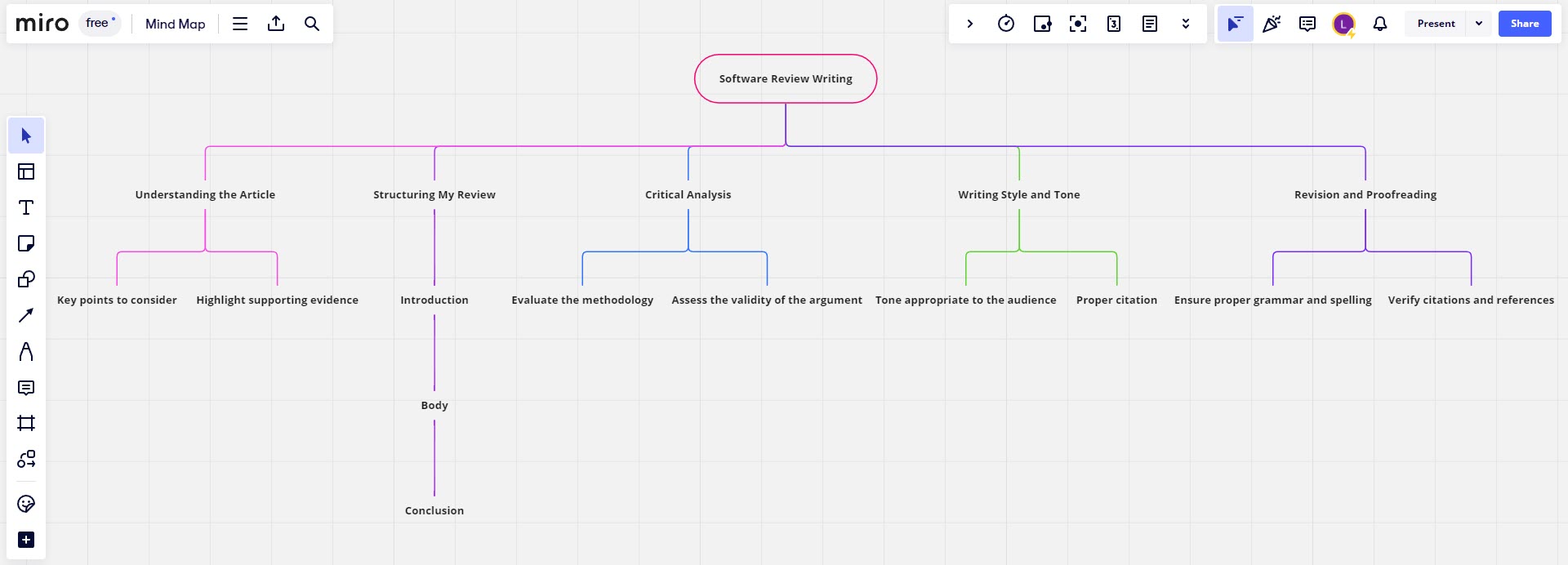
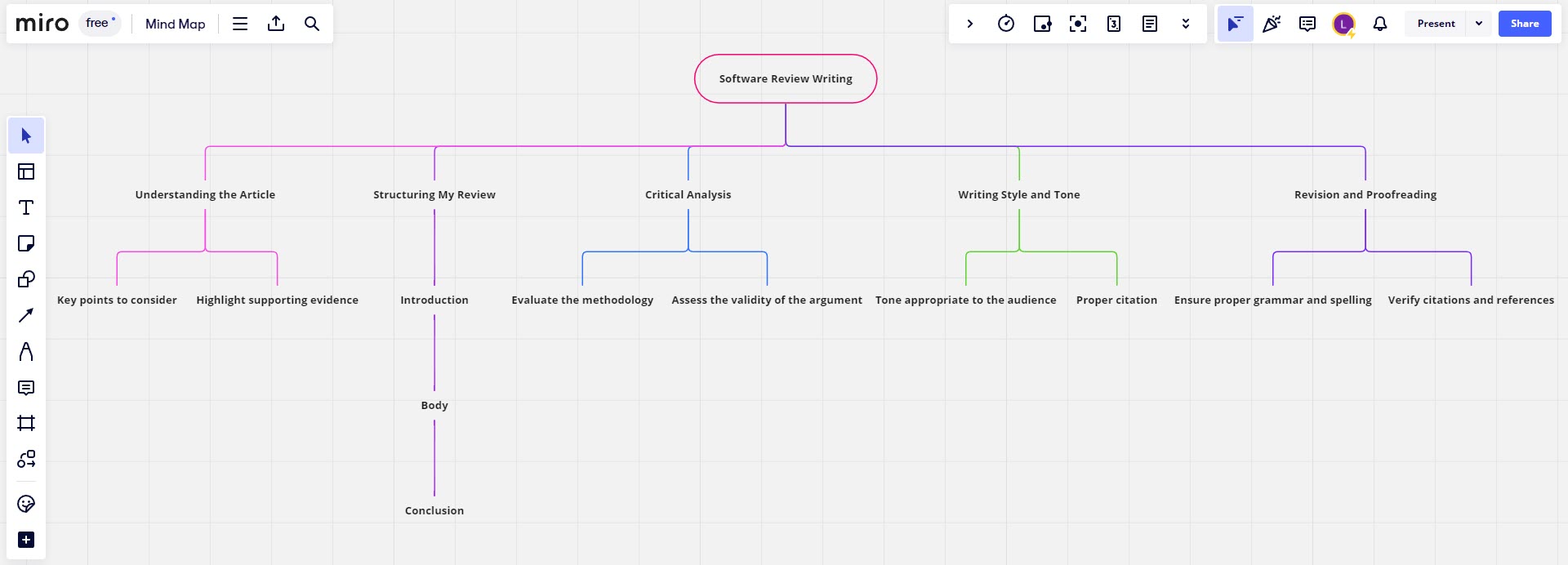
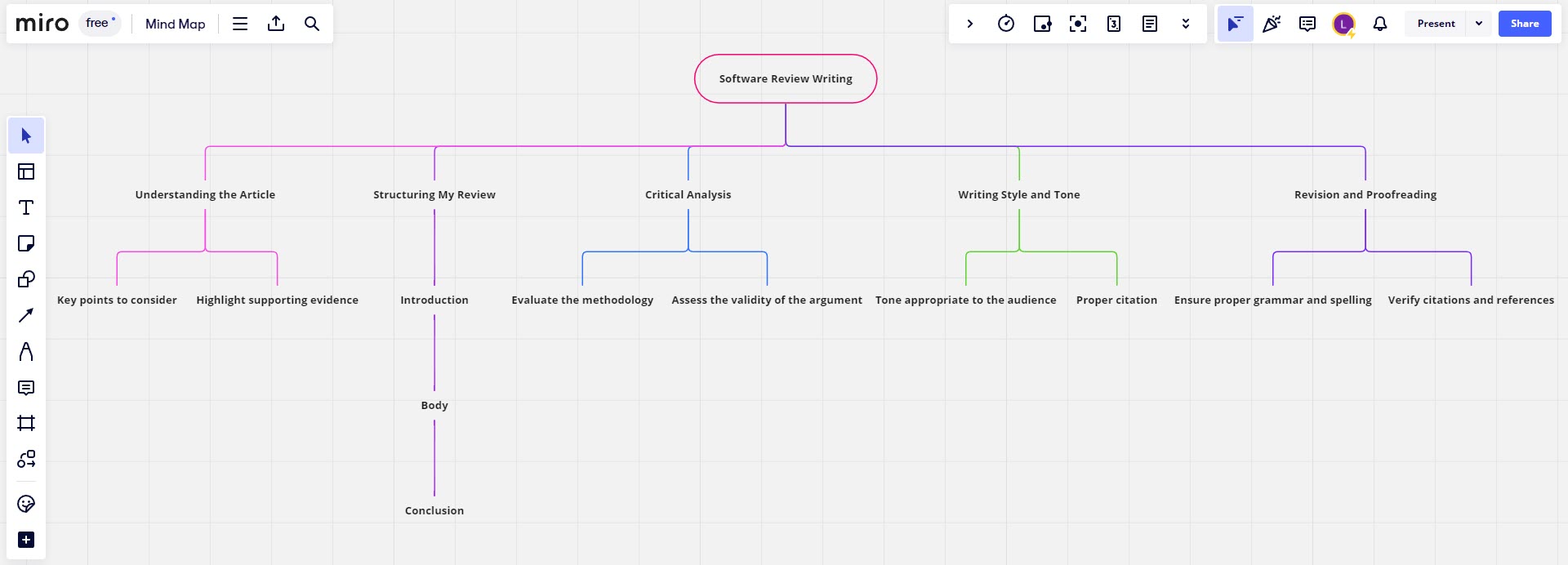
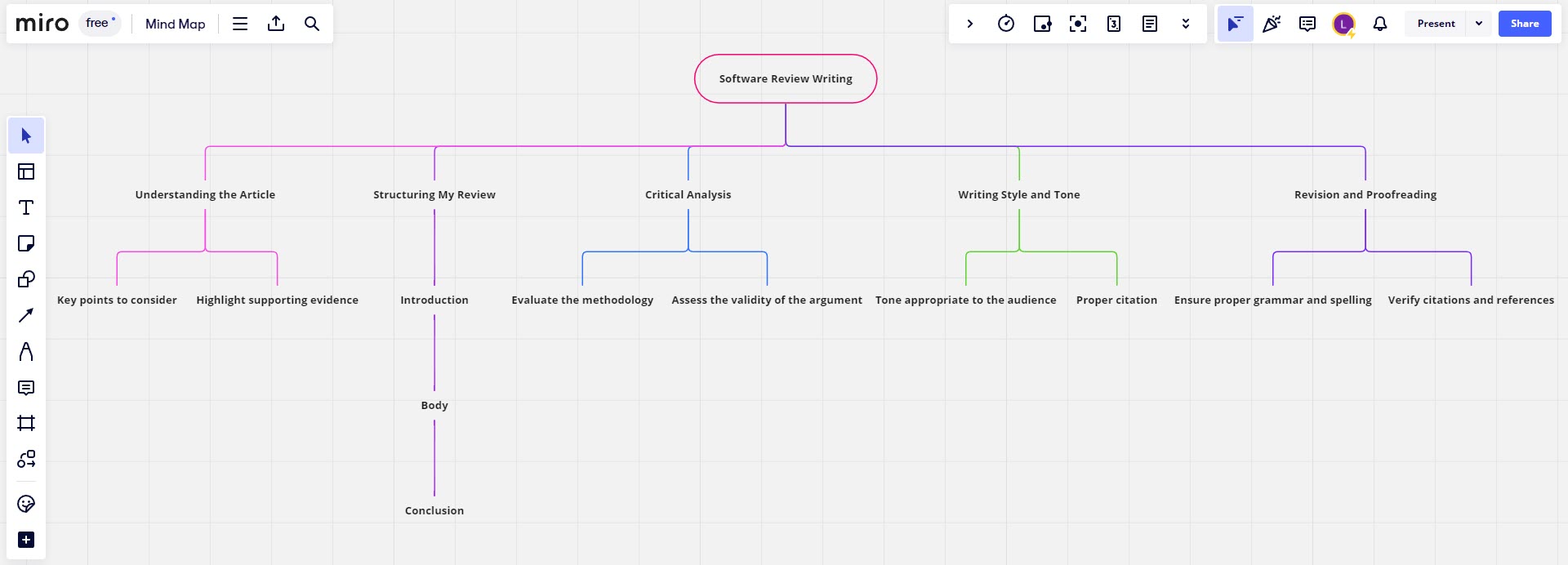
If you’re looking for a mind map that matches the content in the above, you can access my Miro mind map board by visiting this hyperlink: Miro Mind Map example.
The central component of my Miro mind map is Software Review Writing. It branches into other topics and sub-topics like the ones mentioned below:
- Understanding the Article
- Key points to consider
- Highlight supporting evidence
- Structuring My Review
- Critical Analysis
- Evaluate the methodology
- Assess the validity of the argument
- Writing Style and Tone
- Tone appropriate to the audience
- Proper citation
- Revision and Proofreading
Thus, as you can see, with Miro attention to detail is given and this ensures that you have a comprehensive, cohesive and complete mind map ready in a jiffy.
Miro Pricing Plan
For the latest pricing and features allowed for different subscription slabs, visit the Miro Pricing portal.
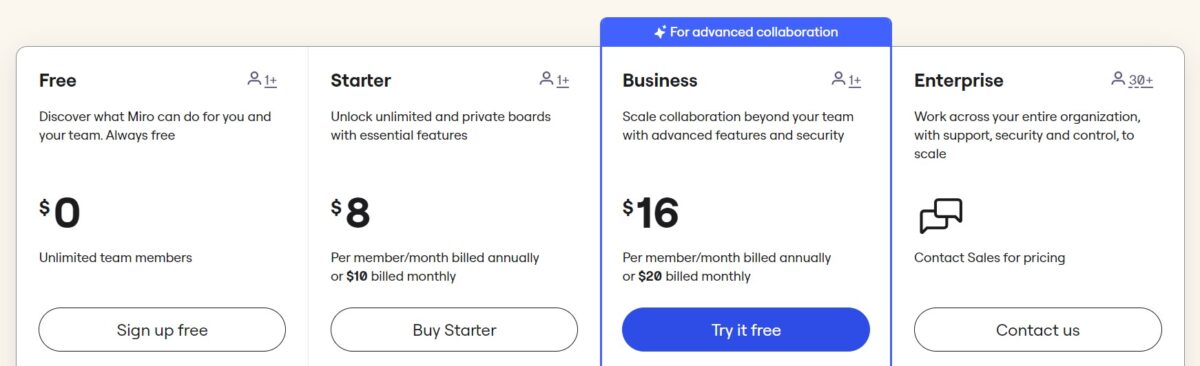
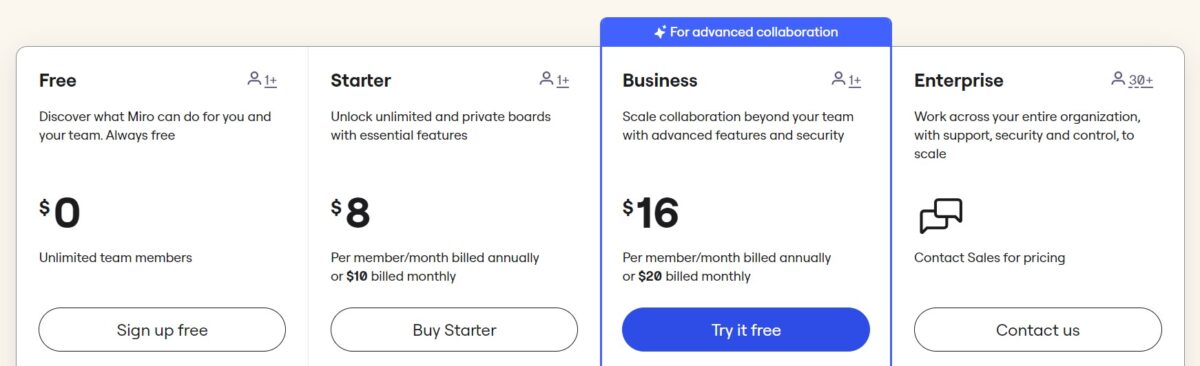
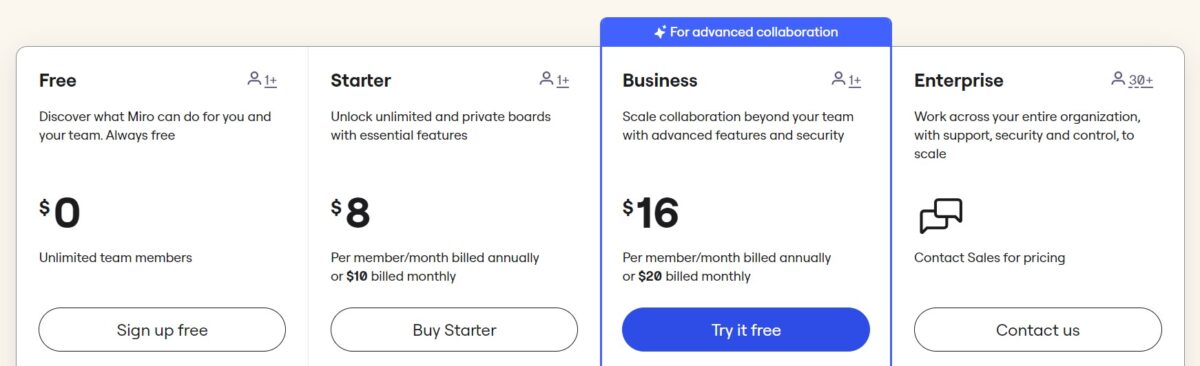
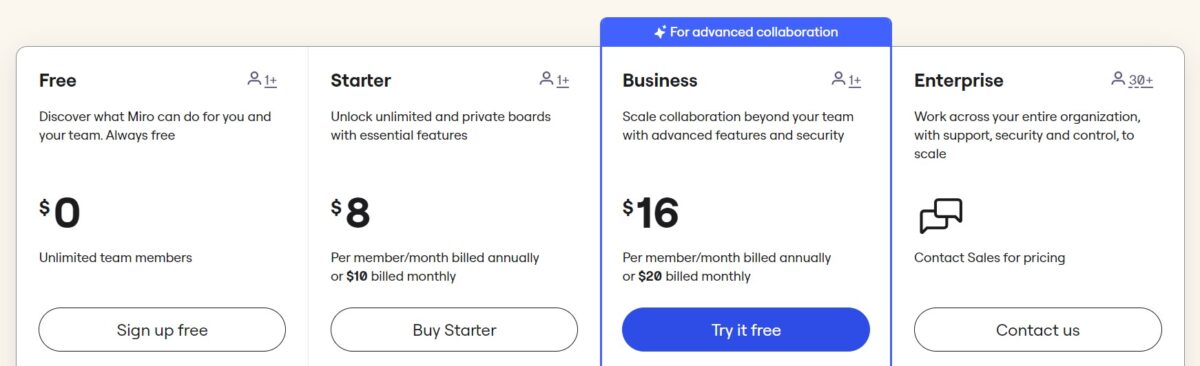
Find below a tabulated illustration of various Miro subscriptions available at the time of review:
| Features | Free | Starter | Business | Enterprise |
| Monthly cost | $0 for unlimited team members | $10 /member /month | $20 /member /month | Custom quote |
| Board count | 3 editable boards | Unlimited boards | Secure and private workspaces with unlimited boards | Unlimited workspaces and boards |
| Talktracks | 5 interactive video walkthroughs of Miro boards | Unlimited Talktracks | Unlimited Talktracks | Unlimited Talktracks |
| Apps | 100+ | Unlimited apps | Unlimited apps | Unlimited apps |
| Security | Basic | Basic | OneLogin, Auth0, Single Sign On (SSO) through OKTA | OneLogin, Auth0, Single Sign On (SSO) through OKTA |
| SLA | SLA not guaranteed | SLA not guaranteed | SLA not guaranteed | SLA guaranteed |
If you are unsure how Miro can help your business as a brainstorming tool or in a dilemma whether to purchase a plan, you can begin with the free version and then commit to a paid plan.
Miro Mind Map Alternatives
If you’re looking to compare Miro with its competitors or looking for something different in a mind-mapping tool, check these options:
#1. Lucidchart
One of the prominent alternatives to Miro for mind mapping is Lucidchart. Whether it is for documentation, presentation, or information processing, this platform offers you a great visual platform.
This software allows you to create free mind maps, and for that, it even offers a mind mapping template. As you use this platform to create an online mind map for your project, you can easily invite your colleagues to collaboratively contribute it from any location.
Mind maps created on Lucidchart can be shared with the stakeholders with edit access. The available templates can be edited on the Lucidchart interface and make necessary changes to it.
#2. Xmind
Xmind is another mind-mapping and brainstorming app that lets you explore the creativity of your team. It lets you easily capture your ideas with pre-set structures. The software also comes with intuitive tools that enable you to organize your thoughts.
Moreover, it has a number of customization options, such as color themes and styles. Various well-designed structures are also available on this platform so that you can make your mind map more intuitive and effective.
It even has a gallery of mind-mapping templates. You can choose from these and modify them according to your necessity.
#3. MindMeister
With MindMeister, you can quickly create beautiful mind maps to capture your ideas instantly. It also lets you share the mind maps with others conveniently. Its range of gorgeous themes is suitable enough to create stunning maps.
The platform is easy to use, and anyone can use it to share their ideas through mapping. It can be accessed from any device, so even the members of a remote and hybrid team can collaborate on it.
Its layouts allow you to organize your mind maps and convey clarity through structure. MindMeister also supports adding notes, attachments, and comments in the mind maps that allow teams to avoid any miscommunication.
#4. Ayoa
Ayoa promises to offer you the real experience of mind mapping with total freedom. There are various styles where you can put down your ideas quickly before you forget them. Users can switch between speed maps, redial maps, capture maps, and organic maps.
You can also take it to the next step using AI technology. Ayoa allows you to use one of the largest deep-learning networks, from where you can get unique ideas. This platform also has a unique feature named freehand branches. It creates distinctly shaped branches that help with creativity and memory stimulation.
Conclusion
Whether you are a student finding it difficult to take notes in class or an office executive who always has a hard time organizing ideas during brainstorming sessions, Miro can help you with its mind-mapping feature.
Now that you have completed reading this guide, you know how to use Miro to create a mind map for personal and business purposes. The software also has several templates that you can use if you do not wish to start creating a mind map from scratch.
If you are keen to explore other options, here is a list of mind-mapping tools.
Next up, what is a concept map and how to create one.
Si quiere puede hacernos una donación por el trabajo que hacemos, lo apreciaremos mucho.
Direcciones de Billetera:
- BTC: 14xsuQRtT3Abek4zgDWZxJXs9VRdwxyPUS
- USDT: TQmV9FyrcpeaZMro3M1yeEHnNjv7xKZDNe
- BNB: 0x2fdb9034507b6d505d351a6f59d877040d0edb0f
- DOGE: D5SZesmFQGYVkE5trYYLF8hNPBgXgYcmrx
También puede seguirnos en nuestras Redes sociales para mantenerse al tanto de los últimos post de la web:
- Telegram
Disclaimer: En Cryptoshitcompra.com no nos hacemos responsables de ninguna inversión de ningún visitante, nosotros simplemente damos información sobre Tokens, juegos NFT y criptomonedas, no recomendamos inversiones


